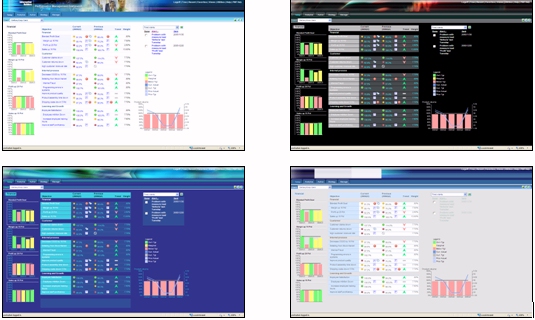Administrators: Styling the Look and Feel of PMF
PMF supports a central style sheet model for all aspects
of views, reports, and the application User Interface. Using the
Look panel, you can use global settings to allow all views, gadgets,
and charts to be formatted as you desire. The global settings allow you
to select:
- A consistent color
scheme across all charts and chart gadgets. This allows for user-created
chart coloration.
- A global style sheet
default that formats views and grid gadgets. This allows for easier
user-created styling.
- An override font
for all reports.
You can set up styling defaults, and if you have customized PMF
styling by creating customized style sheets or chart styling settings,
you can:
- Change the global
style settings in favor of your custom style sheets.
- Override the style
sheet used on particular PMF views, charts, and gadgets.
- Override the default
PMF font set and have all views and grids in the system reflect it.
PMF includes chart and graph styles that allow you to automatically
select a look for every chart and graph in the system (all content
that maps to a WebFOCUS graph from PMF content). All charts in the
system are written to allow template styling. You can also define custom
charting color schemes.
Note: For more information on the default settings you
can view and change on the Look panel, see Look Settings.
xChanging the PMF Look Using Styling and Skins
A section of the Look settings control the look and
style of the user interface through different indicators, HTML style
sheets, graph palettes, and WebFOCUS style sheet settings.
In coordination with these look options, a series of artist rendered
skins have been included. These skins provide a stylized combination
of colors, fonts, indicators, palettes, and designs that together
produce a distinctive look. These skins also include coordinated WebFOCUS
Business Intelligence Portal templates that are installed with PMF.
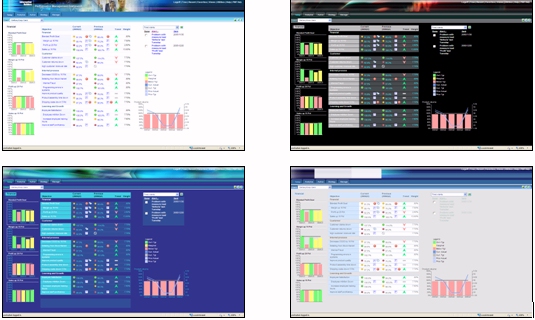
You can create new skins to follow any corporate standards without
adversely affecting the operation of PMF.