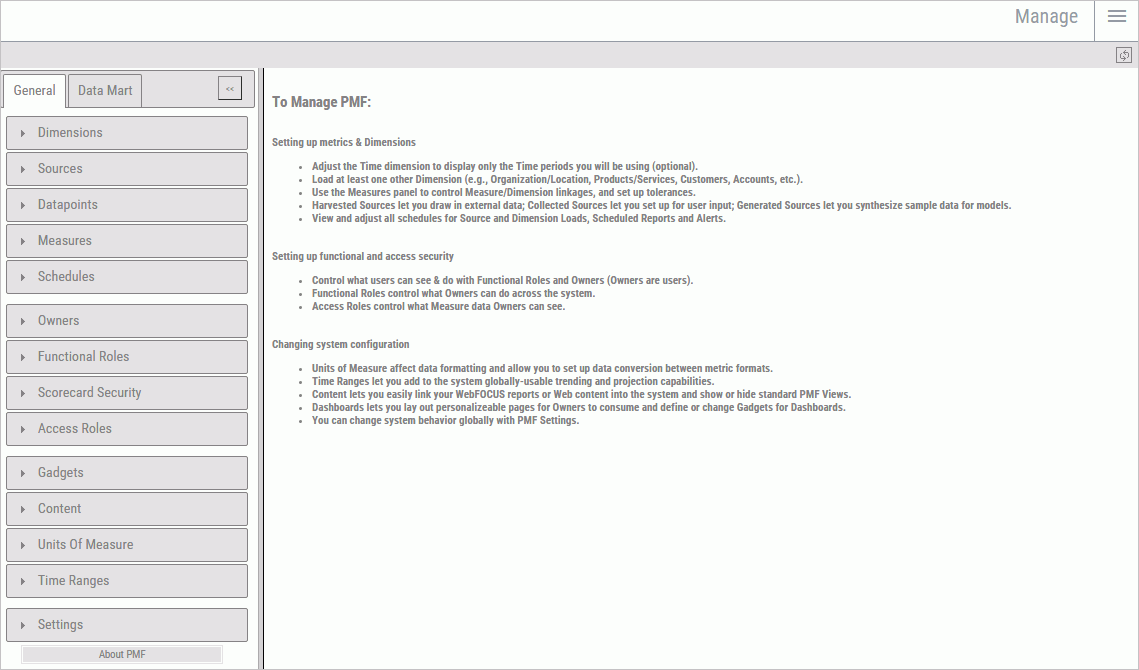Procedure: How to Configure a ReportCaster Adapter Connection for PMF
To get PMF connected and able to see ReportCaster schedules, you need to set up a connection in your WebFOCUS adapters. The adapter used depends on where your ReportCaster repository has been set up. The following example is typical for Microsoft SQL Server.
- Go to your WebFOCUS Reporting Server Console, which is typically opened by navigating to port 8121 on your WebFOCUS server using the web. To do so, type hostname:8121 into the address bar of your web browser, where hostname is the machine where the WebFOCUS Client is installed.
- Click Adapters. The WebFOCUS Reporting Server Console displays the Data Adapters screen.
- Find the data adapter where you have configured the ReportCaster repository. The adapter might have already been configured, or you might have to create a new adapter. If the adapter was already configured, right-click the folder for the adapter and click Add Connection. If the adapter needs to be added, find it in the Available folder, right-click the adapter, and click Configure.
- Name the connection reportcaster. Configure it for the server and set up the correct security options for your RDBMS.
- Test your connection.
- Click Configure to
complete the operation. If the Manage tab is working correctly,
it should look similar to the following image.