How to: |
PMF includes an administration console that allows you to perform the following system administration tasks from outside the PMF application:
- Take a snapshot.
- Restore a snapshot.
- Resynch.
To start the PMF Administration Console, you must log onto the WebFOCUS MR environment using your administration password. Once you are in MR, select the PMF Administration Console from the PMF domain and click Run. You can now perform these system administration tasks.
Before taking a snapshot, make sure that the PMF adapter, named pmf_system, is pointing to the data mart that is being used for the snapshot. You can find this adapter under adapters and then SQL Server, adapters and then Oracle, or adapters and then DB2 on your WebFOCUS Server Console.
Before beginning, make sure your source server is running the same version of PMF and pointing to the data mart you want to take a snapshot of from the SQL Server. PMF must use that data mart in order for snapshot and restore to work correctly. Also, the snapshot has to be taken from the same version of PMF that you intend to restore.
- In the Manage tab, click Data Mart.
-
Click Take
a PMF Snapshot. Name the snapshot and then click Take
Snapshot, as shown in the following image.
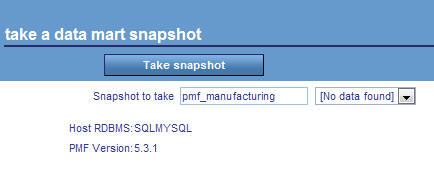
A status message opens informing you that the process is complete. The files are located in a folder containing both flat files and master files, and is named [your snapshot name]_[pmf_version].
- Compress the new folder created in step 2.
- Transfer the folder to the WebFOCUS server of the customer, and place it in a subfolder under \apps\pmfdemo\snapshots. Unzip the folder in to this location. The target folder name should be the same as your snapshot.
- In the Manage tab, click Data Mart.
-
Click Restore
a PMF Snapshot.
The Restore a Data Mart Snapshot panel opens, as shown in the following image.
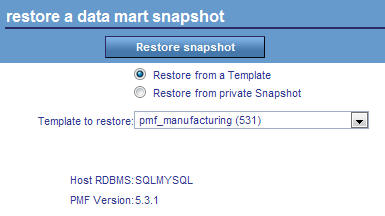
Select if you want to restore a snapshot from a template, or from a private snapshot.
From the drop-down list, choose the snapshot you transferred to the customer server. Click Restore snapshot.
A status message will open informing you that the process is complete.
The restore function will populate the PMF data mart with the sample data from the snapshot you took. Note that the database will not be renamed, but its contents will be those from the data mart that you took the snapshot from.