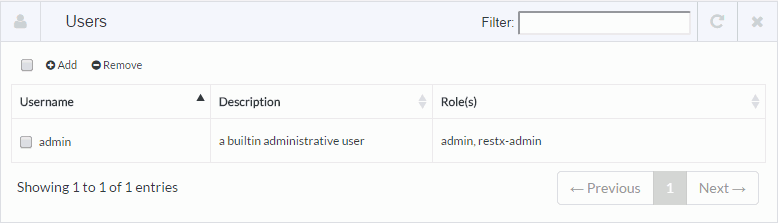
In this section: |
A user is identified by a unique name and may have additional propoerties such as description, password, role and group memberships. Groups are formed of users who require similar capabilities, or access to the same resources,
To access Users screen, on the left hand side under the Administration, select Users. The screen will display a list currently users.
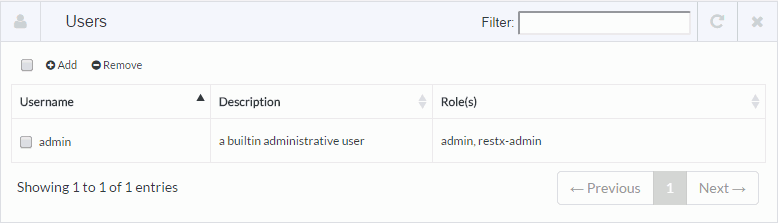
How to: |
This section describes how to add a user.
An Add User screen opens, as shown in the following image.
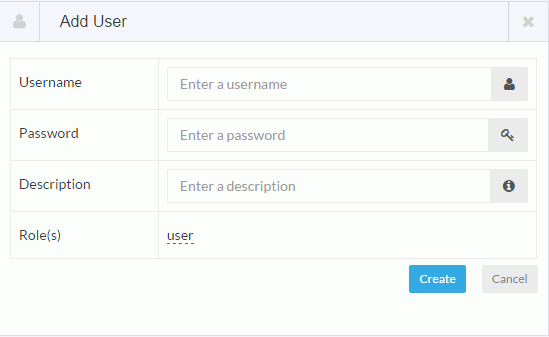

When the screen is updated, the new user can be viewed in the list of users, as shown in the example below.
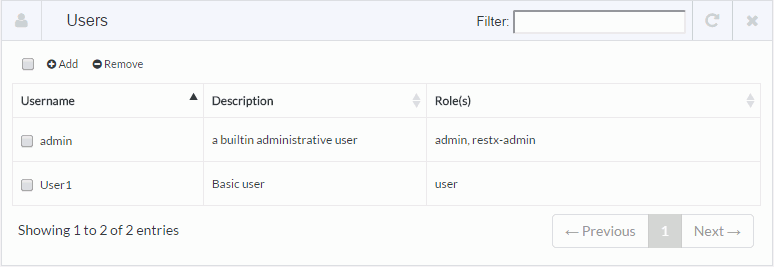
| iWay Software |