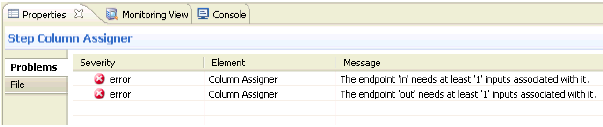
How to: |
Errors in the plan are shown in the Properties panel as the plan is constructed, as shown in the following image.
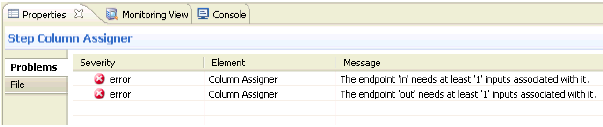
Selecting an individual step shows only the warnings and errors for that step. Double-clicking on an error in the Properties panel opens the step properties dialog to the field which contains the error. Individual steps can also be debugged along the way by clicking the Debug button in the toolbar, when a step is selected, or by right-clicking on a step and selecting Debug, as shown in the following image.
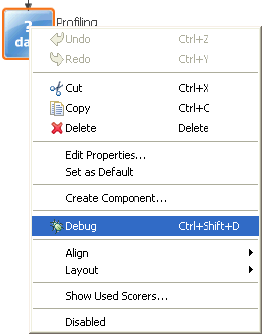
It is possible to test a transformation plan without running the entire project. A folder called tests has been provided in the Files node, which is intended to store plans used for testing purposes.
To test a transformation plan:
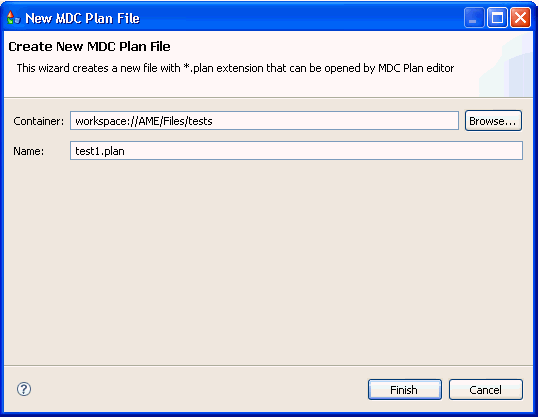
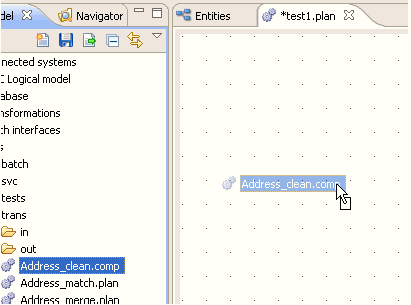
This creates a component step with input and output endpoints.
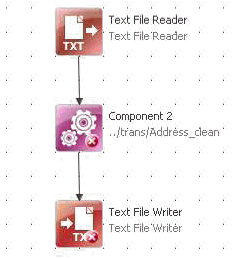
This allows test data to be sent to and received from the transformation.

When a plan is being run, its progress can be monitored in the Console window below the PlanEditor, as shown in the following image.
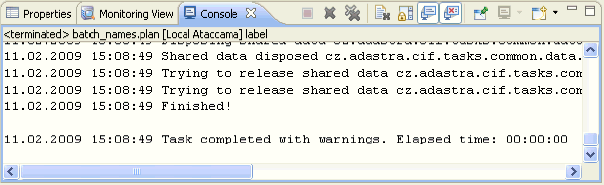
| iWay Software |