To connect to a database:
-
Right-click on the Databases node in the Explorer
panel, select New, and click Database Connection,
as shown in the following image.
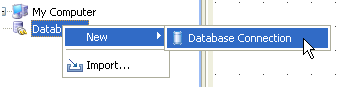
The New Database Connection window opens.
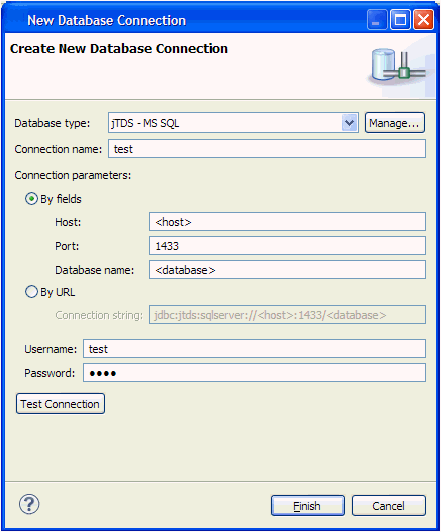
-
From the Database type drop-down list, select a database
type.
Selecting a database type populates the URL string field with a template for connecting to the specified database.
After the database connection has been made, the database will be shown in the Databases node in the explorer panel. Clicking on the table names will show metadata for each table in the Properties panel.
-
Right-click on a table and select Open in
SQL editor to view the results of an SQL query on a
table.
A default query appears, listing all table entries (grouped in batches if the number of rows is large).
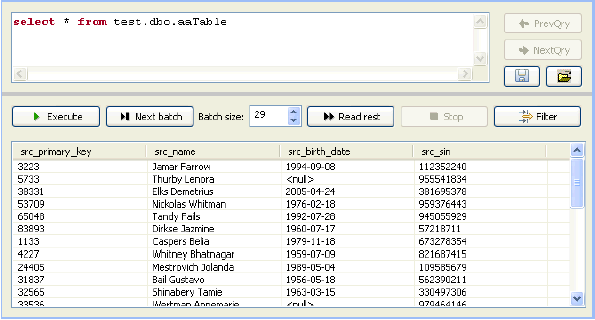
To change the query, edit the query text and click Execute.
To retrieve more results from the query, click Next batch or Read rest (to show all results).
For more information on how to use data from a database inside a plan file, see the documentation for the JDBC Reader and JDBC Writer steps.