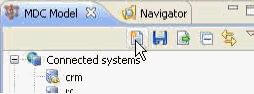
How to: |
The core of MDS is a logical model that defines the data tables to be used and their relationships to each other.
A logical model can either be created from scratch or partly imported by importing database metadata, an XML file, or other model (for example, Powerdesigner, .cdm, or .pdm file).
To create a new logical model from scratch, click the New button at the top of the navigation pane, select New blank model and click OK, as shown in the following image.
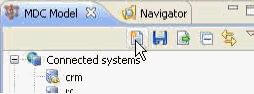
To import database metadata or a model file, right-click on the Entities node in the navigation panel and select the appropriate option to launch a wizard that will import the information in the file, as shown in the following image.
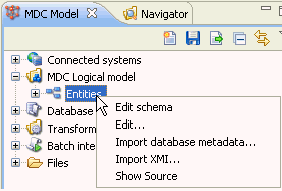
For more information on defining a database connection, see Working With Databases.
To create tables to add to the diagram canvas:
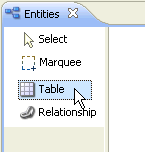
The new_entity window opens.
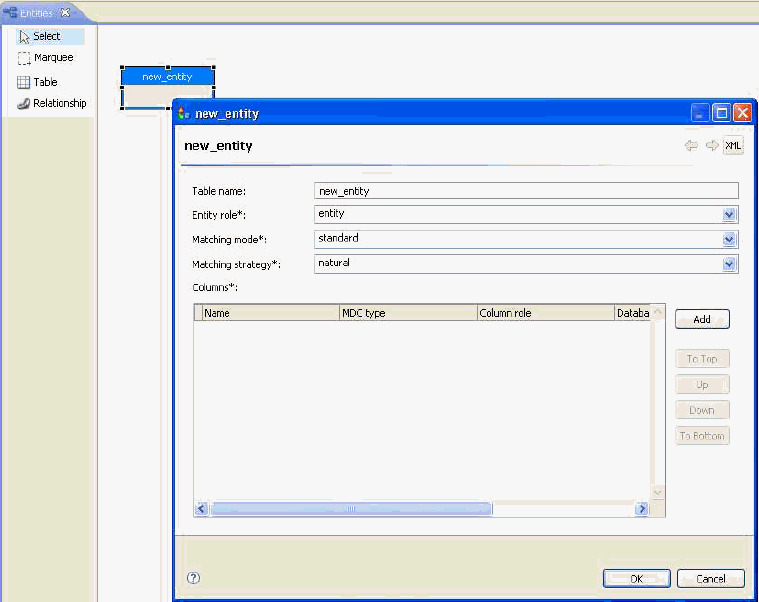
There are two types of tables, entity and relationship, which can be selected in the configuration dialog. Entity tables represent the data that exists in the connected systems, while relationship tables are created to store information that is common to multiple entity tables. Additionally, the matching mode and matching strategy can be specified.
Each column should have a name, role, and type (both the original database type and how it should be treated in MDS). The diagram shows a representation of the table, with the columns categorized by role, as shown below.
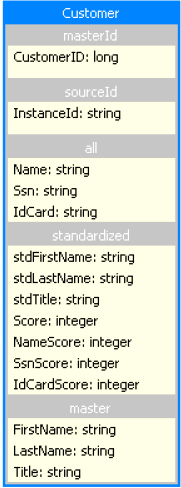
Entity tables are shown with a blue border and header, while relationship tables are shown with an orange border and header. If there are any problems, they will be shown in the status panel.
After the tables have been added, relationships between them can be added. To add a relationship:
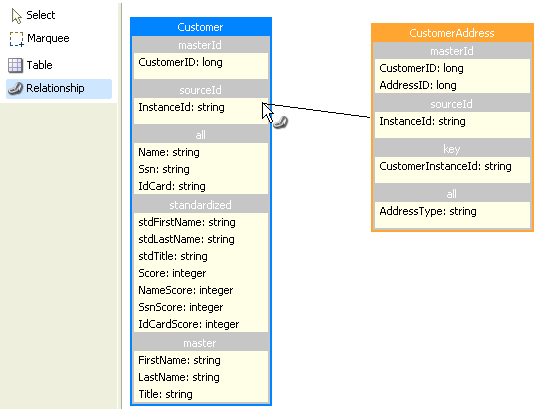
A new relationship is created, called new_relationship.
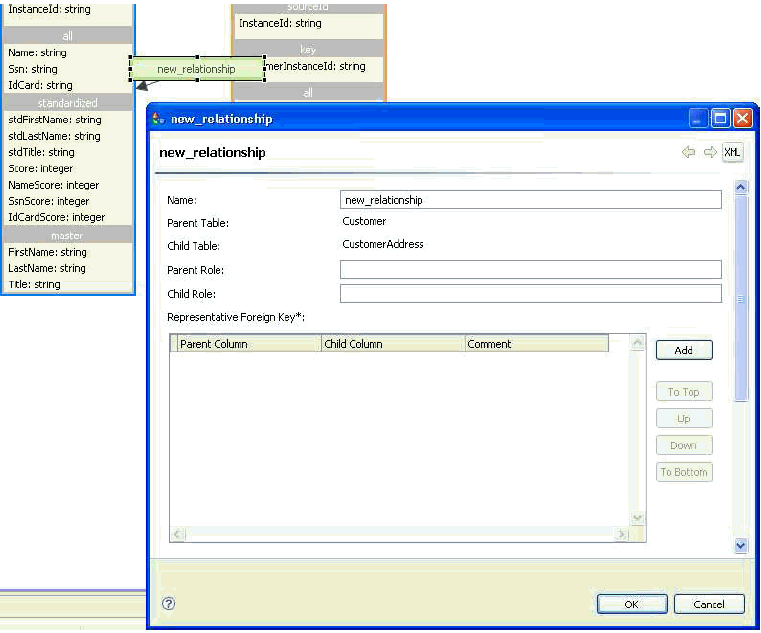
The table that the arrow points to is entered as the Parent table, and the table that the relationship originates from is entered in the Child Table field.
| iWay Software |