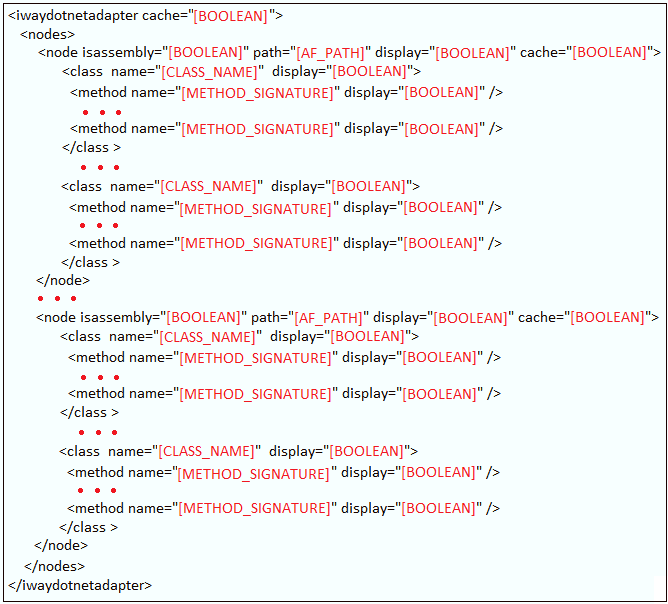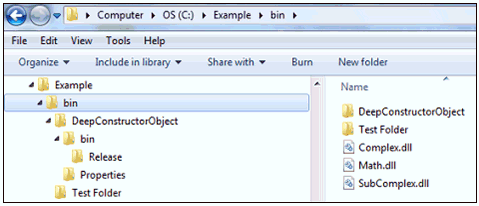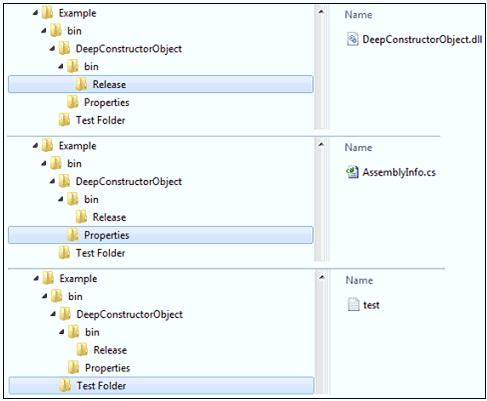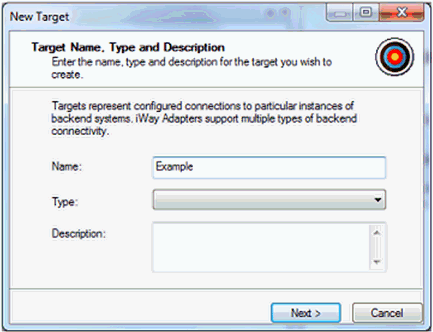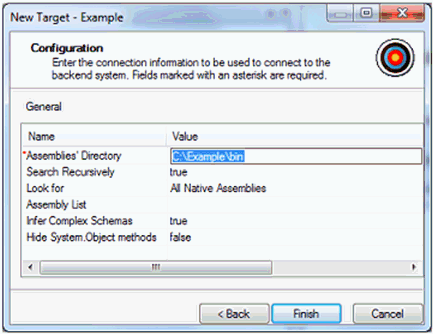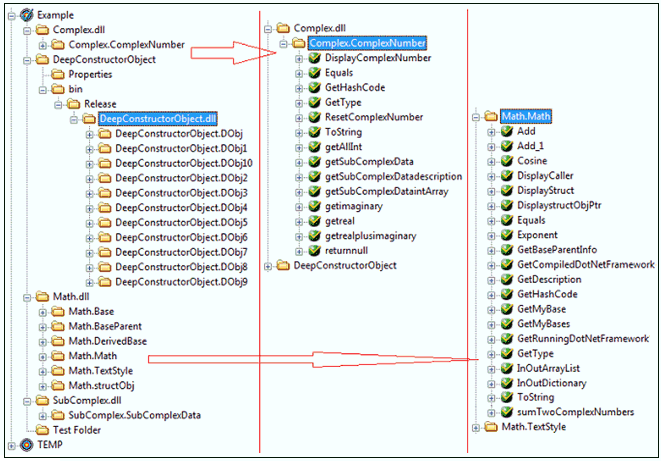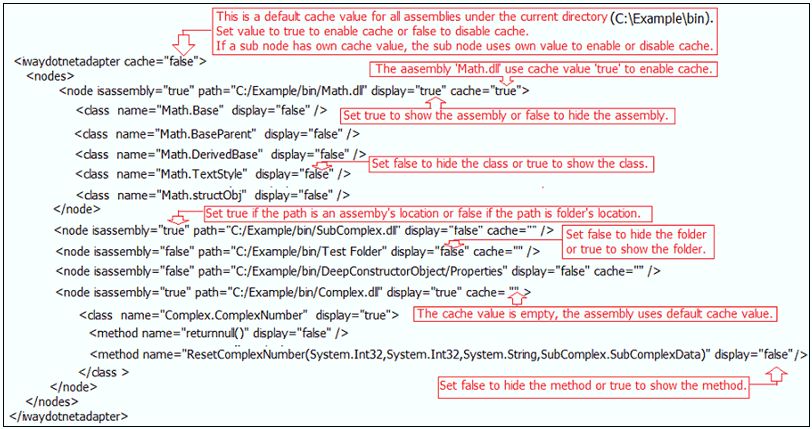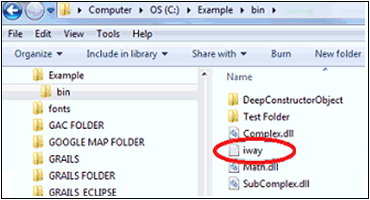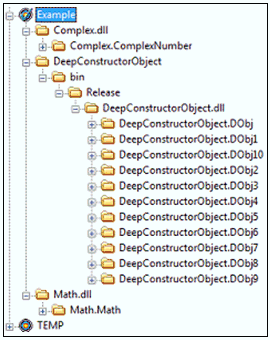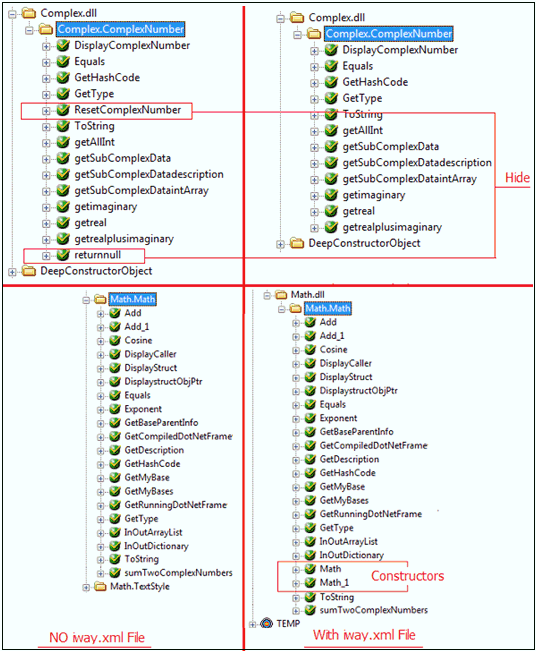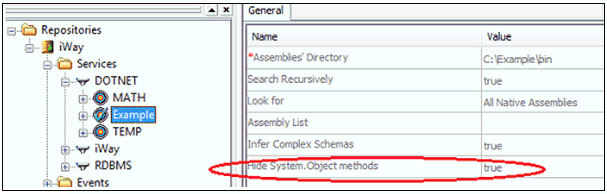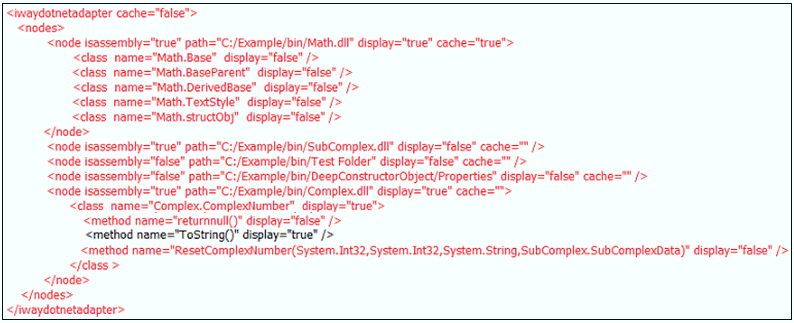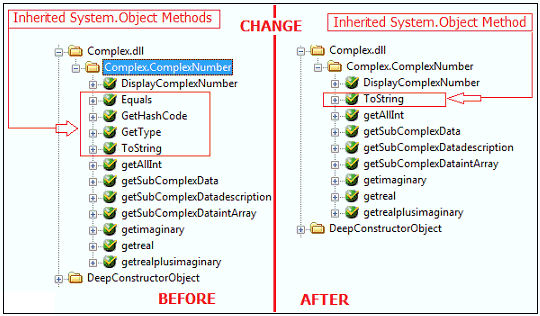To hide or show specific classes, methods, or folders,
and enable or disable the cache function, create a property in XML
format called iway.xml. This properties file must be copied to the
path that is specified in the Assemblies’ Directory field during
the creation of the target.
However, if you want to use default system settings, then you
are not required to create the iway.xml properties file. By default,
the cache is disabled and all assemblies or folder and public subclasses,
methods can be displayed.
The caching behavior of iWay .NET Technology Adapter is configured
by iWay Service Manager (iSM) in cooperation with the adapter during
iSM initialization. When the caching settings are changed in the
iway.xml properties file configuration files are changed, iSM must
be restarted to read the updated properties file.
x
Usage Considerations and Examples
For demonstration purposes, this example has a subfolder
called bin located in the C:\Example directory. In addition,
there is no iway.xml file saved in the \bin subfolder, as shown
in the following image.
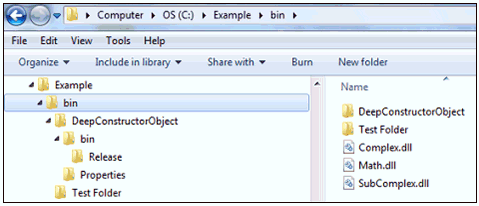
The following compiled image shows the contents of the \Release, \Properties,
and \Test Folder subdirectories.
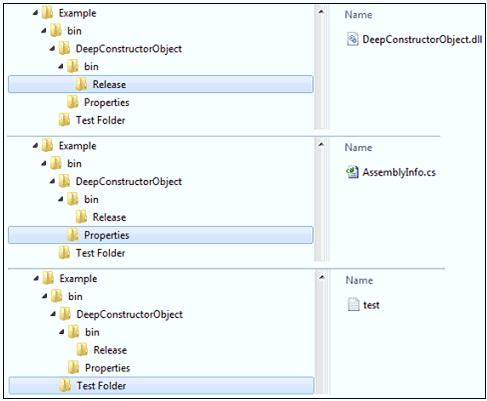
This example will use the following directory path as the Assemblies’
Directory:
C:\Example\bin
This is the path that must be specified in the Assemblies’ Directory
field during the creation of the adapter target using iWay Explorer.
The following image shows the New Target dialog box that opens
when you create a target for the iWay .NET Technology Adapter.
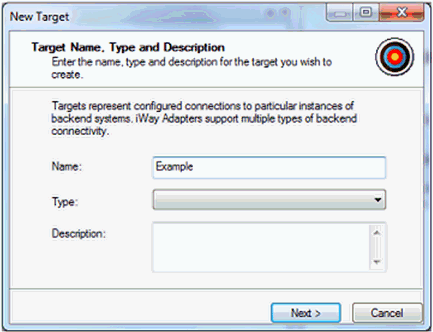
Specify Example as the name of this new adapter target and click Next.
The Configuration pane of the New Target dialog box opens, as
shown in the following image.
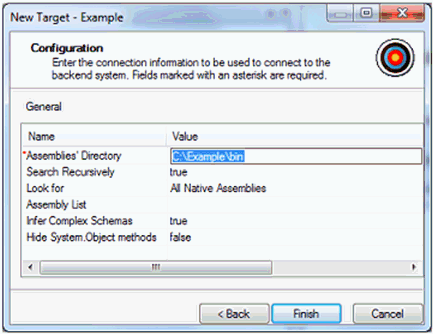
Specify values for the new adapter target as listed in the following
table.
Parameter | Value |
|---|
Assemblies’ Directory | C:\Example\bin |
Search Recursively | true |
Look for | All Native Assemblies |
Assembly List | |
Infer Complex Schemas | true |
Hide System.Object methods | false |
Click Finish.
The new adapter target node called Example is added under
the Adapters node of iWay Explorer, as shown in the following image.
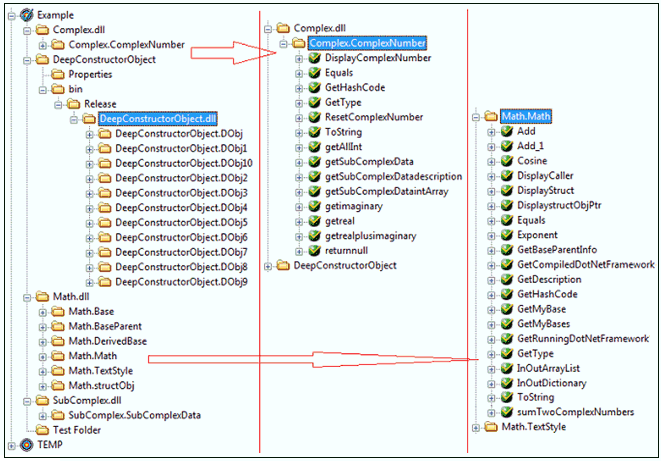
In the above compiled image, the Example adapter target contains
the following Assemblies:
- Complex.dll
- DeepConstructorObject.dll
- Math.dll
- SubComplex.dll
The Complex.dll Assembly supports one public class called Complex.ComplexNumber.
The Complex.ComplexNumber class has fourteen methods. Since the
value of the Hide System.Object methods parameter was set
to false during the adapter target creation process, the
inherited System.Object methods are also displayed.
The Math.dll Assembly supports the following public classes:
- Math.Base
- Math.BaseParent
- Math.DerivedBase
- Math.Math
- Math.TextStyle
- Math.structObj
The Math.Math class contains 21 methods (including the Equals, GetHashCode, GetType,
and ToString methods).
x
Display Assemblies, Hiding Classes and Methods, and Disabling Cache
Using the iway.xml properties file, this example demonstrates
how to:
- Display the Math.dll, DeepConstructorObject.dll,
and Complex.dll Assemblies.
- Hide the Math.BaseParent, Math.TextStyle, Math.structObj, Math.DerivedBase,
and Math.Base classes.
- Hide the returnnull and ResetComplexNumber methods
of the Complex.ComplexNumber public class.
- Disable the cache for all Assemblies except the Math.dll Assembly.
The following image shows a configured iway.xml properties file
that will implement the conditions listed.
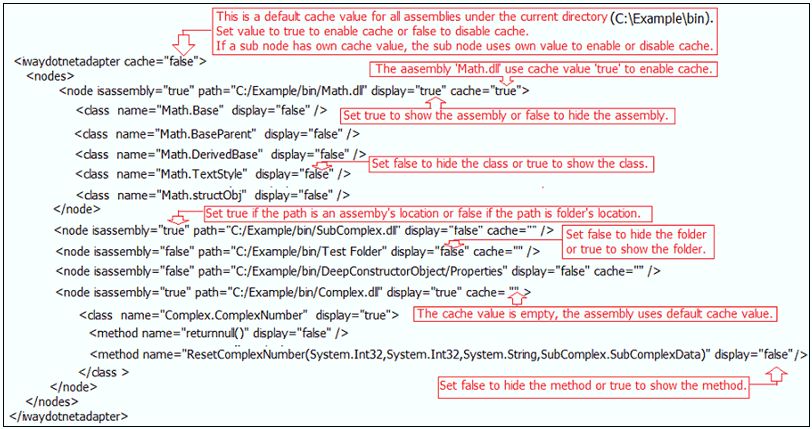
Create an iway.xml properties file based on the above example
and save the file to the C:\Example\bin directory, as shown in the
following image.
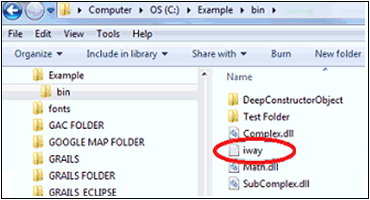
Restart iWay Service Manager (iSM), reconnect to the Example
adapter target node, and then expand this node, as shown in the
following image.
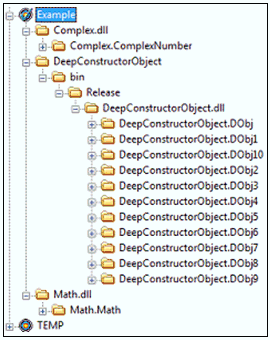
Notice that only three Assemblies (Math.dll, DeepConstructorObject.dll,
and Complex.dll) are displayed. All other folder nodes and
Assemblies. In addition, the Math.Base, Math.BaseParent, Math.DerivedBase, Math.TextStyle,
and Math.structObj classes are also hidden.
Expand the Complex.dll and Math.dll Assemblies,
as shown in the following image.
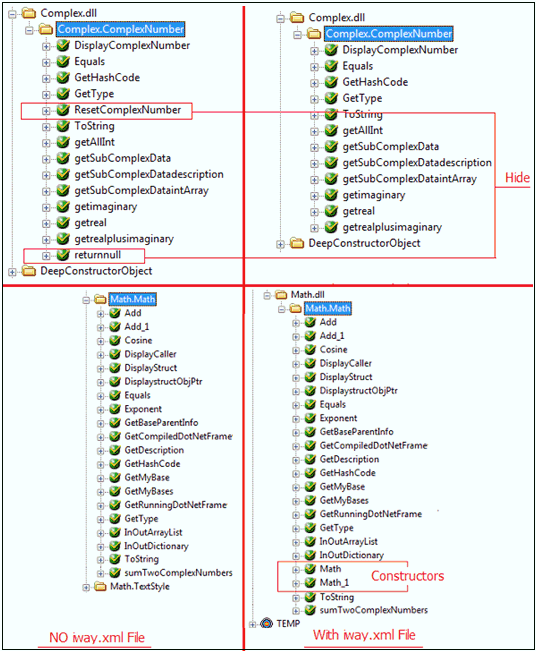
The left side of the image shows the hierarchy that is displayed
in iWay Explorer when no iway.xml properties file is included in
the C:\Example\bin directory. The right side of the image shows
the hierarchy that is displayed in iWay Explorer when the configured
iway.xml properties file is included in the C:\Example\bin directory.
Notice that the returnnull and ResetComplexNumber methods
of the Complex.ComplexNumber public class are hidden. Since
the Math.dll Assembly has its cache value set to true (enabling
cache), all public constructors of the Math class are now displayed.
Edit the Example adapter target in iWay Explorer and set the
value of the Hide System.Object methods parameter to true,
as shown in the following image.
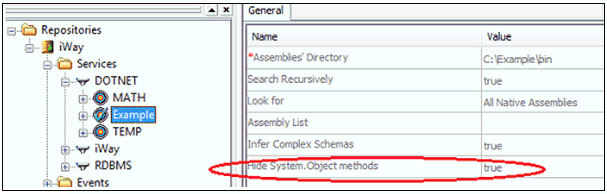
Modify the existing iway.xml properties file, as shown in the
following image.
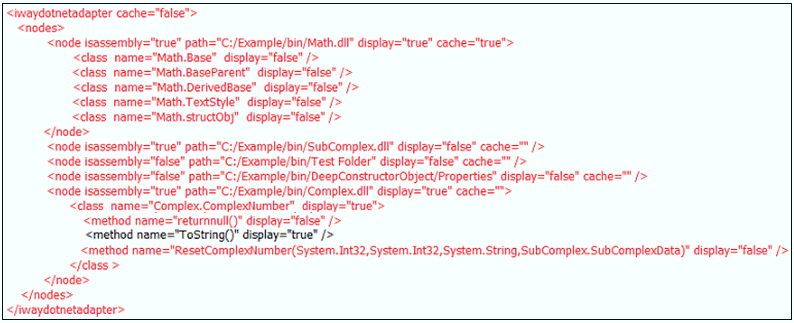
Restart iSM, reconnect to the Example adapter target node, and
then expand the node for the Complex.dll Assembly, as shown in the
following image.
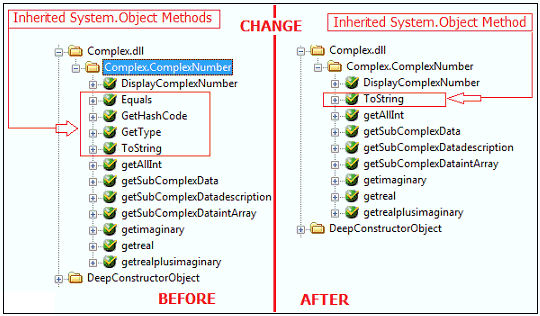
The left side of the image shows the hierarchy that is displayed
in iWay Explorer when no modifications are made to the existing
iway.xml properties file. The right side of the image shows the
hierarchy that is displayed in iWay Explorer when the modified iway.xml properties
file is used.
Setting the value of the Hide System.Object methods parameter
to true results in the three inherited System.Object methods
(Equals, GetHashCode, and GetType) under the Complex.ComplexNumber public
class to be hidden. Only the inherited System.Object ToString is
displayed, since the value of the display attribute of the ToString method
forces the system to have it displayed.