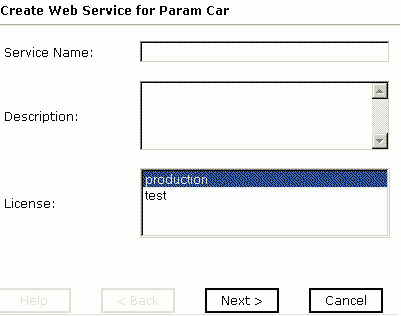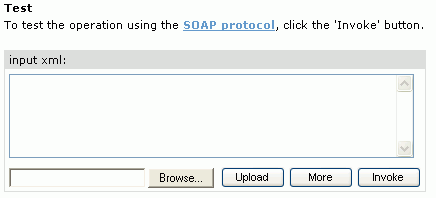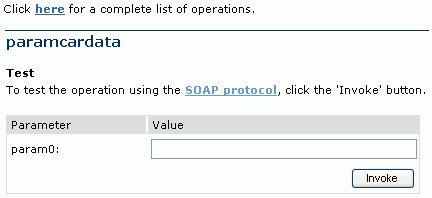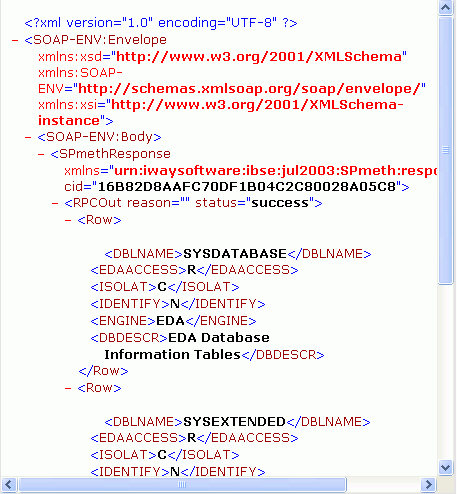Understanding iWay Business Services
iWay Explorer provides web developers with a simple,
consistent mechanism for extending the capabilities of the adapter.
The iWay Business Services Provider (iBSP) exposes functionality
as web services. It serves as a gateway to heterogeneous back-end
applications and databases.
A web service is a self-contained, modularized function that
can be published and accessed across a network using open standards.
It is the implementation of an interface by a component and is an
executable entity. For the caller or sender, a web service can be considered
as a "black box" that may require input and delivers a result. A
web service integrates within an enterprise as well as across enterprises
on any communication technology stack, whether asynchronous or synchronous,
in any format.
x
Creating a Business Service
You can create a business service for an SQL statement,
stored procedure, table function, or batch. A request and response
schema must be available before a business service can be generated.
x
Procedure: How to Generate a Business Service
To generate
a business service:
-
If you
are not connected to a defined target, connect to one, as described
in How to Connect to a Defined Target.
-
Expand
the node to display the statements or procedures.
-
Click
the SQL statement or stored procedure for which you want to create
a business service.
-
In the
right pane, move the pointer over Operations and
select Create iWay Business Services.
The Create Web Service information appears in the right
pane.
-
Choose
whether to create a new service or use an existing service.
If you select Use an existing service, a drop-down
list appears from which you must select the service.
If you
select Create a new service, the Create Web Service pane
opens on the right as shown in the following image.
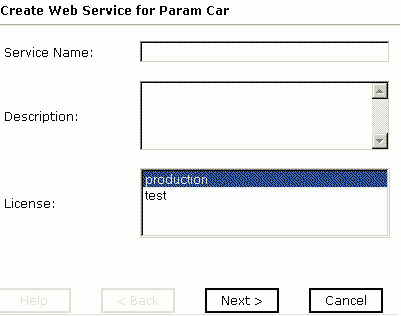
-
In the Service Name field, type a name to identify the web
service (under the Service node in the left pane of the iWay Business Services
tab).
-
In the Description field, type a brief description of the web service.
-
In the License field, select the license(s) with which you
want to associate this business service. To select more than one,
hold down the Ctrl key and click the licenses.
-
Click Next.
Another pane with the Method Name and Description fields opens.
-
In the Method Name field, type a name to specify the name of
the SQL statement or stored procedure to be added to the business service.
-
In the Description field, type a brief description of the method.
-
Click Finish.
iWay Explorer switches the view to the iWay Business Services
tab, and the new business service appears in the left pane.
x
Testing a Business Service
After a business service is created, test it to ensure
that it functions properly. iWay provides a test tool for testing
the business service.
x
Procedure: How to Test a Business Service
To test
a business service:
-
If you
are not on the iWay Business Services tab of iWay Explorer, click
the tab to access business services.
-
If it
is not expanded, expand the list of business services under iWay Business
Services.
-
Expand
the Services node.
-
Select
the name of the business service you want to test.
The business service name appears as a link in the right pane.
-
In the
right pane, click the named business services link.
The test option appears in the right pane.
If you
are testing a web service that requires XML input, an input field
appears as shown in the following illustration. Options to browse,
upload, view additional information, or invoke the input are available
through buttons.
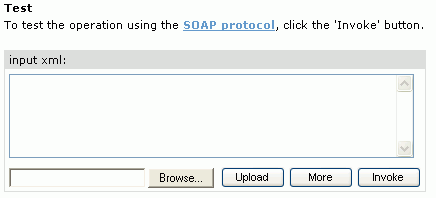
If
you are testing a web service for a parameterized SQL statement,
an input area appears where you can enter the parameter value, as
shown in the following illustration.
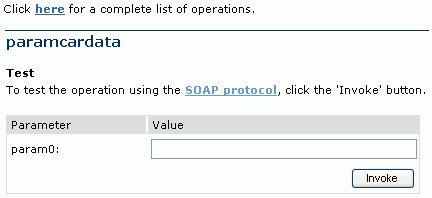
-
Provide
the input for the appropriate input pane.
-
Click Invoke.
iWay Explorer displays the results in the right pane as
shown in the following illustration.
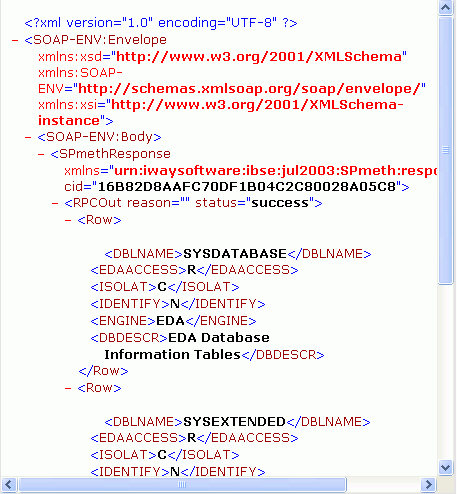
x
Generating WSDL From a Web Service
Generating Web Services Description Language (WSDL)
from a web service enables you to make the web service available
to other services within a host server.
x
Procedure: How to Generate WSDL From a Web Service
To generate
WSDL from a web service:
-
Click
the iWay Business Services tab to access
business services.
-
In the
left pane, expand the list of services to display the web service for
which you want to generate WSDL.
-
Click
the web service.
The link for the service appears in the right pane.
-
Right-click
the Service Description link and choose Save
Target As.
-
Choose
a location for the file and specify .wsdl for
the extension.
Note: The file extension must be .wsdl.
-
Click Save.
Example: Viewing WSDL Generated
from a Web Service
The following is an example of a WSDL
file for a web service called MPS generated from a parameterized
SQL statement against Legacy Data.
<definitions xmlns:tns="urn:schemas-iwaysoftware-com:iwse"
targetNamespace="urn:schemas-iwaysoftware-com:iwse"
xmlns:soapenc="http://schemas.xmlsoap.org/soap/encoding/"
xmlns:mime="http://schemas.xmlsoap.org/wsdl/mime/"
xmlns:m11="urn:iwaysoftware:ibse:jul2003:VSAM:response"
xmlns:tm="http://microsoft.com/wsdl/mime/textMatching/"
xmlns="http://schemas.xmlsoap.org/wsdl/"
xmlns:xs="http://www.w3.org/2001/XMLSchema"
xmlns:m1="urn:iwaysoftware:ibse:jul2003:VSAM"
xmlns:soap="http://schemas.xmlsoap.org/wsdl/soap/">
<types>
<xs:schema targetNamespace="urn:schemas-iwaysoftware-com:iwse"
elementFormDefault="qualified">
<xs:element name="ibsinfo">
<xs:complexType>
<xs:sequence>
<xs:element type="xs:string" name="service"/>
<xs:element type="xs:string" name="method"/>
<xs:element type="xs:string" name="license"/>
<xs:element type="xs:string" minOccurs="0" name="disposition"/>
<xs:element type="xs:string" minOccurs="0" name="Username"/>
<xs:element type="xs:string" minOccurs="0" name="Password"/>
<xs:element type="xs:string" minOccurs="0" name="language"/>
</xs:sequence>
</xs:complexType>
</xs:element>
</xs:schema>
<xs:schema targetNamespace="urn:schemas-iwaysoftware-com:iwse"
elementFormDefault="qualified">
<xs:element name="adapterexception">
<xs:complexType>
<xs:sequence>
<xs:element type="xs:string" name="error"/>
</xs:sequence>
</xs:complexType>
</xs:element>
</xs:schema>
<xs:schema targetNamespace="urn:iwaysoftware:ibse:jul2003:VSAM"
xmlns:m1="urn:iwaysoftware:ibse:jul2003:VSAM"
elementFormDefault="qualified">
<xs:element name="VSAM">
<xs:complexType>
<xs:sequence>
<xs:element type="xs:string" name="emp_id"/>
</xs:sequence>
</xs:complexType>
</xs:element>
</xs:schema>
<xs:schema targetNamespace="urn:iwaysoftware:ibse:jul2003:VSAM:response"
xmlns:m11="urn:iwaysoftware:ibse:jul2003:VSAM:response"
elementFormDefault="qualified">
<xs:element name="VSAMResponse">
<xs:complexType>
<xs:sequence>
<xs:element name="RESULT">
<xs:complexType>
<xs:sequence>
<xs:element name="MPSVSAM">
<xs:complexType>
<xs:sequence>
<xs:element minOccurs="0" name="RESULTSET_1">
<xs:complexType>
<xs:sequence>
<xs:element minOccurs="0" name="ROW" maxOccurs="unbounded">
<xs:complexType>
<xs:sequence>
<xs:element type="xs:string" name="EMP_ID"/>
<xs:element type="xs:string" name="FIRST_NAME"/>
<xs:element type="xs:string" name="LAST_NAME"/>
<xs:element type="xs:string" name="DEPT"/>
<xs:element type="xs:string" name="COMP_NAME"/>
</xs:sequence>
</xs:complexType>
</xs:element>
</xs:sequence>
</xs:complexType>
</xs:element>
</xs:sequence>
</xs:complexType>
</xs:element>
</xs:sequence>
</xs:complexType>
</xs:element>
</xs:sequence>
<xs:attribute type="xs:string" use="required" name="cid"/>
</xs:complexType>
</xs:element>
</xs:schema>
</types>
<message name="VSAMIn">
<part element="m1:VSAM" name="parameters"/>
</message>
<message name="VSAMOut">
<part element="m11:VSAMResponse" name="parameters"/>
</message>
<message name="MPSHeader">
<part element="tns:ibsinfo" name="header"/>
</message>
<message name="AdapterException">
<part element="tns:adapterexception" name="fault"/>
</message>
<portType name="MPSSoap">
<operation name="VSAM">
<documentation/>
<input message="tns:VSAMIn"/>
<output message="tns:VSAMOut"/>
<fault message="tns:AdapterException" name="AdapterExceptionFault"/>
</operation>
</portType>
<binding type="tns:MPSSoap" name="MPSSoap">
<soap:binding style="document" transport="http://schemas.xmlsoap.org/soap/http"/>
<operation name="VSAM">
<soap:operation style="document" soapAction="MPS.VSAMRequest@production@@"/>
<input>
<soap:body use="literal"/>
<soap:header part="header" message="tns:MPSHeader" use="literal"/>
</input>
<output>
<soap:body use="literal"/>
</output>
<fault name="AdapterExceptionFault">
<soap:fault use="literal" name="AdapterExceptionFault"/>
</fault>
</operation>
</binding>
<service name="MPS">
<documentation>MPS</documentation>
<port binding="tns:MPSSoap" name="MPSSoap1">
<soap:address location="http://iwayntk1:7001/ibse/IBSEServlet/XDSOAPRouter"/>
</port>
</service>
</definitions>
x
If you test or execute a web service using a third party
XML editor, for example XMLSPY, the Username and Password values
that you specify in the SOAP header must be valid and are used to
connect to RDBMS. The user name and password values that you provided
for RDBMS during target creation using iWay Explorer are overwritten
for this web service request.
The following is a sample SOAP header that is included in the
WSDL file for a web service:
<SOAP-ENV:Header>
<m:ibsinfo xmlns:m="urn:schemas-iwaysoftware-com:iwse">
<m:service>String</m:service>
<m:method>String</m:method>
<m:license>String</m:license>
<m:disposition>String</m:disposition>
<m:Username>String</m:Username>
<m:Password>String</m:Password>
<m:language>String</m:language>
</m:ibsinfo>
</SOAP-ENV:Header>Note: You can remove the following tags from the SOAP
header, since they are not required.
<m:disposition>String</m:disposition>
<m:language>String</m:language>