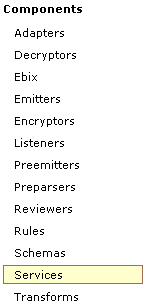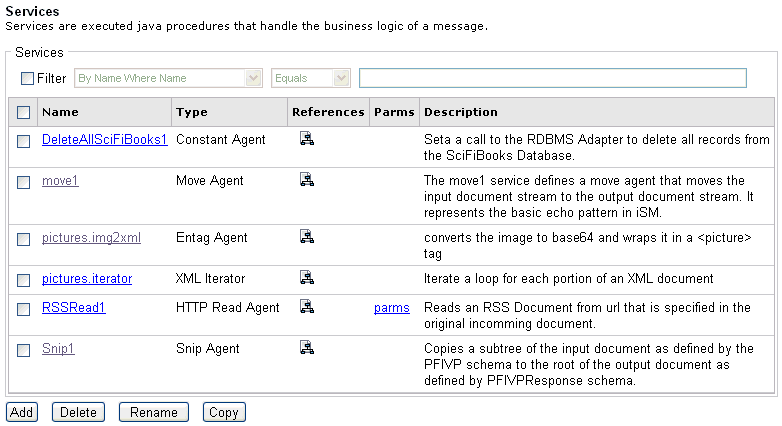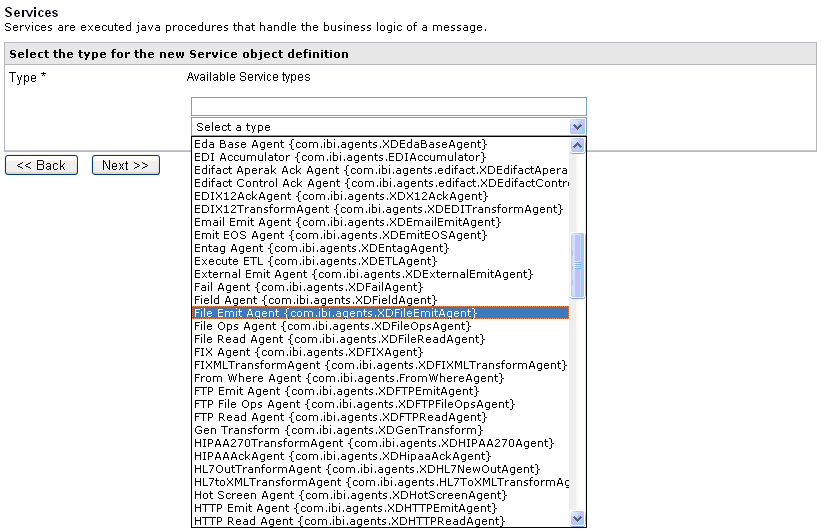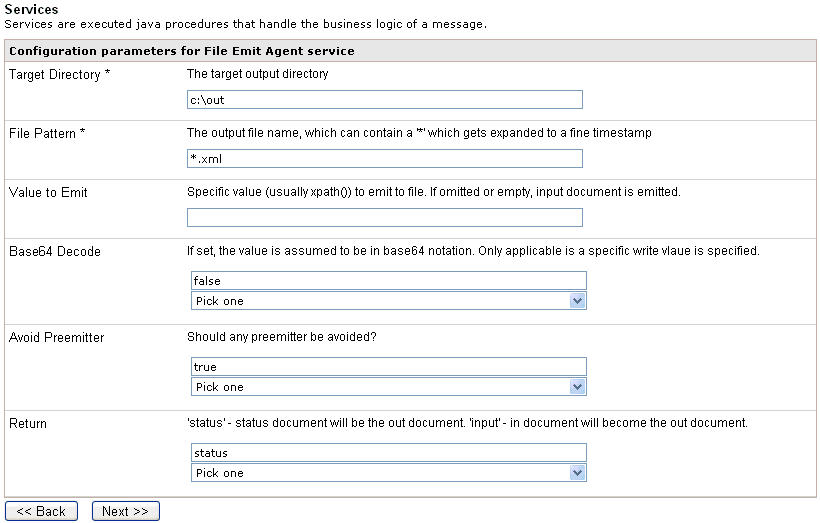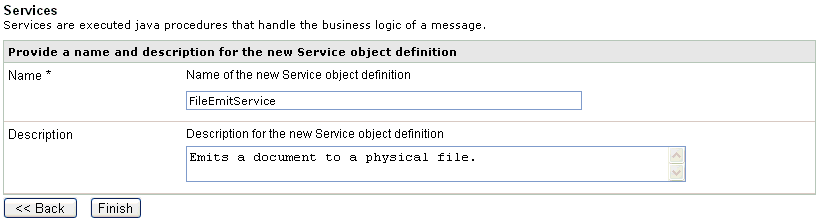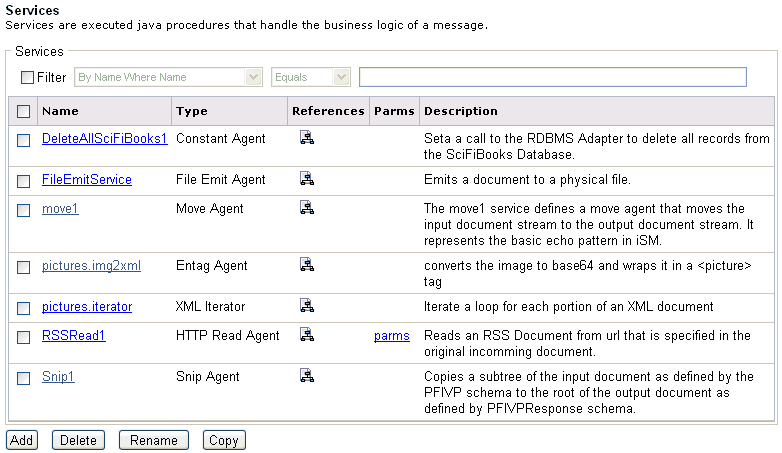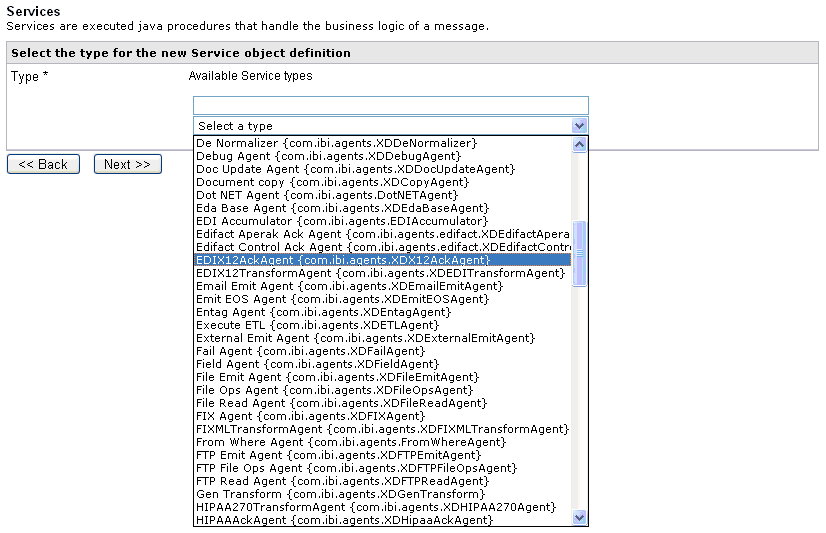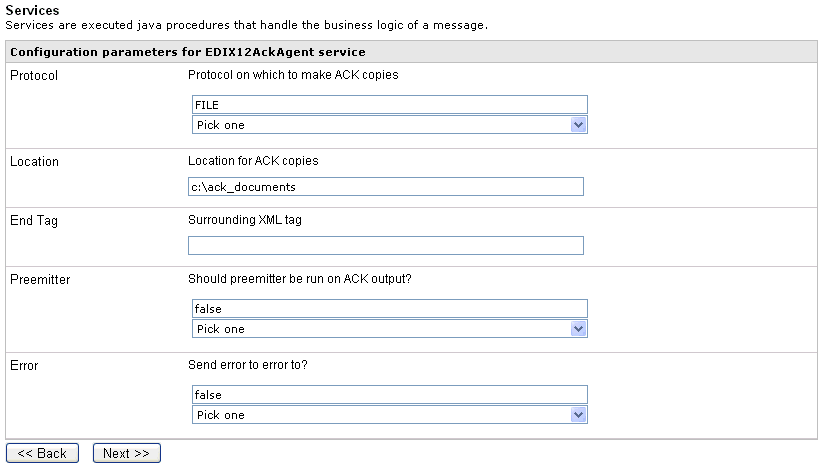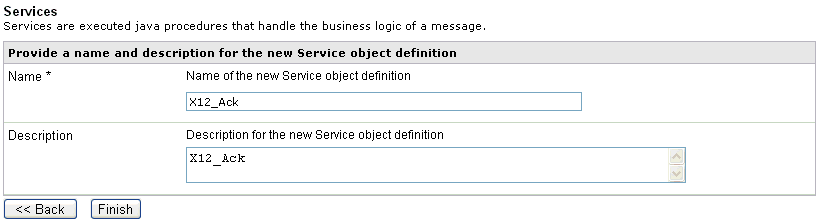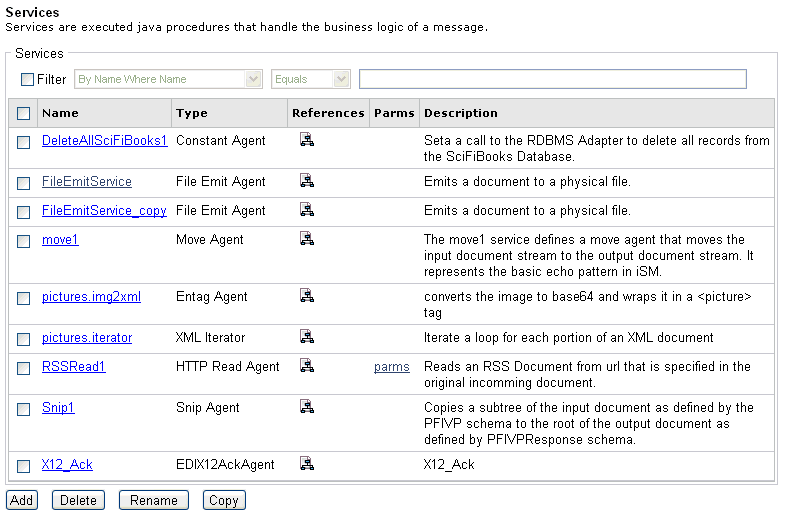Services are executable Java procedures that are used
to handle the business logic of a message.
A service is the business layer that incorporates the logic for
encapsulating the business process which interacts with other distributed
component services to provide transactions for business "state"
information. This business layer incorporates the application business
logic. In an iWay Service Manager environment, business logic consists
of one or more services acting on an input document. Services can
be stacked, or multiple services can be executed in parallel. It
is recommended that services be added using iIT Designer.
Note: It is strongly recommended to use Process Flows
and not stand-alone services.
Services are written in standard Java language and can make use
of any available Java libraries or services. iWay Software supplies
several predefined services that you can use as part of your business
logic. For more information on the specific properties of iSM pre-defined
services, see the iWay Service Manager Component and Functional
Language Reference Guide.
x
Procedure: How to Configure a Service
To
configure a service using the iWay Service Manager Administration
Console:
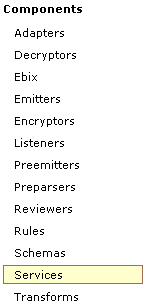
-
In the left
console pane of the Registry menu, select Services.
The Services pane opens.
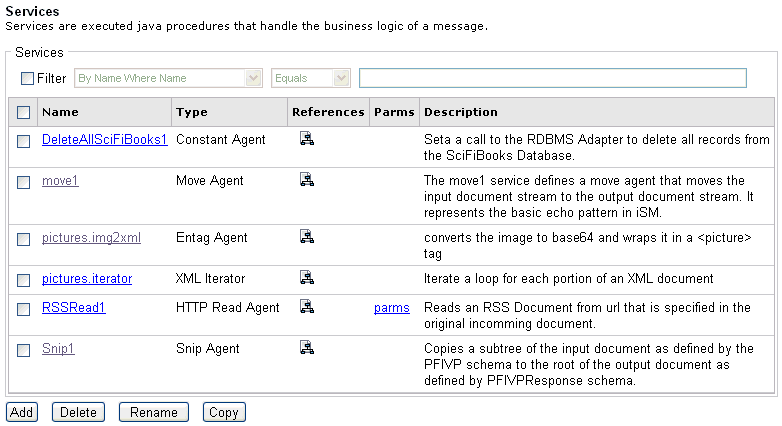
-
Click Add.
The Service Type pane opens.
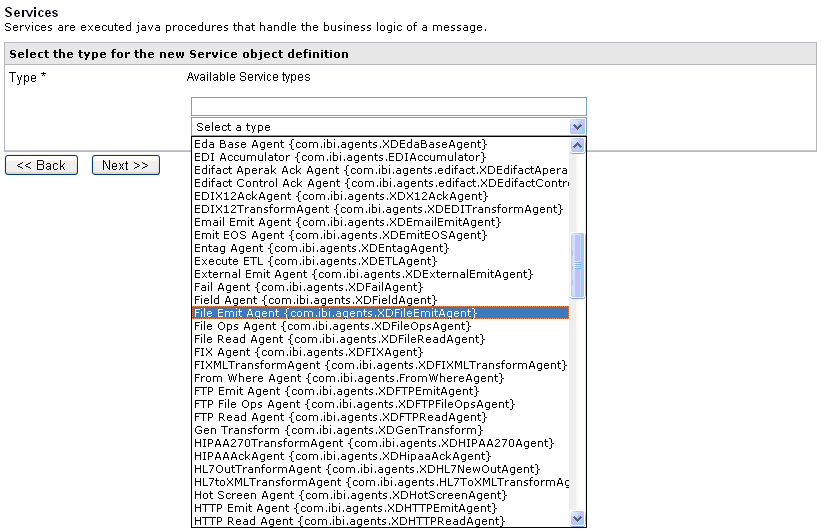
-
Select a
type of service from the list, for example, File Emit Agent (com.ibi.agents.XDFileEmitAgent).
You can also type the class name of a service that is packaged
in a .JAR file, which is available in the Java class path.
-
Click Next.
The configuration parameters pane for the File Emit Agent
service opens.
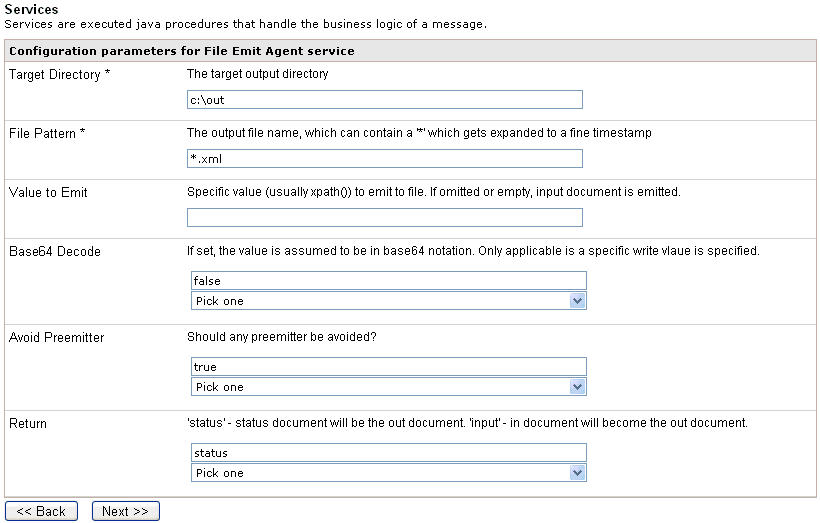
-
Provide
the required configuration parameters for the service, and click Next.
The Name and Description pane opens.
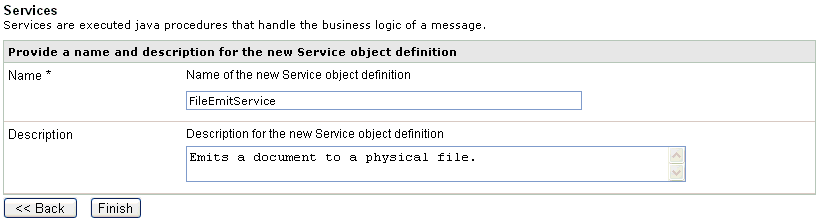
-
Provide
a name and, optionally, a description, for the service, and click Finish.
The service is added to the list in the Services pane.
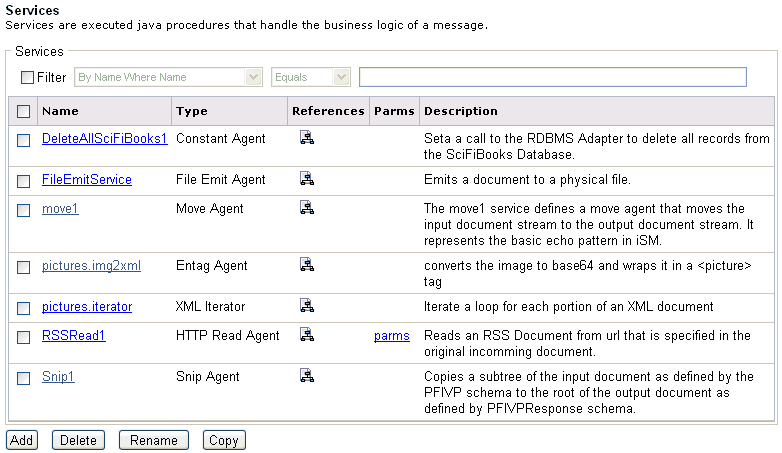
After a service is
added to iWay Service Manager, you can assign it to a process that
is used to configure a route. For more information, see Configuring Channels.
x
If your requirements include using multiple services
for complex business logic, you must create a process flow with
multiple services using iIT Designer. For more information on creating
process flows, see the iWay Integration Tools Designer User’s Guide.
x
In iWay Service Manager, a route has the responsibility
for handling one aspect of document processing. When multiple routes
are defined, configuring conditional settings at the route level
allows you to control which route is executed. For more information,
see Configuring Channels.
x
Configuring Acknowledgment Services
Acknowledgment services return an acknowledgment document
to a client indicating that a request or input document was received.
You can use acknowledgment services with adapters such as the iWay
Adapter for EDI X12. For more information, see the iWay Integration
Solution for EDI User's Guide.
The acknowledgment document also indicates whether the input
is valid and is being processed or if the input failed validation.
The actual processing of the document is performed by other configured
services, for example, TRANSFORM and others.
During processing of acknowledgment services, the special register ackresponse is
set to '1'. This simplifies condition testing for the associated
emitter components so that some are used for sending the acknowledgment
and some are used for other purposes. The register is set regardless
of whether an acknowledgment or a NAK is being emitted by the service.
x
Procedure: How to Define an Acknowledgment Service
To
define an acknowledgment service:
-
In the left
console pane of the Registry menu, select Services.
The Services pane opens.
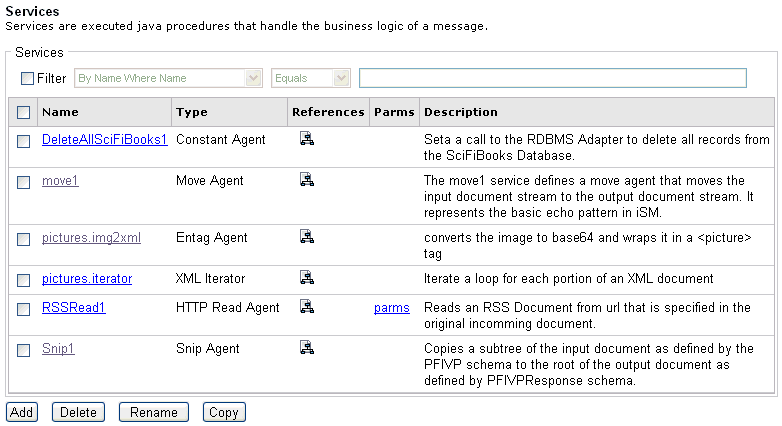
-
Click Add.
The Service Type pane opens.
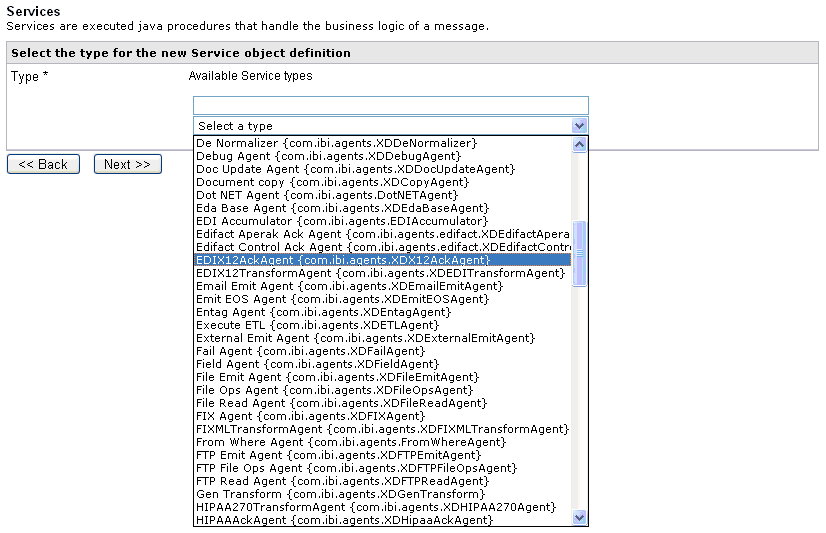
-
Select EDIX12AckAgent (com.ibi.agents.XDX12AckAgent) from
the drop-down list.
-
Click Next.
The configuration parameters pane for the EDIX12AckAgent
service opens.
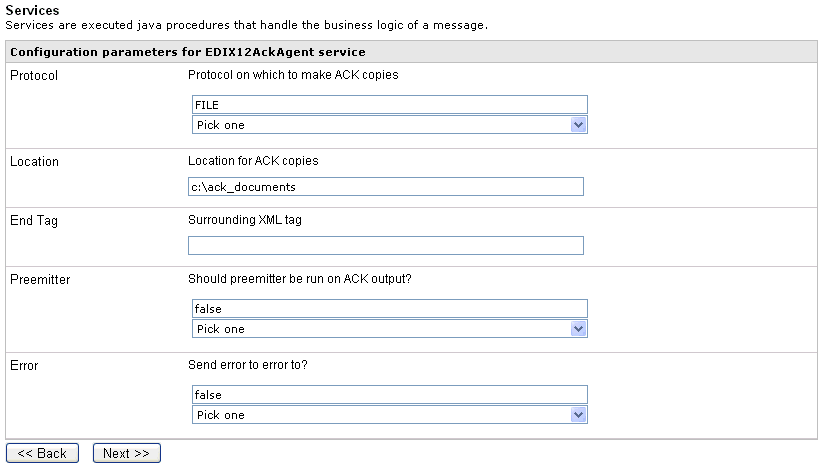
-
Select the default parameters for this service, and click Next.
The Name and Description pane opens.
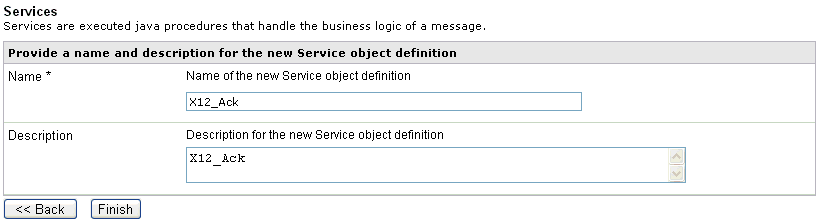
-
Provide
a name, for example, X12_Ack, and optionally, a description, for this
service, and click Finish.
The service is added to the list in the Services pane.
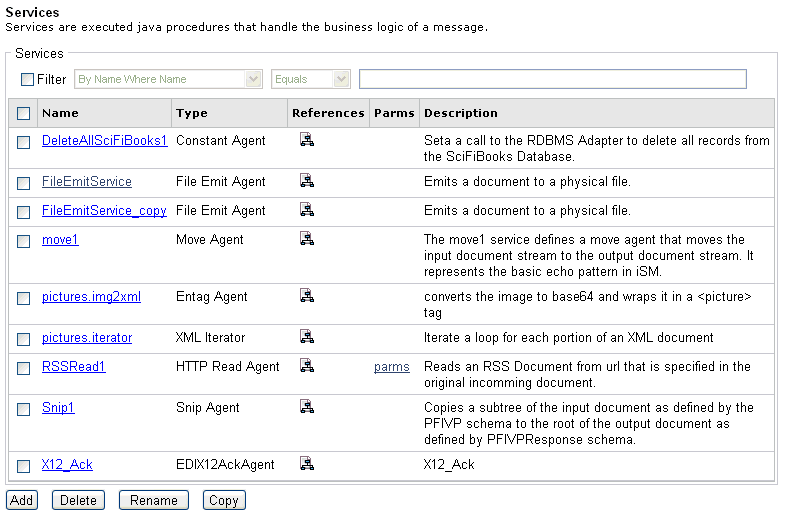
After
the EDIX12AckAgent service is defined, you can create a new process
and assign this service to that process. For more information, see
the iWay Integration Solution for EDI User's Guide.