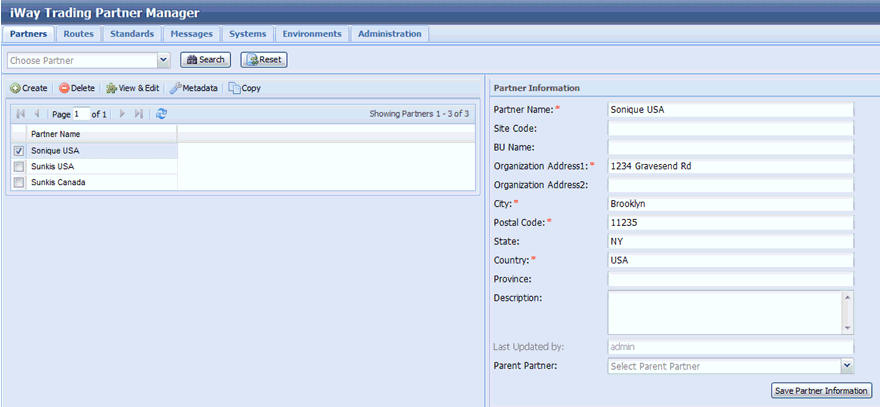To install iWay Trading Partner Manager:
-
Install iWay Service Manager Version 7.0 and ensure that the Trading
Manager option is selected during the installation sequence.
For more information, see the iWay Installation and Configuration Guide.
Once the installation is completed, the following directories and files are available:
iWay_Home\etc\tpmwhere:
- iWay_Home
Is the directory where iWay Service Manager is installed.
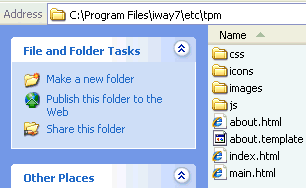
iWay_Home\etc\manager\extensions\iwxtpm.jar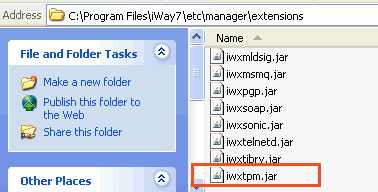
- Open the iWay Service Manager Administration Console.
-
Perform the following tasks:
-
Go to the target database (for example, MS SQL) and create
an empty database called tpm.
Note: This is the database that is used for storing TPM data. All tables and schema will be created in this database.
-
Create a Data Provider for the tpm database
(for example, TPMConnectionPool).
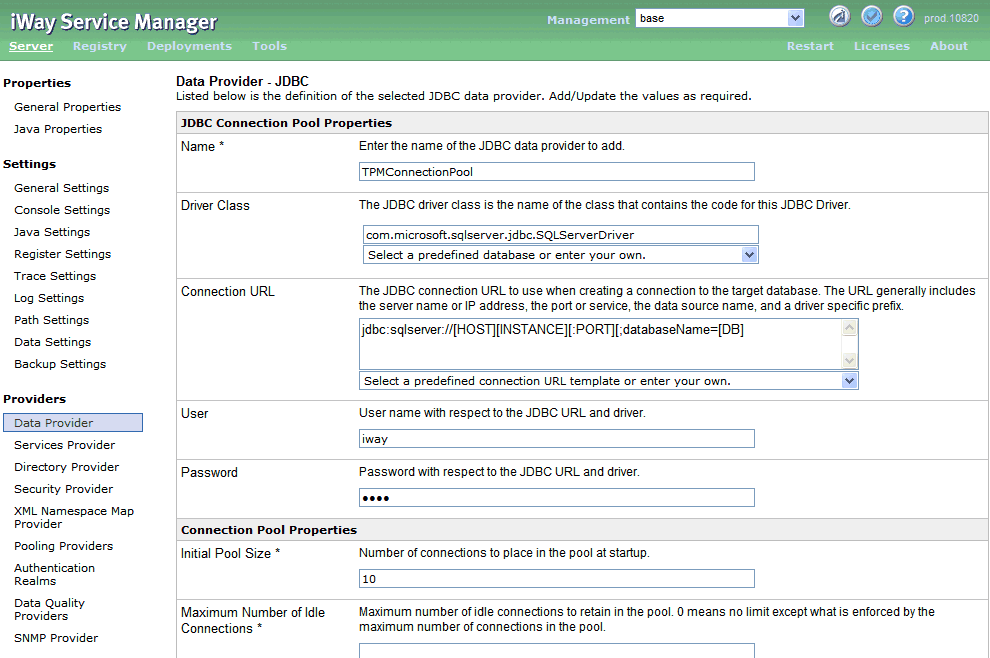
Note: A suitable driver must be added to the iWay_Home\lib directory to create a Data Provider.
- Once the Data Provider is created, click Tools, select Trading Partner Manager in the left pane, and click Add.
-
Provide the following parameters in the table below,
and click Update.
Parameter
Description
Type
TPM Driver.
Name
Name for the iWay TPM connection (for example, TPMProvider).
Description
Optional description.
Active
Select true to activate the iWay TPM instance.
Note: Only one iWay TPM instance can be active at a time.
DB Provider Name
Name of the JDBC Provider (for example, TPMConnectionPool).
Use JSON Only
Select false for users of the iWay TPM web console.
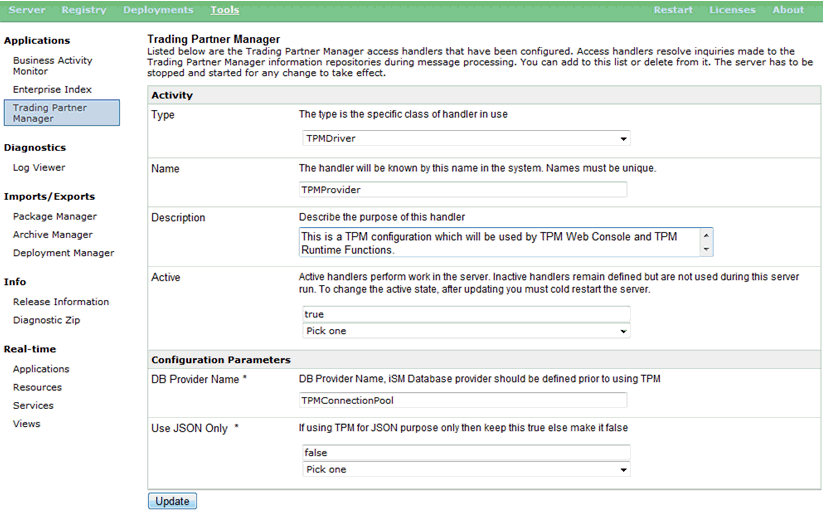
-
Under Tools, click Archive Manager.
The Archive Manager enables you to import the iWay TPM channel archive, which will be used to render the iWay TPM web console.
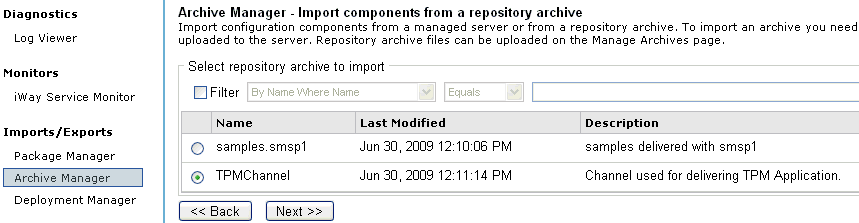
- Select Import Components from the Repository Archive and click Next.
- From the list of available archives, select TPMChannel and then click Next.
-
Follow the prompted steps to complete the import process.
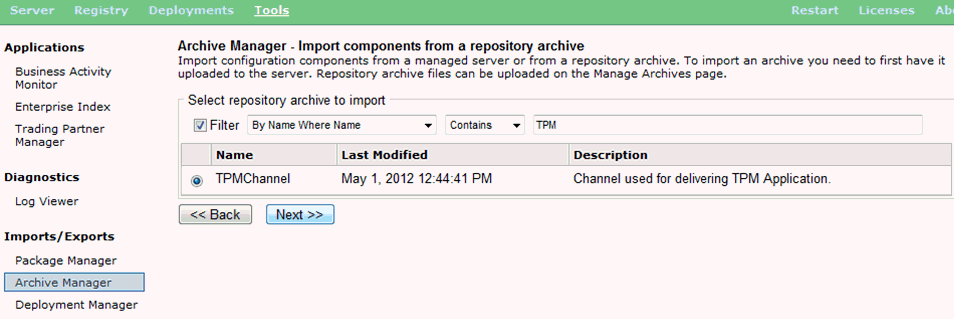
-
Once TPMChannel is imported, build and then deploy
the channel.
The channel is not activated (started) by default.
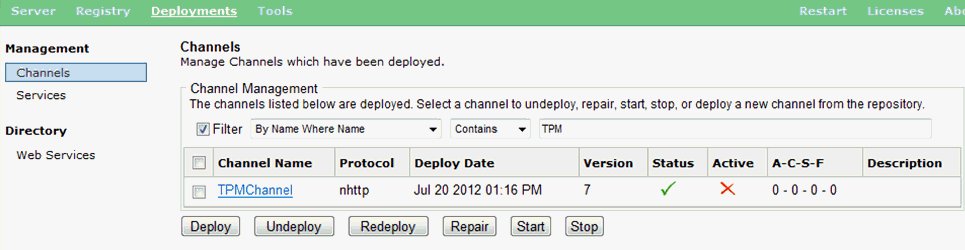
-
Go to the target database (for example, MS SQL) and create
an empty database called tpm.
-
Restart iSM, which will also start the channel.
The JDBC Provider is initialized, which points to the iWay TPM repository. If there are no existing iWay TPM tables found, then iWay TPM will create all of the required tables during start up.
- Verify that the database is created in the target database by connecting to a database server using any client.
- Verify that the TPMChannel is deployed and running.
-
Enter the following URL in your web browser:
http://localhost:8089/index.html
The User Authentication logon page opens.
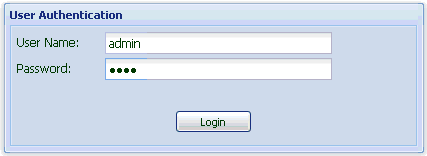
- Type admin as the user name (default) and iway as the password.
-
Click Login.
Note: After installation, verify that the target database is running prior to starting iWay Service Manager (iSM). iSM looks for the target database before initializing TPMTPM. If the target database is unavailable or not running, then TPM will generate errors. Users that start iSM as automatic service should be aware of issues, since iSM may be starting before the target database has started. The recommended method is to start TPM manually after checking that the target database has started.
The iWay Trading Partner Manager web console opens, as shown in the following image.