- Ensure that you are logged in to the iSM Administration Console.
-
Click Tools in the top pane, and
then under the Applications section in the left pane, select Business
Activity Monitor, as shown in the following image.
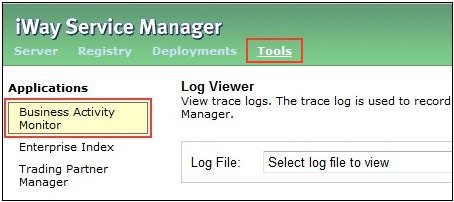
The Business Activity Monitor Properties Manager pane opens, as shown in the following image.

- In the BAM Realm Provider field, type the name of the configured LDAP authentication realm (for example, LDAP_Auth_Realm) to be used for iWay BAM authentication.
-
Scroll down to the bottom of the page and click Save Changes.

A Configuration Completed message is displayed, as shown in the following image.

- Restart iSM.
-
Open a new browser and access the iWay BAM Console.
The default URL for the iWay BAM Console is:
http://localhost:8087
When you are prompted for the user name and password, you can now use the credentials from the LDAP system.

You will be authenticated through the configured LDAP authentication realm and its role will be mapped to the iWay BAM role.
Note: The default user (admin/iway) and any other users in the local iWay BAM database repository of the user, will not have access to iWay BAM, unless authentication is switched back to the default setting, and BAM Realm Provider is set to an empty value under the Business Activity Monitor configuration section.