
In this section: |
The Administration tab allows users with administrator privileges to create users who can access an iWay Business Activity Monitor (BAM) application.

The Role tab allows administrators to manage existing roles or create new roles for users. Roles define specific access to given modules of the BAM application, such as enabling fine control of grouping users into assigned roles for specific access.
A new role can be added by clicking Add Role under the Role tab, as shown in the following image.

Once a role is configured for a user, this user will only have access to the specific modules that have been assigned after logging into the iWay Business Activity Monitor console.

The User tab allows administrators to manage existing users or add new users.

Added users are associated with specific roles that have been assigned to them. After logging into the iWay Business Activity Monitor console, each user is granted with the privileges that their role allows.
A new user can be added by clicking the Add User button under the User tab, as shown in the following image.

The user configuration pane enables the administrator to create a new user account and associate it with the specific role available in the iWay Business Activity Monitor application.

The newly created user appears in the list of existing users with its associated data. The administrator also has the authority to temporarily block user access by editing the user account. Blocking a user enables a temporary lock on the user account without actually deleting the user from the system.
The Audit tab of Administration enables the administrator to monitor all the logon activity. The administrator can monitor all the successful and failed logon attempts with their corresponding date, time, and IP address. It is useful to monitor the overall user access status to the iWay Business Activity Monitor application.

The Preferences tab provides additional configuration options.

The following table lists and describes the available fields in the Preferences tab.
|
Field |
Description |
|---|---|
|
Resubmit Message Location |
The default message resubmit location if a file-based resubmit is used. |
|
Cache Time (min) |
Cache setting used to improve the performance of the iWay Business Activity Monitor console. This value indicates how often the data in the Activity screens is refreshed for the following selections:
Setting a value of 0 will refresh the drop-down list selections immediately. |
|
Page Size |
The number of records to be displayed per page. |
|
TimeSpan |
The default time interval in hours for which data is displayed. |
The following example shows the result in the iWay Business Activity Monitor console when TimeSpan is set to one hour.

Monitoring user-defined registers enables you to define additional columns in BAM corresponding to the application-defined special registers for data monitoring. As a result, you can store additional information (for example, DepartmentCode, Country, MessageID, and so on) as a special register in the application and then display this information as an additional column in the BAM console. To create user-defined columns, click the Administration tab and then the User Defined Columns tab, as shown in the following image.

Once it is added and the server is restarted, the column and its data are included as part of the column list available for display in the BAM Transaction screen, as shown in the following image.

The user-defined column is also added into a filter category so you can search for values in the user-defined field, as shown in the following image.
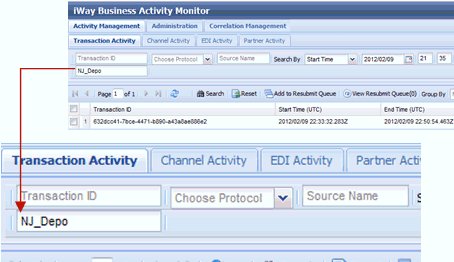
| iWay Software |