To configure the iWay Business Activity Monitor (BAM) web application:
-
In the iWay
Service Manager Administration Console, click Tools,
and select Archive Manager in the left pane.
The Archive Manager pane opens, as shown in the following image.
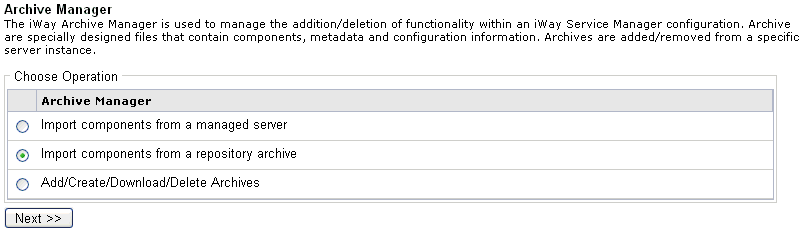
-
Select Import
components from a repository archive and click Next.
The Select repository archive to import pane opens, as shown in the following image.
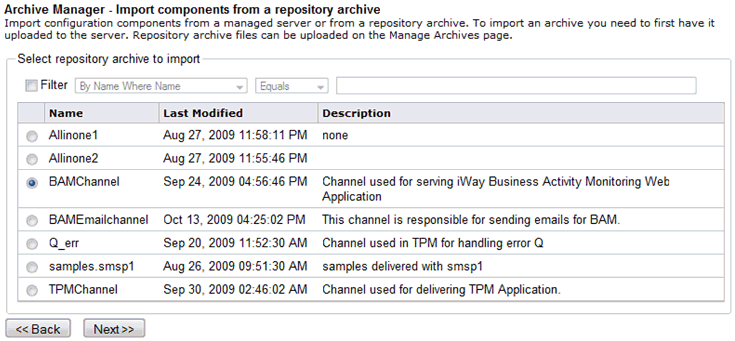
-
Select BAMChannel and
click Next.
The Status of importing archive pane opens, as shown in the following image.
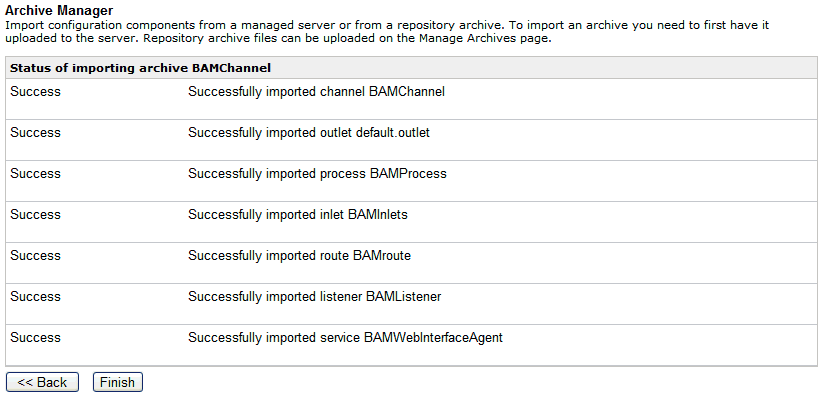
-
Click Finish.
Once imported, the BAMChannel is added to the list of available channels in the iWay Service Manager Administration Console, as shown in the following image.
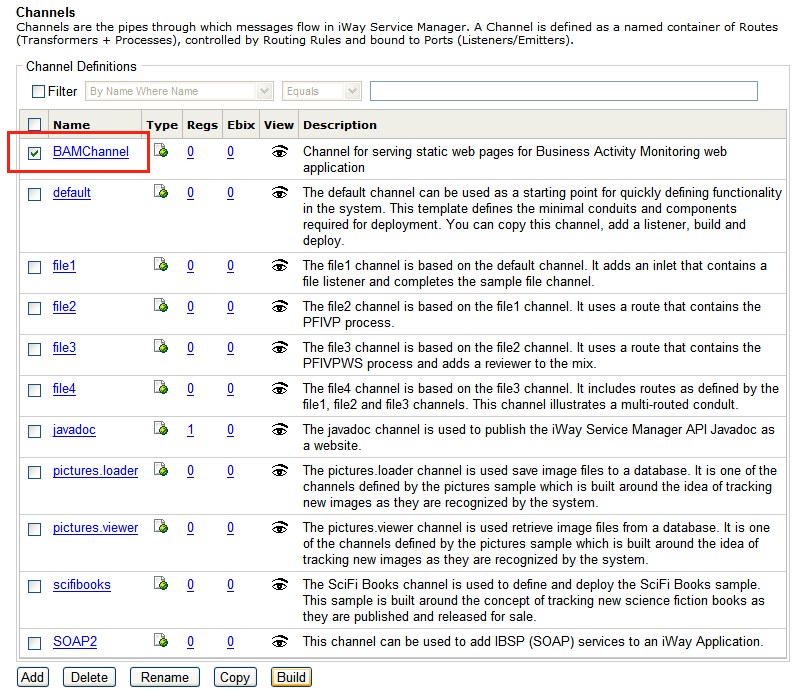
The BAMChannel, which is used to host the iWay BAM Monitoring Console is hosted on the nHTTP listener (non-blocking HTTP). You have an option to open the BAMChannel and reconfigure the associated listener from the default port 8087 to any other port supported by the system. Note that even though this change is allowed, you are advised to keep track of the port being used by the BAMChannel.
-
Select the check box next to BAMChannel and click Build.
The build result pane for BAMChannel opens.
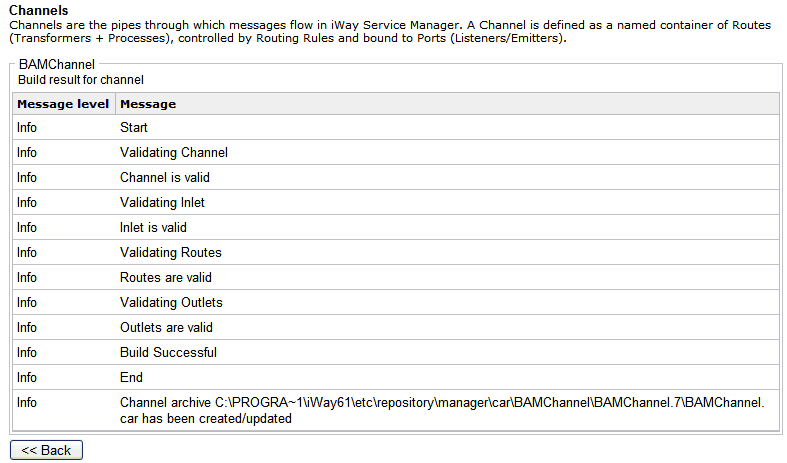
-
Click Deployments in
the menu bar, as shown in the following image.
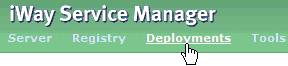
The Deployments pane opens.
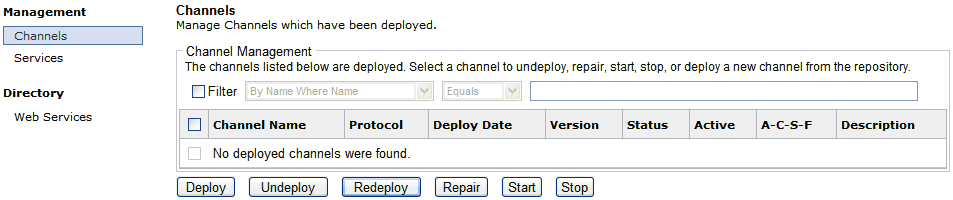
-
Click Channels in
the left pane.
Initially, there are no deployed channels available in the table.
-
Click Deploy.
The Available Channels pane opens.
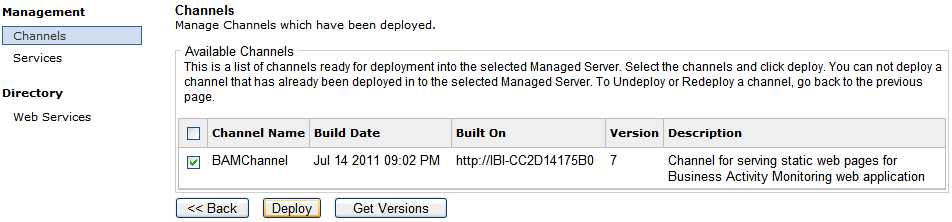
-
Select BAMChannel and
click Deploy.
You are returned to the Channel Management pane. Notice that BAMChannel is now included in the list of deployed channels.
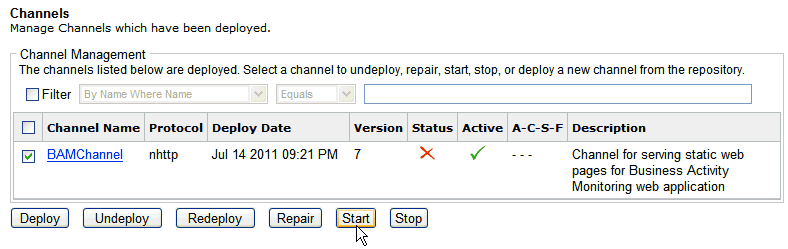
-
Select the
deployed BAMChannel and click Start.
A green check mark now displays in the Status column, indicating that the deployed channel is started.
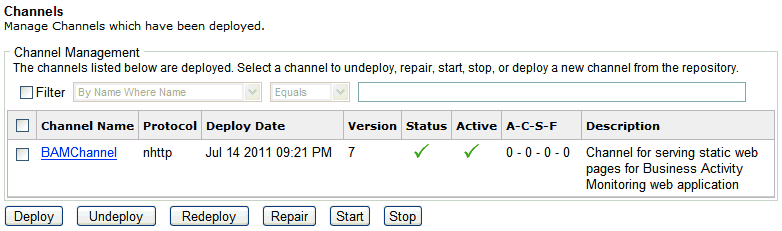
- Verify that the BAMChannel is deployed and running.
-
Enter the
following URL in your web browser:
http://localhost:port/where
- port
Is the port that is defined in the BAMChannel. The default port is 8087.
The User Authentication logon page opens.
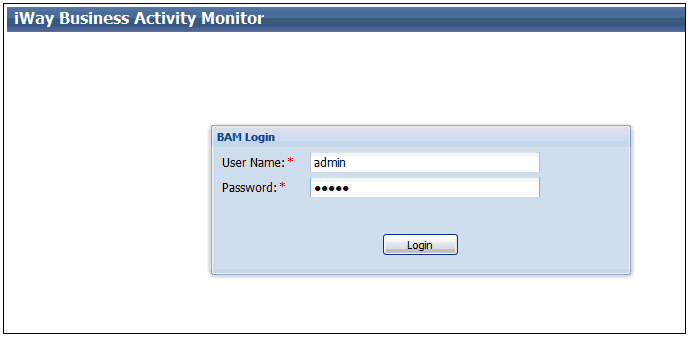
- Enter admin as the user name (default) and iway as the password.
-
Click Login.
Note: After installation, verify that the target database is running prior to starting iWay Service Manager (iSM). iSM looks for the target database before initializing iWay BAM. If the target database is unavailable or not running, then iWay BAM will generate errors. Users that start iSM as an automatic service should be aware of issues, since iSM may be starting before the target database has started. The recommended method is to start iWay BAM manually after checking that the target database has started.
The iWay Business Activity Monitor console opens, as shown in the following image.
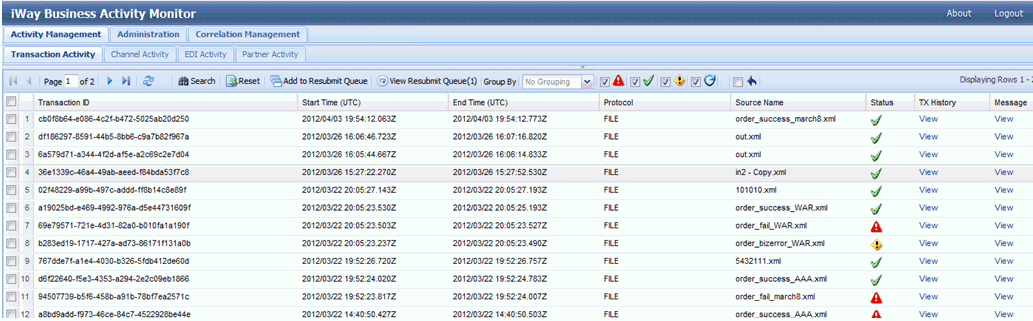
Note: The initial view will have no data displayed unless there were some transactions processed by the system.