To add a new user to iWay Service Manager:
- In the top pane, click Management.
-
Click Users in the Server Management area.
The Server Management pane opens and the list of available users is provided in the Users section.

-
Click Add.
The Add User pane opens, as shown in the following image.
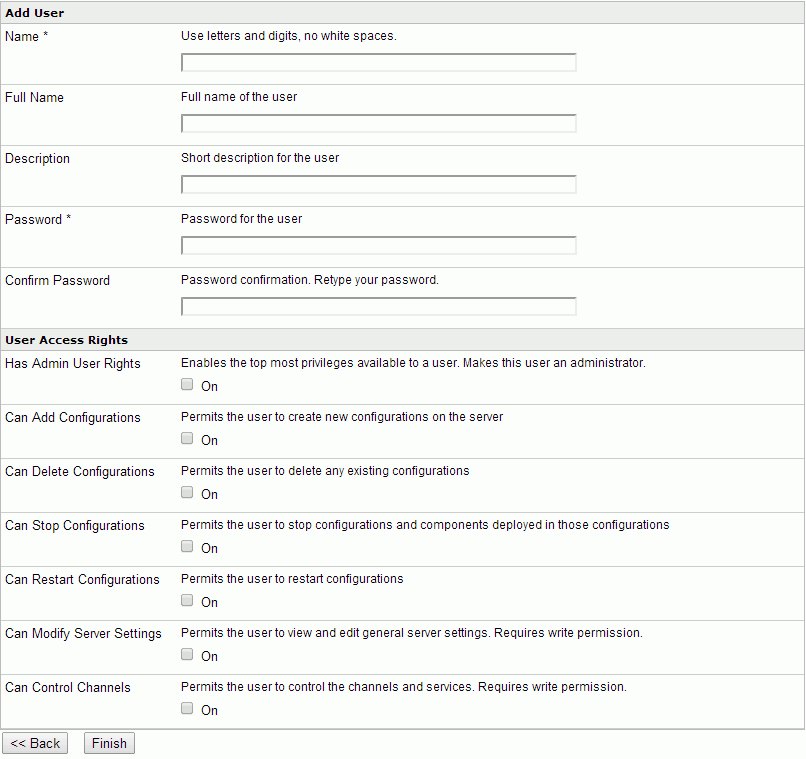
- In the Name field, type a short user name (required).
- In the Full Name field, type the full name of the user (optional).
- In the Description field, type a short description (optional).
- In the Password field, type a password.
-
In the Confirm Password field, confirm the password
by retyping it.
The password can be a fixed value or LDAP property. For more information on using LDAP, see Configuring Basic Properties.
- Select display in clear text to show the password in readable characters (instead of asterisks for security purposes).
-
To enable
the required access privileges for the user, select the following
check boxes:
- Has Admin User Rights (can add, delete, stop, and restart configurations)
- Can Add Configurations
- Can Delete Configurations
- Can Stop Configurations
- Can Restart Configurations
- Can Modify Server Settings
- Can Control Channels
-
Click Finish.
The new user appears in the Users section.