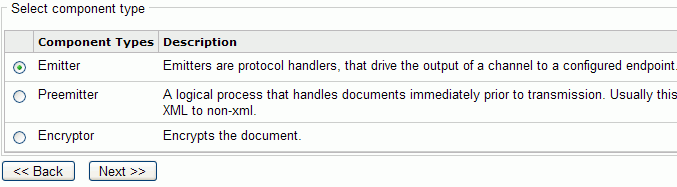To create an emitter:
- On the iWay Service Manager console home page, click Registry.
- In the left pane of the console, under Components, click Emitters.
-
In the
Emitters pane that opens on the right, click Add.
The pane prompts you for the type of emitter, as shown in the following image.
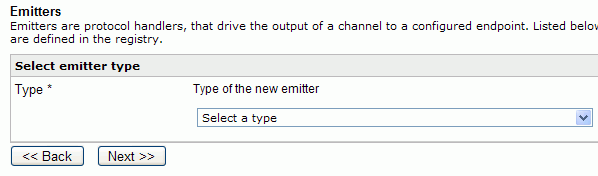
-
From
the Select a type drop-down list, click the type of emitter you
want to create, for example, FTP, and then click Next.
The configuration window for the defining properties of the new emitter opens, as shown in the following image for the FTP emitter. An asterisk (*) denotes a required property.
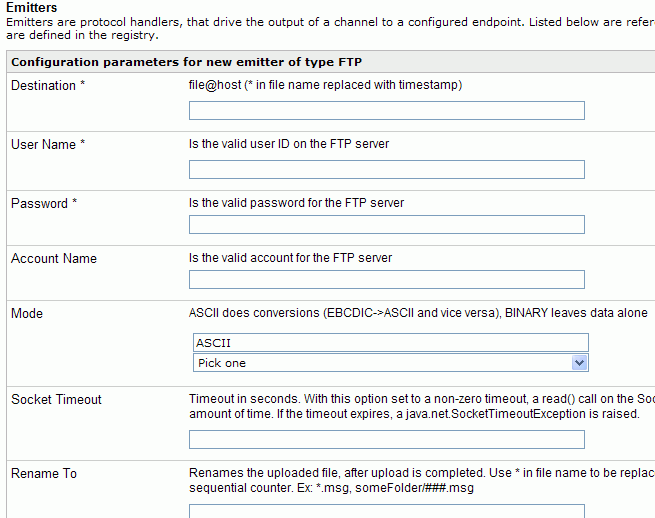
-
Enter
or select values for the properties to describe the emitter.
For more information on configuring an FTP emitter, see FTP.
-
Click Next when
you have finished entering values on this pane.
On the next pane, you are prompted to provide a name (required) and description for the new emitter, as shown in the following image.
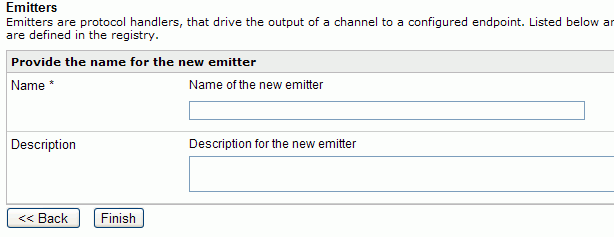
- Enter a name and optional description and click Finish.