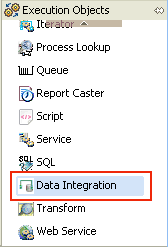
In this section: |
This section describes how to configure a Data Integration object in a process flow.
To open the New Data Integration Object wizard, drag the Data Integration object from the Execution Objects palette to a process flow.
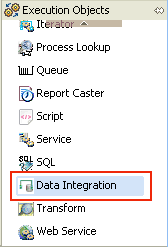
The following image shows the Name and Description pane, where you can enter a name and description for an instance of the Data Integration object. This name will display in your process flow.
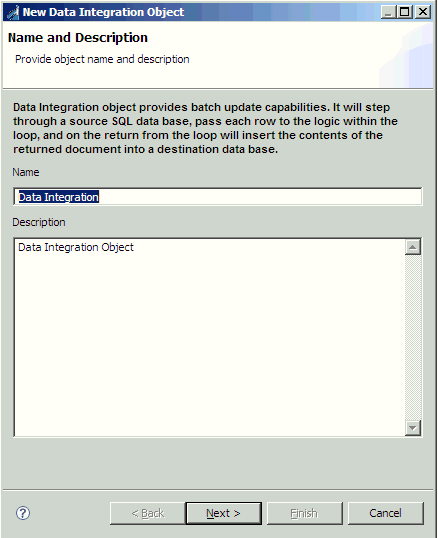
The Select Statement pane allows you to enter an SQL statement to retrieve the records for which you are interested. The SQL Query Builder provided by the DTP can be used to assist in this task.
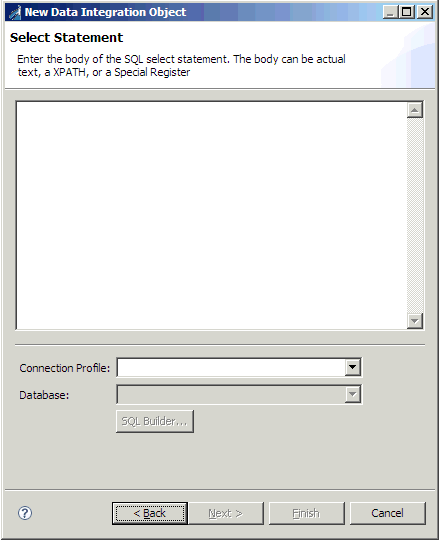
To access the SQL Query Builder:
If you have not created a connection profile, exit the wizard by clicking Cancel, and follow the steps in the DTP help.
For more information on using the SQL Query Builder, see the DTP help.
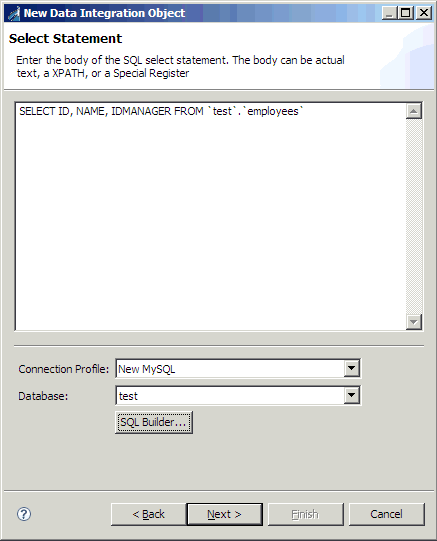
This section describes the Insert Statement Parameters pane, as shown in the following image.
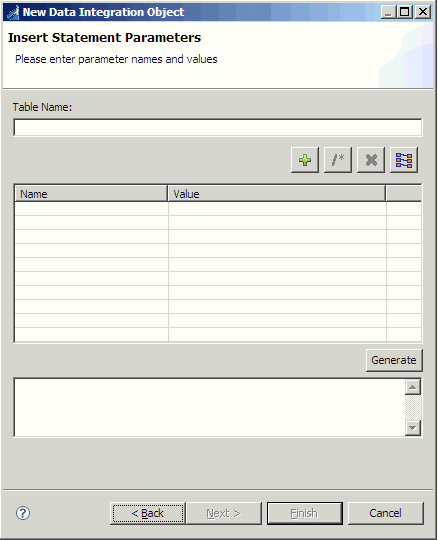
The destination SQL is expected to take the following form:
INSERT INTO <table name> (<column name>*) VALUES (<?name>*)where:
Is the name of a user parameter, the value of which is inserted for the specific row. It is anticipated that this will be an _iwxpath() expression to locate the value in the document that reaches the iterator on the loop edge. It is not required for the name to be the actual column name in the destination table.
To generate the required parameterized SQL:
 ) icon.
) icon.
The Property dialog opens, as shown in the following image.
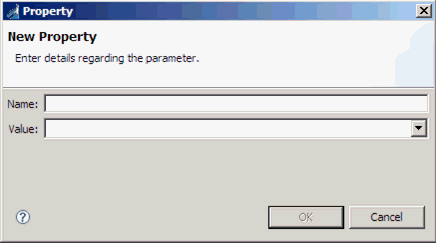
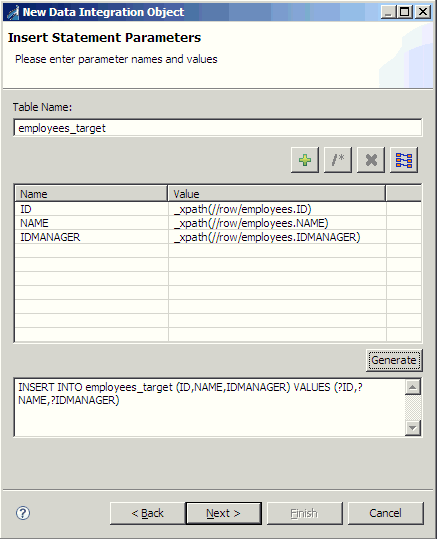
If the target table has the same schema as the source database, you can click the following icon:

This allows you to create parameters and XPath statements to extract the data from an XML document that has the same format as when it left the Data Integration object.
This extracted data is then used to populate the parameters. Clicking Generate will then create the INSERT statement using the parameters. You can leverage this feature if your target table has the same number of columns but different names by using aliases in your SELECT statement.
This section describes the Object Properties pane, which is shown in the following image.
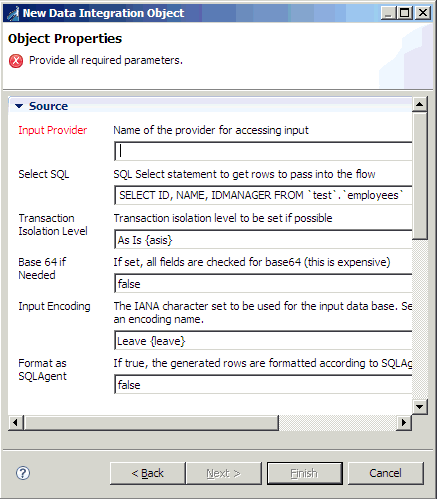
The following table lists and describes the available parameters for the Data Integration object.
|
Name |
Description |
|---|---|
|
Source | |
|
Input Provider (required) |
Name of the JDBC provider used to access the input (source) database. This parameter must be provided with the name of the data provider created in iSM for the source database. For more information on creating data providers, see the iWay Service Manager User’s Guide. |
|
Select SQL |
The SQL SELECT statement used to retrieve rows from the source database. |
|
Transaction Isolation Level |
Determine if the transactional control of the input should be set to a specific value. The following list shows the available options that can be specified:
|
|
Base 64 if Needed |
Determines if binary data should be passed to the loop as base 64 if binary data is read. This value is set to false by default. |
|
Input Encoding |
Determines what IANA encoding should be assumed for binary data during conversion to base 64. The default is the current system default. |
|
Format as SQLAgent |
If set to true, then the generated rows are formatted according to the SQL service field schema. This value is set to false by default. |
|
Three Part Name |
If set to true, then the names will be presented as full three part names if supported by the database. This value is set to false by default. |
|
Destination | |
|
Output Provider (required) |
Name of the JDBC provider used to access the output (destination) database. This parameter must be provided with the name of the data provider created in iSM for the destination database. For more information on creating data providers, see the iWay Service Manager User’s Guide. |
|
Output Insert |
The SQL INSERT statement used to insert data into the target database. This SQL uses a special format to delineate the columns to receive data from the loop return. |
|
Out Encoding |
Determines what IANA encoding should be assumed for binary data during conversion from base 64. The default is the current system default. |
|
Batch Size |
Determines how many inserts constitute a batch. Each sub-batch is executed to the destination. The use of sub-batches may reduce memory depending on the characteristics of the destination database and its drivers. |
|
Commit Sub-batches |
If sub-batches are requested, determine whether the batches should be committed or if all of the commits should be held for EOS/process flow end or a transactional commit. This value is set to false by default. |
|
Fail First |
Determine if an insert failure on the first row should be considered as a catastrophic failure. The default is to treat such a failure as a normal row insert failure. This value is set to false by default. |
|
Omit Test |
If present, this is an iFL test that is evaluated for each candidate destination record. If it evaluates to true, then the candidate record is omitted. |
|
Main | |
|
Output document type |
Determines whether the output document that is emitted should be the original input document (input) or a status document (status). |
| iWay Software |