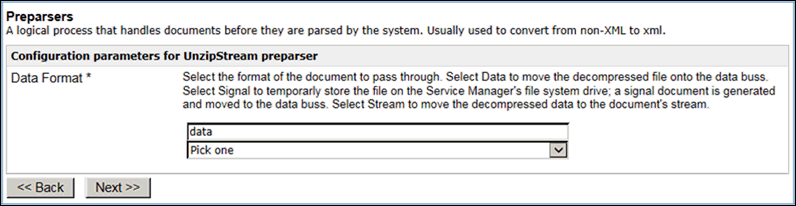The following section provides a comprehensive reference
for all the predefined preparsers that are supplied with iWay Service
Manager.
|
Preparser Name
|
Class Name
|
Streaming?
|
Description
|
|---|
|
Append
|
XDAppend
|
No
|
Used for appending text to an existing flat
file.
|
|
C Char Filter
|
CCharFilter
|
No
|
Eliminates control characters from an incoming message.
|
|
Char Repl
|
XDCharRepl
|
No
|
Performs character replacements in the incoming document.
|
|
Cross-Origin Resource Sharing
|
XDCors
|
No
|
Implements the same functionality as the
Cross-Origin Resource Sharing Service.
|
|
Delimited Value
|
XDDelVal
|
No
|
Delimited value handler.
|
|
Delimited Value Stream
|
XDDelValStream
|
Yes
|
Streamable delimited value handler.
|
|
EDIFACT Batch Splitter Preparser
|
XDEDIFACTBatchSplitter
|
No
|
Splits EDIFACT input files that contain
multiple transactions or envelopes.
|
|
EDI Batch Splitter
|
XDEDIBatchSplitter
|
Yes
|
Splits a batch of EDI documents.
|
|
EDIFACT
|
XDEDIFACTPreParser
|
No
|
Accepts a % in the template name, which
is filled in by message type.
|
|
EDIX12
|
XDEDIpreParser
|
No
|
After a batch of EDI messages is split,
this preparser converts each EDI message into XML format.
|
|
EDIX12 Splitter Preparser
|
EDISplitPP
|
Yes
|
Parses an EDI input file that contains one
or more interchanges (ISA) and multiple documents, and creates multiple
XML output files. For more information, see the iWay Integration
Solution for EDI User's Guide.
|
|
EDIX12 XML Validator
|
XDXMLEDIValidator
|
No
|
Takes EDI XML as input and returns that
input with the structural errors section added to be processed by
the appropriate rule.
|
|
En Tag
|
XDEnTag
|
No
|
Surrounds the incoming message with a designated tag.
|
|
Error Filter
|
ErrorFilter
|
No
|
Obtains the original input document from
the error document.
|
|
Excel
|
XDExcelpreParser
|
No
|
Transforms an Excel worksheet into an XML formatted
document.
|
|
Extract Preparser
|
XDExractPreparser
|
Yes
|
Decompresses compressed files.
|
|
Flat Stream
|
XDFlatStreamPreParser
|
Yes
|
Splits non-XML messages that are to be split
on a recognized character.
|
|
HIPAA Batch Splitter
|
XDHIPAABatchSplitter
|
No
|
Splits a batch of HIPAA documents.
|
|
HIPAA Preparser
|
XDHIPAAPreParser
|
No
|
Transform a HIPAA document into a HIPAA
XML document.
|
|
HIPAA Splitter Preparser
|
HIPAASplitPP
|
No
|
Parses a HIPAA input file that contains
one or more interchanges (ISA) and multiple documents, and creates multiple
XML output files. For more information, see the iWay Integration
Solution for HIPAA User's Guide.
|
|
HTTP
|
XDHTTPpreParser
|
No
|
Transforms a key=value query string into
an XML string with the POST action as the root.
|
|
HTTP Multipart
|
XDHTTPMultipartPreparser
|
No
|
Transforms a key=value query string into
an XML string with the POST action as the root.
|
|
Inflate
|
XDInflate
|
No
|
Inflates data produced by the deflate preemitter.
|
|
JMS Object Preparser
|
XDJMSObjectPreParser
|
No
|
Used to convert a JMS ObjectMessage to a
suitable iSM message.
|
|
Legacy Record
|
LegacyRecordPreparser
|
No
|
Converts an incoming legacy flat file (copybook)
into an XML file. For more information, see the iWay Transaction Adapter
for CICS User's Guide.
|
|
Multi Part
|
XDMultiPart
|
No
|
Divides multipart documents for later use.
|
|
Multi Part for NHTTP
|
XDMultiPartForNHTTP
|
No
|
Divides multipart documents into body and attachments.
|
|
PgpDecrypt
|
PGPDecrypt
|
No
|
Decrypts an incoming message on the channel
into the original unencrypted format.
|
|
Safestore
|
XDSafestorePreparser
|
No
|
Stores incoming HTTP messages. By default, messages
are written to the disk.
|
|
SOAP
|
XDSOAPPreParser
|
No
|
Accepts SOAP message from any JMS listener.
|
|
SREG Preparser
|
XDSREGPreparser
|
No
|
Sets one or more special registers of a
given type.
|
|
SWIFT ACK
|
SwiftBPP
|
No
|
Transforms MT021 Systems Messages to XML-formatted
documents. For more information, see the iWay Integration
Solution for SWIFT User's Guide.
|
|
SWIFT Batch Splitter
|
XDSWIFTBatchSplitter
|
Yes
|
Splits the input stream and produces groups
of byte[]'s as per the predefined splitting logic. For more information,
see the iWay Integration Solution for SWIFT User's Guide.
|
|
SWIFT System Message
|
XDSWIFTSysMsgPreParser
|
No
|
Transforms SWIFT User-to -System and System-to-User
FIN Format Messages to XML-formatted documents. For more information,
see the iWay Integration Solution for SWIFT User's Guide.
|
|
XDSWIFT
|
XDSWIFTpreParser
|
No
|
Accepts a % in the template name, which
is filled in by message type. For more information, see the iWay Integration
Solution for SWIFT User's Guide.
|
|
XML Split
|
XDXMLSplit
|
No
|
Splits an incoming XML document based on
an XPATH value.
|
|
XML Stream
|
XDXMLStreamPreParser
|
Yes
|
Accepts an input file containing multiple
XML documents and creates single XML documents from the original input
file.
|
x
Append Preparser (com.ibi.preparsers.XDAppend)
Syntax:
com.ibi.preparsers.XDAppend
Description:
The Append preparser is used to append
text to an existing flat file. This preparser should not be the
last in the chain before a route is called. You can use the En Tag
preparser to enclose the flat appended text into an XML structure
or use iWay Transformer to convert a flat file to XML format.
In a use case scenario, the Append preparser is useful when two
flat files need to be appended. However, to convert to XML, an additional
preparser, such as En Tag ,should be used in order to process the
flat file through the channel.
Parameters:
Parameter | Description |
|---|
Prefix | Adds text to the head of the
incoming document. |
Suffix | Adds text to the tail of the incoming document. |
Example:
- Select the Append
(com.ibi.preparsers.XDAppend) preparser from the Type
drop-down list and click Next.
The configuration
parameters pane opens.
- Enter test as
a value for the Prefix parameter and click Next.
The
name and description pane opens.
- Enter a name
for the new Append preparser and an optional description.
- Click Finish.
This
Append preparser adds a prefix (test) to the incoming flat document.
To convert this document to an XML file, you could use the En Tag preparser.
x
C Char Filter Preparser (com.ibi.preparsers.CCharFilter)
Syntax:
com.ibi.preparsers.CCharFilter
Description:
The C Char filter preparser is used to remove control characters
from an incoming message.
In a use case scenario, the C Char filter preparser can be used
when an incoming message is unformatted and contains carriage returns.
The C Char filter preparser can remove the carriage return and tab
fields before sending it to a message flow for further processing.
Parameters:
Parameter | Description |
|---|
Linefeed * | Indicates whether linefeed
characters (\r) need to be removed. |
Carriage Return * | Indicates whether carriage
returns (\n) need to be removed. |
Tab * | Indicates whether tab characters
(\t) need to be removed. |
End Of File * | Indicates whether DOS end of
file (0x1a) characters need to be removed. |
Bell * | Indicates whether bell (0x07)
characters need to be removed. |
Control |
Replace With * | Indicates whether the removed characters
are replaced with a space, period, or none (remove). |
Example:
In the following example, the C Char filter preparser is used
to create a list of travel items, which were originally listed in
a file separated by a line feed, into a list containing all the
items on a single line.
- Select the C
Char Filter (com.ibi.preparsers.CCharFilter) preparser
from the Type drop-down list and click Next.
The
configuration parameters pane opens.
- Select true for
the Linefeed, Carriage Return, Tab, End Of File, and Bell parameters.
- Select space for
the Replace With parameter and click Next.
The
name and description pane opens.
- Enter a name
(for example, XDCCharFilter) and an optional description.
- Click Finish.
- Construct
an inlet, for example, PreparseInlet, which is associated with a
file listener and the new preparser (XDCCharFilter) to enclose each
split flat file into an XML file.
- Define a simple
move route and a default outlet for the channel.
- Build, deploy,
and start the channel.
- Create a simple
input text document (for example, Travellist.txt), which contains the
following list of travel items:
suitcase
toothbrush
travel case
comb
soap
When this input document is processed by the
channel, an output document (for example, travellist_out.txt) is
generated with the following contents:
suitcase toothbrush travel case comb soap
x
Char Repl Preparser (com.ibi.preparsers.XDCharRepl)
Syntax:
com.ibi.preparsers.XDCharRepl
Description:
The Char Repl preparser is used to perform character replacements
in an incoming document.
In a use case scenario, if a name is misspelled in an incoming
document as Rom instead of Tom, then the character R could be replaced
with T in this document. It is analogous to the find and replace
function that can be found in most word processing applications.
Parameters:
Parameter | Description |
|---|
Input * | String of individual characters
to replace. |
Replace with * | String of characters to replace input with. |
Example:
- Select the Char
Repl (com.ibi.preparsers.XDCharRepl) preparser from
the Type drop-down list and click Next.
The
configuration parameters pane opens.
- Enter R for
the Input parameter and T for the Replace
with parameter.
- Click Next.
The
name and description pane opens.
- Enter a name
(for example, XDCharRepl) and an optional description.
- Click Finish.
- Construct
an inlet, for example, PreparseInlet, which is associated with a
file listener and the new preparser (XDCharRepl) to enclose each
split flat file into an XML file.
- Define a simple
move route and a default outlet for the channel.
- Build, deploy,
and start the channel.
- Create a simple
input text document (for example, document2.txt), which contains the
following:
<a>
<t>
<b name="rom">
<c>value of input element</c>
</b>
<b name="rom2">
<c>value of input element</c>
</b>
</t>
</a>When this input document is processed by
the channel, an output XML document is generated with the following
contents:
<?xml version="1.0" encoding="ISO-8859-1" ?>
<a><t><b name="tom"><c>value of input element</c></b>
<b name="tom2"><c>value of input element</c></b></t></a>
x
Cross-Origin Resource Sharing Preparser (com.ibi.preparsers.XDCorsPreparser)
Syntax:
com.ibi.preparsers.XDCorsPreparser
Description:
This preparser implements the same functionality as the Cross-Origin
Resource Sharing Service (com.ibi.agents.XDCorsAgent). For more
information, see Cross-Origin Resource Sharing Service (com.ibi.agents.XDCorsAgent).
The preparser causes an error if the returned edge would be anything
other than success.
x
EDIFACTPreParser (com.ibi.preparsers.XDEDIFACTPreParser)
Syntax:
com.ibi.preparsers.XDEDIFACTPreParser
Description:
After a batch of EDIFACT messages are split, the EDIFACTPreParser
converts each EDIFACT message into XML format. For more information
on how to configure the EDIFACTPreParser, see the iWay Integration
Solution for UN/EDIFACT User's Guide.
x
EDIX12PrePreparser (com.ibi.preparsers.XDEDIpreParser)
Syntax:
com.ibi.preparsers.XDEDIpreParser
Description:
After a batch of EDI messages is split, the EDIX12PreParser converts
each EDI message into XML format.
Note: The EDIX12PrePreparser is deprecated. As an alternative
it is recommended to use the EDIX12SplitterPreParser (EDISplitPP)/
x
EDIX12 XML Validator (com.ibi.preparsers.XDXMLEDIValidator)
Syntax:
com.ibi.preparsers.XDXMLEDIValidator
Description:
The EDIX12 XML Validator preparser takes EDI XML as input and
returns that input with the structural errors section added to be
processed by the appropriate rule.
x
En Tag Preparser (com.ibi.preparsers.XDEnTag)
Syntax:
com.ibi.preparsers.XDEnTag
Description:
The En Tag preparser surrounds the incoming message with a designated
tag. Optionally, it passes on the incoming message as CDATA to the
tag. Additional features allow configuration of attributes including
source, message ID, and correlation ID.
In a use case scenario, the En Tag preparser can be used when
a flat file needs to be converted into an XML file without changing
the format of the flat file (using the entire content of the flat
file as is). For instance, if a flat file contained a list of names
separated by carriage returns, this preparser can be used to convert
the file to XML format.
Parameters:
Parameter | Description |
|---|
Tag * | Name of the tag used to surround
the input. |
Cdata | If set to true,
the input is enclosed as a CDATA value. |
Protocol | Determines whether to Include
the protocol as an attribute. |
Source | Determines whether to Include
the source as an attribute. |
Message ID | Determines whether to Include
the message ID as an attribute. |
Correlation ID | Determines whether to Include
the correlation ID as an attribute. |
Entity replace | If set to true,
the input will be XML entity replaced. |
Base64 | Determines whether the content
should be encoded into base64 form. |
Result Form | Specifies the type of output
that is required. Select parsable or tree from
the drop-down list. |
Call at EOS? | In streaming a last call is made after the
last document. Determines whether this service should be called. |
Example:
- Select the En
Tag (com.ibi.preparsers.XDEnTag) preparser from the
Type drop-down list and click Next.
The
configuration parameters pane opens.
- Enter testroot in
the Tag field.
- Select false from
the Cdata field drop-down list.
- Click Next.
The
name and description pane opens.
- Enter a name
(for example, XDEntagPreparser) and an optional description.
- Click Finish.
Note: This
preparser can also be used in conjunction with the Append preparser
to illustrate its use.
- Construct
an inlet, for example, PreparseInlet, which is associated with a
file listener, an Append preparser, and the new preparser (XDEntagPreparser).
- Define a simple
move route and a default outlet for the channel.
- Build, deploy,
and start the channel.
- Create a simple
input text document, which contains a line of text, for example, append.
When
this input document is processed by the channel, the contents are
appended and enclosed. The following XML output document is generated:
<?xml version="1.0" encoding="ISO-8859-1" ?><testroot>testappend</testroot>
x
Error Filter Preparser (com.ibi.preparsers.ErrorFilter)
Syntax:
com.ibi.preparsers.ErrorFilter
Description:
The Error Filter preparser operates on iWay error documents.
Error documents are a standard by which iWay Service Manager reports
errors back to the user. These documents contain the complete incoming
message associated with an error. The preparser extracts the original
message and passes it into the system for processing. Messages that
are identified as not being error documents are passed along without
any modifications.
In a use case scenario, the Error Filter preparser can be used
to obtain the original document from an error document if the user
needs to retest a component, but does not have the original document.
Example:
- Select Error
Filter (com.ibi.preparsers.ErrorFilter) from the Type
drop-down list and click Next.
The configuration
parameters pane opens.
- Enter a name
(for example, XDErrorFilter) and an optional description.
- Click Finish.
- Construct
an inlet, for example, PreparseInlet, which is associated with a
file listener and the new preparser (XDErrorFilter).
- Define a simple
move route and a default outlet for the channel.
- Build, deploy,
and start the channel.
- Create an
input document, which contains the following:
<?xml version="1.0" encoding="ISO-8859-1" ?>
<eda>
<error timestamp="2009-05-07T20:55:30Z" source="com.ibi.agents.XDSQLAgent"
stage="AGENT">com.microsoft.sqlserver.jdbc.SQLServerException: Invalid
column name 'ragv'.
<data type="xml"><?xml version="1.0"
encoding="ISO-8859-1"?><test>
This is a detag preemitter test </test>
</data>
</error>
</eda>When this input document is processed
by the channel, the following XML output document is generated:
<?xml version="1.0" encoding="ISO-8859-1" ?><test>This is a detag preemitter test </test>
x
Excel Preparser (com.ibi.preparsers.XDExcelpreParser)
Syntax:
com.ibi.preparsers.XDExcelpreParser
Description:
The Excel preparser transforms an Excel worksheet into an XML
formatted document. If required, this preparser uses the header
row in the Excel worksheet as XML tags for the data elements.
In a use case scenario, the Excel preparser is useful when data
in Excel must be transformed into XML.
Note: When using the Excel preparser to convert an Excel
document to XML, it changes the dates from mm/dd/yyyy to mm/dd/yy.
For example, if the Excel document has a cell format of Date *03/14/2001
(with an asterisk), the date will convert to 03/14/01. If the cell
format is Date 03/14/2001 (without an asterisk), it will convert
to the proper format of 03/14/2001 . The image below shows the date
selection that will not keep the original format and the date selection
that will keep the original format.

Parameters:
Parameter | Description |
|---|
hasheaders | Determines whether the contents
of the first row are the names to be used for subsequent rows. |
Example:
- Select EXCELPreParser (com.ibi.preparsers.XDExcelpreParser) from
the Type drop-down list and click Next.
The
configuration parameters pane opens.
- Select true from
the hasheaders drop-down list.
- Click Next.
The
name and description pane opens.
- Enter a name
(for example, ExcelPreparser) and an optional description.
- Click Finish.
- Construct
an inlet, for example, PreparseInlet, which is associated with a
file listener, and the new preparser (ExcelPreparser).
- Define a simple
move route and a default outlet for the channel.
- Build, deploy,
and start the channel.
- Create a sample
Excel document (for example, document2.xls) with the following data:
Character Use Return type Example | Use | Example |
|---|
y | year | yyyy=2006, yy=06 |
M | Month of year | MM=06, MMM=Jun, MMMM=June |
w | Week in year | 26 |
W | Week in month | 26 |
h | Day in year (Julian) | 26 |
h | Day in month | 26 |
h | Day of week | 26 |
h | Day of week in month | 26 |
The output document [document_out]*.xml will
have the following format:
<?xml version="1.0" encoding="ISO-8859-1" ?>
<workbook>
<ism.pdf>
<row>
<RowNumber>2</RowNumber>
<Character_Use_Return_type_Example>y</Character_Use_Return_type_Example>
<Use_>year</Use_>
<Example>yyyy=2006,yy=06</Example>
</row>
<row>
<RowNumber>3</RowNumber>
<Character_Use_Return_type_Example>M</Character_Use_Return_type_Example>
<Use_>Month of year</Use_>
<Example>MM=06, MMM=Jun, MMMM=June</Example>
</row>
<row>
<RowNumber>4</RowNumber>
<Character_Use_Return_type_Example>w</Character_Use_Return_type_Example>
<Use_>Week in year</Use_>
<Example>26</Example>
</row>
<row>
<RowNumber>5</RowNumber>
<Character_Use_Return_type_Example>W</Character_Use_Return_type_Example>
<Use_>Week in month</Use_>
<Example>26</Example>
</row>
<row>
<RowNumber>6</RowNumber>
<Character_Use_Return_type_Example>h</Character_Use_Return_type_Example>
<Use_>Day in year (Julian)</Use_>
<Example>26</Example>
</row>
<row>
<RowNumber>7</RowNumber>
<Character_Use_Return_type_Example>h</Character_Use_Return_type_Example>
<Use_>Day in month</Use_>
<Example>26</Example>
</row>
<row>
<RowNumber>8</RowNumber>
<Character_Use_Return_type_Example>h</Character_Use_Return_type_Example>
<Use_>Day of week</Use_>
<Example>26</Example>
</row>
<row>
<RowNumber>9</RowNumber>
<Character_Use_Return_type_Example>h</Character_Use_Return_type_Example>
<Use_>Day of week in month</Use_>
<Example>26</Example>
</row>
</ism.pdf>
</workbook>
x
ExtractPreparser (com.ibi.preparsers.XDExtractPreparser)
Syntax:
com.ibi.preparsers.XDExtractPreparser
Description:
Compressed files, such as .zip or TAR/GZ, can be decompressed
using this preparser. Each entry in the compressed file is presented
sequentially to the channel for processing. For example, a .zip
file containing a group of related HL7 documents could process those documents
one at a time as if they had arrived on the channel individually.
All entries in the file are presented on the same thread.
Parameters:
Parameter | Description |
|---|
Data | Each decompressed file is presented as a
Service Manager document. |
Signal | The signal option causes the preparser to
decompress the entry to a file system location, and present the
location in a Service Manager Signal document and Special Registers.
The application can elect to read the file if needed using agents
such as XDFileOpsAgent and XDFileReadAgent. The channel should delete
the file as part of processing the file. |
Stream | The preparser can emit a decompressed file
in stream format. This presents a single access stream for each
entry in the archive (even if the archive is a single compressed
file). |
The preparser appears as any streaming preparser with an end
of stream signal (<batch>EOT</batch>) document following
the final decompressed file. The EOS signal of the preparser is
not associated with the individual file(s) streams. Rather, the
EOS signal represents the end of the decompression process of the
archive file. The channel may elect to handle the end of stream
if desired.
Special Registers
The following table lists and describes the Service Manager Special
Registers that are set by the preparser with each decompressed entry.
Special Register Name | Description |
|---|
archive | Name of the archive file. |
source | File name and directory path. If you
select the Signal option, the file will be decompressed to the file
system with Service Manager, especially if the register contains
the absolute path of the file. However, if you select either
the Data or Stream option, then the register will represent the
directory structure within the archive file. |
parent | Directory that contains the file (or missing
if there is no parent directory) |
basename | The file name without extension. |
extension | Only the file extension. |
filename | The file name and extension without a parent
directory. |
msgsize | Size of the decompressed file. |
Notes:
To maintain backwards compatibility for simple .zip compressed
files, the File listener can be used to decompress this type of
file upon receipt of the file. However the File listener is not
capable of decompressing anything other than .zip files.
This preparser is a streaming preparser. What this means is that
one file (in this case the .zip archive) is broken down into separate
documents each representing a file contained in the archive. For
example, if the user is configuring a File listener channel to process
the archive file and uses the default.outlet as the channel
outlet, then each extracted file is emitted to the configured Destination by
default and will have the name of the archive (for example, archive.tar)
not the name of the archive's extracted file.
If the user is required to extract the files to the file system
of iSM using the output.default channel outlet, then the
File listener's configuration for Destination must be configured,
as shown in the following image.

The back-tick character (`) is used by iSM to delay the evaluation
of the iFL function SREG until runtime. If the back-tick character
is excluded, then the iFL evaluation is performed when the listener
is configured. This is very important to remember because the SREG
source is only set when the .zip archive file is extracted. It is
also important to remember the setting of the Data Format parameter
for this preparser and how the iSM SREGs are set:
Data Format | Special Register |
|---|
data | source This SREG contains the
archived file's path which included the archived file's directory
structure. Therefore, if the archived file is data/file1.xml when
iSM evaluated the iFL c:/temp/SREG(source), the
resulting Destination path is returned as c:/temp/out/data/file1.xml. |
stream | source Like data this
SREG contains the archived file's path which included the archived
file's directory structure. Therefore if the archived file is data/file1.xml when
iSM evaluated the iFL c:/temp/SREG(source), the
resulting Destination path is returned as c:/temp/out/data/file1.xml. |
signal | source Unlike data and stream this
SREG contains the actual path to the extracted archived file on
the iSM file system. Using the iFL c:/temp/SREG(source) will generate
an invalid destination. |
| | filename This SREG contains
the extracted file's name and extension (if one exists) only. If
the user wants to save the iSM Signal document in the Destination,
then the iFL must be changed to c:/temp/out/SREG(filename) when iSM
evaluates the iFL and returns c:/temp/out/file1.xml. |
The user can also provide an outlet that contains the File emitter.
Using an outlet other than output.default overrides the Destination parameter
in favor of the outlet's File Emitter configuration. The use of
iFL and SREGs would mirror the File listener's Destination parameter
without the back-tick character. The back-tick character is not required
at this point because the iSM SREGs already reflect the information
about the archive's extracted file.
Configuring the Extract Preparser
The following image shows the configuration screen for the Extract
preparser.
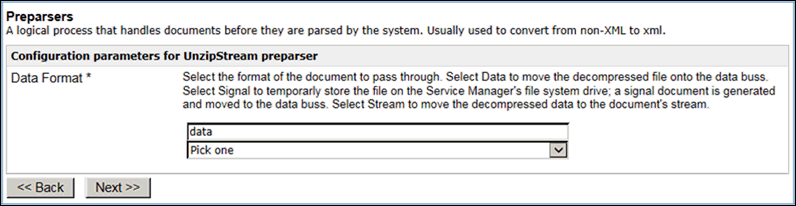
The following table lists and describes the options in the Data
Format drop-down list.
Parameter | Description |
|---|
Data | The decompressed data is moved directly
into the document. This option takes up the most memory and
may not be appropriate for decompressed files larger than a few megabytes. |
Signal | The decompressed file is stored on the file
system of Service Manager and a Signal document containing the information
and location of the file is created. This option takes up
only the amount of memory needed for the signal document itself.
You can then obtain the location of the file from the Signal document. Note: You
are responsible for deleting (if desired) the decompressed archive
file(s). |
Stream | The decompressed InputStream of the file
is stored in the document. A Signal document is created containing
information about the decompressed file. This option takes
up only the amount of memory needed for the signal document itself
and the data stream of the decompressed file. |
x
HIPAAPreParser (com.ibi.preparsers.XDHIPAAPreParser)
Syntax:
com.ibi.preparsers.XDEDIFACTPreParser
Description:
The HIPAAPreParser transforms a HIPAA document into a HIPAA XML
document.
Note: The HIPAAPreParser is deprecated. As an alternative,
it is recommended to use the HIPAASplitterPreParser (HIPAASplitPP)
x
HTTP Preparser (com.ibi.preparsers.XDHTTPpreParser)
Syntax:
com.ibi.preparsers.XDHTTPpreParser
Description:
The HTTP preparser transforms a key=value query string into an
XML string with the GET action as the root. This preparser can be
used to construct an XML document with the HTTP parameters that
are being passed as a query string. The HTTP preparser can only
be used with an HTTP listener.
In a use case scenario, if you need to generate an XML document
with the HTTP request parameters, the HTTP preparser can be used
to transform the HTTP GET request for a web application.
Example:
- Select the HTTP (com.ibi.preparsers.XDHTTPpreParser) preparser
from the Type drop-down list and click Next.
The
configuration parameters pane opens.
- Enter a name
(for example, HttpPreparser) and an optional description.
- Click Finish.
- Configure
an HTTP listener (for example, http) that is listening on port 9984.
- Construct
a simple index.html page. For example:
<html xmlns="urn:schemas-microsoft-com:xslt">
<head>
<title>Posting a File</title>
</head>
<body>
<form id ="f" action="http://TestMachine:8080/newproject/postfile60.html" enctype="multipart/form-data">
<input type="file" name="fdata"/>
</form>
</body>
</html>
- In the Document
Root field for the HTTP listener, specify the base directory from which
the sample index.html page is served.
- Construct
an inlet, for example, HttpPreparseInlet, which is associated with
the HTTP listener (for example, http) and the new preparser (HttpPreparser).
- Define a simple
move route and a default outlet for the channel.
- Build, deploy,
and start the channel.
- Invoke the
following URL from a web browser:
http://informat-2a8d8e:9984/index.html?value1=4&value2=two
The
following output is obtained:
<?xml version="1.0" encoding="ISO-8859-1" ?>
<post>
<value1>2</value1>
<value2>two</value2>
</post>
x
Inflate Preparser (com.ibi.preparsers.XDInflate)
Syntax:
com.ibi.preparsers.XDInflate
Description:
The Inflate preparser inflates data produced by the Deflate preemitter.
An example where the Deflate preemitter could be used is when
a large file (for example, 5 MB in size) must be sent by email using
an Email emitter. In this scenario, the destination email server
does not accept messages that are greater than 3 MB in size. The Deflate
preemitter could be used before the Email emitter to send the message
in an email. The Inflate preparser could be used once the email
is read through an Email listener and subsequently picked up by
the Inflate preparser in the channel.
Example:
- Select the Inflate
(com.ibi.preparsers.XDInflate) preparser from the Type
drop-down list and click Next.
The configuration
parameters pane opens.
- Enter a name
(for example, InflatePreparser) and an optional description.
- Click Finish.
- Define a simple
move route and a default outlet for the channel.
- Construct
an inlet, for example, PreparseInlet, which is associated with a
file listener and the new preparser (InflatePreparser) to enclose
each split flat file into an XML file.
- Construct
a channel (for example, Inflate).
- Build, deploy,
and start the Inflate channel.
The input file for this channel
must be a deflated (compressed) document.
x
JMS Object Preparser (com.ibi.preparsers.XDJMSObjectPreParser)
Syntax:
com.ibi.preparsers.XDJMSObjectPreParser
Description:
The XDJMSObjectPreParser is used to convert a JMS ObjectMessage
to a suitable iSM message. While the server can deal with most
message type automatically, it needs application programming assistance
to deal with the generic ObjectMessage. This preparser or an extension
of it must be invoked by the channel to manage the ObjectMessage
retrieved from the JMS Queue or Topic.
Parameters:
Parameter | Description |
|---|
Root Tag | Root tag of the output XML document. If
not specified, the channel name will be used. |
Example:
x
Procedure: How to Use the JMS Object Preparser
-
Select the
JMS Object Preparser (com.ibi.preparsers.XDJMSObjectPreParser) from
the Type drop-down list and click Next.
The configuration parameters pane opens.
-
Enter JMSOBJ
as a value for the Root Tag parameter and click Next.
The name and description pane opens.
-
Enter a
name for the new JMS Object preparser and an optional description.
-
Click Finish.
This JMS Object preparser will produce an XML document
representing the ObjectMessage that was retrieved from the JMS Queue
or Topic.
Below is a sample document returned by the XDJMSObjectPreParser.
<JMSOBJ type="object">
<JMSOBJ>
<object name="test.TestSerial"/>
<test.TestSerial userObjectConversion="default">
<fields>
<field name="serialVersionUID">private static final long TestSerial.serialVersionUID</field>
<field name="count">private int TestSerial.count</field>
</fields>
<methods>
<method name="bumpCount">public void TestSerial.bumpBount()</method>
<method name="getCount">public int TestSerial.getCount()</method>
</methods>
</test.TestSerial>
</JMSOBJ>
</JMSOBJ>For more information on the JMS Object
preparser, see the iWay Service Manager Protocol Guide .
x
Legacy Record Preparser (com.ibi.preparsers.LegacyRecordPreparser)
Syntax:
com.ibi.preparsers.LegacyRecordPreparser
Description:
Converts an incoming legacy flat file (copybook) into an XML
file. For more information, see the iWay Transaction Adapter
for CICS User's Guide.
Parameters:
Parameter | Description |
|---|
Copybook Location * | The full path to the COBOL
copybook. |
Input Encoding * | The Internet Assigned Numbers
Authority (IANA) character set for the legacy record. You can select
a value from the drop-down list or type the name of a code page
directly in the field. By default, the Leave option is selected,
which uses the default encoding of the listener. |
Full FD? * | If set to true, then
the COBOL record headings appear in the output XML. By default, false is selected. |
Multiple Records? * | If set to true, then
multiple CommArea records are produced if the input byte array is
larger than the copybook size. By default, false is selected. |
x
Multipart Preparser (com.ibi.preparsers.XDMultiPart)
Syntax:
com.ibi.preparsers.XDMultiPart
Description:
The Multipart preparser divides multipart documents for later
use. This preparser must be last in the chain. When used, the multipart
message is divided so that the body of the message is part 0 and
subsequent attachments are 1 to n. The multipart object is carried in
the XML document (XDDocument) and can be retrieved and interrogated
by your own business service to obtain the individual parts for
processing. If the body is a MIME type of _/XML, it is parsed and
carried as an XML document.
In a use case scenario, an incoming document can consist of an
email where specific information from the email message must be
extracted, such as the attachment headers and the attachment file
name. The Multipart preparser can transform the message into a multipart
format that can be used to call functions on the email, such as
_attcnt() (attachment count).
Example:
- Select the Multi
Part (com.ibi.preparsers.XDMultiPartpreparser) preparser
from the Type drop-down list and click Next.
The
configuration parameters pane opens.
- Enter a name
(for example, iwMULTIPART) and an optional description.
- Click Finish.
- Construct
an inlet, for example, AttInlet, which is associated with a file
listener and the new preparser (iwMULTIPART).
- Define a simple
move route for the channel.
- Test with
COND to test the attachment header in the multipart document. Let
the COND be:
COND(_atthdr(2,'Content-Id','mydata'),eq, 'mydata1')
- Define an
outlet, which is associated with a file emitter that emits an output document
(for example, a#.txt) to a specified output directory.
- Build, deploy,
and start the channel.
- Create a multipart
input document, which is generated from an email attachment. For
example:
content-type: multipart/mixed;
boundary="----=_Part_5_23514719.1234266657921"
content-length: 571
mime-version: 1.0
message-id: <17237217.1234266657984.JavaMail.ksugauchi@kmaruyama>
------=_Part_5_23514719.1234266657921
Content-Type: application/xml
Content-Transfer-Encoding: 7bit
Content-Disposition: attachment; filename=a.xml
<a>a</a>
------=_Part_5_23514719.1234266657921
Content-Type: text/document
Content-Transfer-Encoding: 7bit
Content-Disposition: attachment; filename=b.xml
Content-Id: mydata1
<b>b</b>
------=_Part_5_23514719.1234266657921
Content-Type: text/document
Content-Transfer-Encoding: 7bit
Content-Disposition: attachment; filename=c.xml
Content-Id: mydata2
<c>c</c>
------=_Part_5_23514719.1234266657921-
When this multipart
input document is processed by the channel, an output XML document
(a#.txt) is generated with the following contents:
<?xml version="1.0" encoding="ISO-8859-1" ?>
x
Multipart for nHTTP Preparser (com.ibi.preparsers.XDMultiPartForNHTTP)
Syntax:
com.ibi.preparsers.XDMultiPartForNHTTP
Description:
The Multipart for nHTTP preparser divides multipart documents
into body and attachments. This preparser can also be used with
an nHTTP listener. This preparser must be last in the chain. When
used, the multipart message is broken up so that the body of the multipart
message is part 0 and subsequent attachments are 1 to n.
In a use case scenario, the Multipart for nHTTP preparser is
useful when the incoming message is a multipart document and the
headers and attachment portions of the document need to be extracted
from the document for additional message processing.
Parameters:
Parameter | Description |
|---|
Payload Header Namespace | A special register namespace
into which any headers on the extracted body part will be stored
as HDR registers. If not supplied, body part headers will be saved
in the default namespace. |
Message Header Namespace | A special register namespace
where message headers can be found. If not supplied, HDR registers
from the default namespace will be used. |
Keep Message Flat | Determines whether to keep
the body of the message as an array of bytes. Select true or false
from the drop-down list. |
Example:
- Select the Multi
Part For NHTTP (com.ibi.preparsers.XDMultiPartForNHTTP) preparser
from the Type drop-down list and click Next.
The
configuration parameters pane opens.
- Leave the
Payload Header Namespace and Message Header Namespace fields blank.
- Select false from
the Keep Message Flat drop-down list and click Next.
The
name and description pane opens.
- Enter a name
(for example, nhttpmultipart) and an optional description.
- Click Finish.
- Construct
an inlet, for example, FileInlet, which is associated with a file
listener and the new preparser (nhttpmultipart).
- Define a simple
move route.
- Define an
outlet that consists of a File emitter, which emits the output document (outmpart*.xml)
to an output directory.
- Build, deploy,
and start the channel.
- Use a multipart
document for the input, which is generated from an email attachment.
For example:
content-type: multipart/mixed;
boundary="----=_Part_5_23514719.1234266657921"
content-length: 571
mime-version: 1.0
message-id: <17237217.1234266657984.JavaMail.soumya@ibi>
------=_Part_5_23514719.1234266657921
Content-Type: application/xml
Content-Transfer-Encoding: 7bit
Content-Disposition: attachment; filename=a.xml
<a>a</a>
------=_Part_5_23514719.1234266657921
Content-Type: text/document
Content-Transfer-Encoding: 7bit
Content-Disposition: attachment; filename=b.xml
Content-Id: mydata1
<b>b</b>
------=_Part_5_23514719.1234266657921
Content-Type: text/document
Content-Transfer-Encoding: 7bit
Content-Disposition: attachment; filename=c.xml
Content-Id: mydata2
<c>c</c>
------=_Part_5_23514719.1234266657921-
When this input
document is processed by the channel, an output document (outmpart*.xml)
is generated with the following contents:
<?xml version="1.0" encoding="ISO-8859-1" ?>
x
PGP Decrypt Preparser (com.ibi.preparsers.PGPDecrypt)
Syntax:
com.ibi.preparsers.PGPDecrypt
Description:
The PGP Decrypt preparser decrypts an incoming message on the
channel into the original unencrypted format. For more information
on how to configure the PGP Decrypt preparser, see the iWay
Service Manager Extensions User's Guide.
x
SOAP Preparser (com.ibi.preparsers.XDSOAPPreParser)
Syntax:
com.ibi.preparsers.XDSOAPPreParser
Description:
The SOAP preparser accepts a SOAP message from any JMS listener
and removes the SOAP portion from the envelope. The preparser then
parses the SOAP body by iterating through all child nodes and constructs
an XML document (XDDocument), which is used to pass between components
in a process flow. For more information on how to configure the SOAP
preparser, see the iWay Service Manager Extensions User's
Guide.
x
SREG Preparser (com.ibi.preparsers.XDSREGPreparser)
Syntax:
com.ibi.preparsers.XDSREGPreparser
Description:
The SREG preparser sets one or more special registers of a given
type.
In a use case scenario, the SREG preparser is useful when the
incoming message has variables associated with it and if changes
need to be made to the special registers set at a global level,
application level, or server level.
Parameters:
Parameter | Description |
|---|
Type of variable | Type of variable (headers appear
in emitted documents as header values). Type del to
delete the register. Select one of the following options from the
drop-down list: |
Scope of variable | Determines at what level the
variable is defined and therefore controls its life span and visibility.
Select one of the following options from the drop-down list: |
Lock Name | Name of a serialization lock
for this set of register operations. |
Call at EOS? | In streaming a last call is made after the
last document. Determines whether this service should be called. |
Example:
- Select the SREG (com.ibi.preparsers.XDSREGPreparser) preparser
from the Type drop-down list and click Next.
The
configuration parameters pane opens.
- From the Type
of variable drop-down list, select User.
- From the Scope
of variable drop-down list, select Message.
- Leave the
Lock Name field blank.
- Select false from
the Call at EOS? drop-down list and click Next.
The
name and description pane opens.
- Enter a name
(for example, sregpreparser) and an optional description.
- Click Finish.
- Construct
an inlet, for example, FileInlet, which is associated with a file
listener and the new preparser (sregpreparser).
- Define a simple
move route.
- Define an
outlet that consists of a File emitter, which emits the output document (outmpart*.xml)
to an output directory.
- Build, deploy,
and start the channel.
- Create a simple
input XML document, for example:
<test/>
x
SWIFTAckPreParser (com.ibi.preparsers.SwiftBPP)
Syntax:
com.ibi.preparsers.SwiftBPP
Description:
The SWIFTAckPreParser processes transforms MT021 Systems Messages
to XML-formatted documents. For more information on how to configure
the SWIFTAckPreParser, see the iWay Integration Solution for
SWIFT User's Guide.
x
SWIFTPreParser (com.ibi.preparsers.SwiftPreParser)
Syntax:
com.ibi.preparsers.SwiftPreParser
Description:
The SWIFTPreParser converts an incoming SWIFT message to XML
format. If you require a SWIFT Validation Report, the SWIFTPreParser
must be used. If you do not require a SWIFT Validation Report,
the SWIFTPreParser or XDSWIFTPreParser can be used. When the SWIFTPreParser
is used, an Ebix must be attached to the iSM channel. For more information
on how to configure the SWIFTPreParser, see iWay Integration
Solution for SWIFT User's Guide.
x
SWIFTSystemMessagePreParser (com.ibi.preparsers.XDSWIFTSysMsgPreParser)
Syntax:
com.ibi.preparsers.XDSWIFTSysMsgPreParser
Description:
The XDSWIFTSysMsgPreParser Transforms SWIFT User-to-System and
System-to-User FIN Format Messages to XML formatted documents. For
more information on how to configure the XDSWIFTSysMsgPreParser,
see the iWay Integration Solution for SWIFT User's Guide.
x
XDSWIFTPreParser (com.ibi.preparsers.XDSWIFTpreParser)
Syntax:
com.ibi.preparsers.XDSWIFTpreParser
Description:
The XDSWIFTPreParser converts an incoming SWIFT message to XML
format. Use the XDSWIFTPreParser only if you do not require a SWIFT
Validation Report. When the XDSWIFTPreParser is used, an Ebix must
be attached to the iSM channel. For more information on how to configure
the XDSWIFTPreParser, see the iWay Integration Solution for
SWIFT User's Guide.