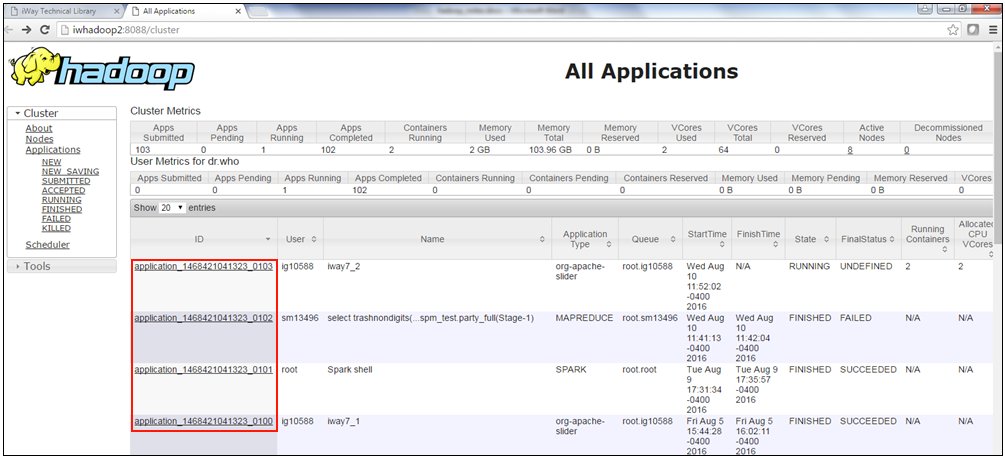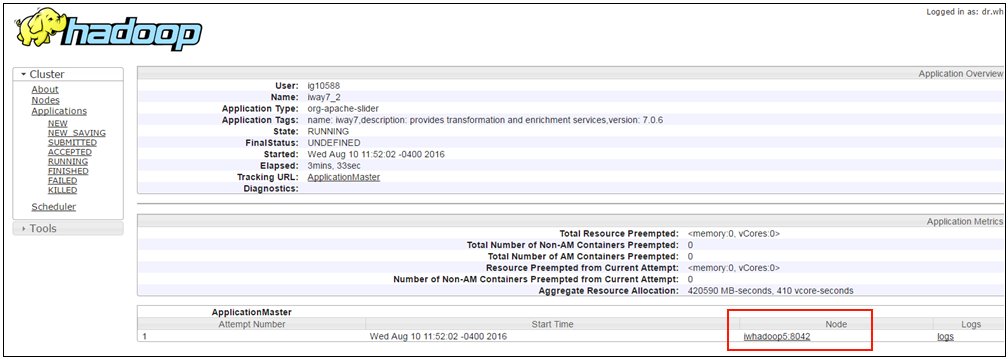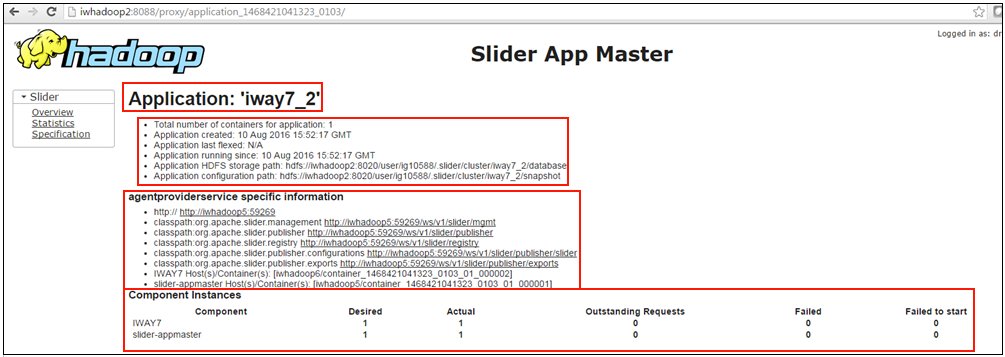This section provides an overview of the environment and the iSM application that will be deployed.
- Ensure that Slider is installed on your Hadoop cluster.
- Ensure that Java is installed on your Hadoop cluster.
- Install iSM on the Hadoop node.
You can use any node within a cluster for the iSM installation.
- Add the required libraries (.jar files) for iSM to run Hadoop
Distributed File System (HDFS)/Avro components.
For example, on the Cloudera Hadoop cluster that is used for this demo, you must add /opt/cloudera/parcels/CDH/jars/* to the iSM post classpath to enable HDFS/Avro services.
You may not require all of the .jar files, but it is a good practice to simply add all of the .jar files just to be sure. Ensure to add the path that is specific to your environment as the above example is provided only for reference purposes.
- Start your iSM instance on the Hadoop node, ensure it starts successfully and you can access the iSM Administration Console and SOAP ports.
- Use your local iWay Integration Tools (iIT) running outside
of the Hadoop cluster to connect to the remote iSM instance running
on the Hadoop node.
You can test run your process flows against this remote iSM instance and also deploy your applications to this instance.
- If you plan to do HDFS write operations, ensure that you confirm
that the directory is available.
For example, you can run the hadoop fs -ls /user command to retrieve a list of the home directories, as shown in the following image.
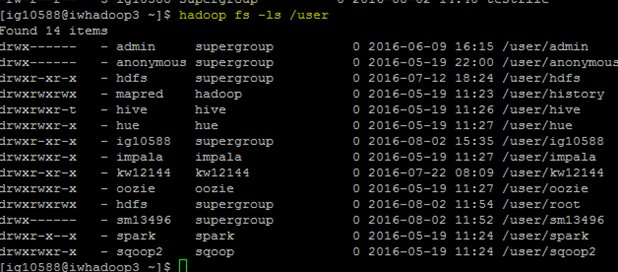
- The following is a simple process flow that writes a file to
the HDFS on a Hadoop cluster.
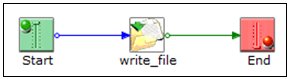
The write_file object is configured for the HDFS Emit Service, as shown in the following image.
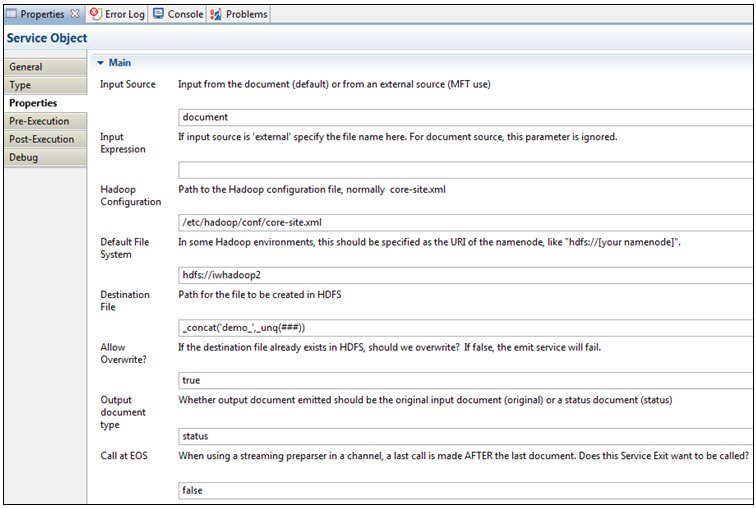
The following HDFS Emit Service parameters are critical in this configuration:
- Hadoop Configuration. Location of the core-site.xml file, which contains the information on the Controller node and other relevant settings. You should locate this file first and then provide its path here.
- Default File System. Pointer to the Controller node in your Hadoop cluster. For example, in this demo iSM is running on the iwhadoop3 node, but the Controller node is iwhadoop2. As a result you must specify iwhadoop2 as the value for this parameter.
- When this process flow is executed, you can search for the files
on the Hadoop cluster using the following command:
hadoop fs -ls | grep file_patternThe file written can be on any node or split across nodes in the Hadoop cluster.
As shown in the following image, two files with demo_### pattern have been written to the cluster.

- For the simple application, we have packaged this process flow
to be callable through a Schedule Provider into an iWay Integration
Application (iIA).
Note: The Path setting to include HDFS .jar files had to be added to an application and separately, as it is not inherited from the base configuration due to a different deployment template.
- Deploy and test your application on the Hadoop node following the standard process of deploying, starting, and testing an iIA.