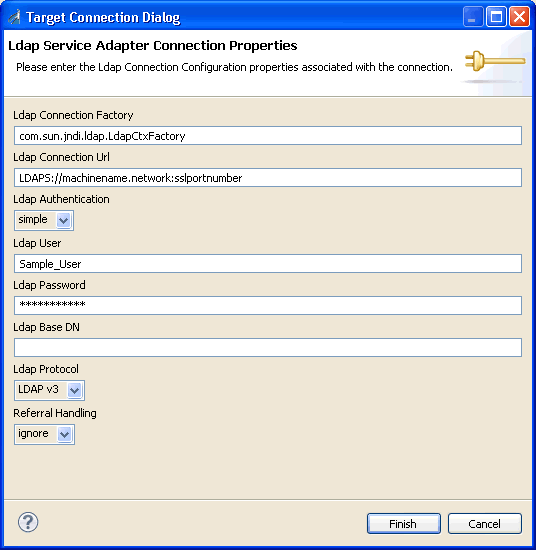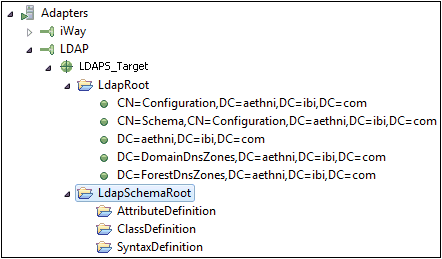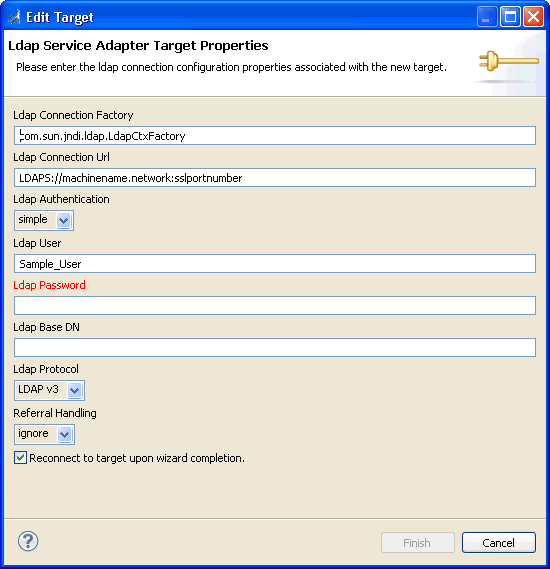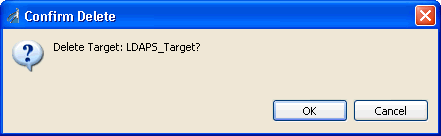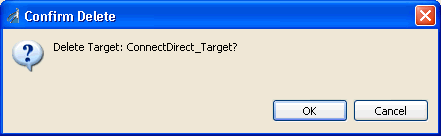-
Right-click
the Adapters node, and click Connect from
the menu, as shown in the following image.
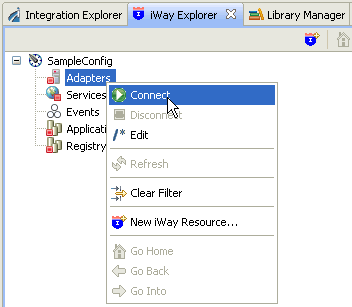
- Once you are connected, expand the Adapters node.
-
Right-click ConnectDirect,
and click Add Target from the menu, as shown
in the following image.
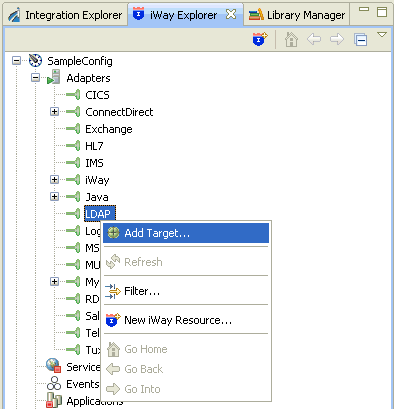
The Add Target dialog opens and displays the Generic Target Properties pane, as shown in the following image.
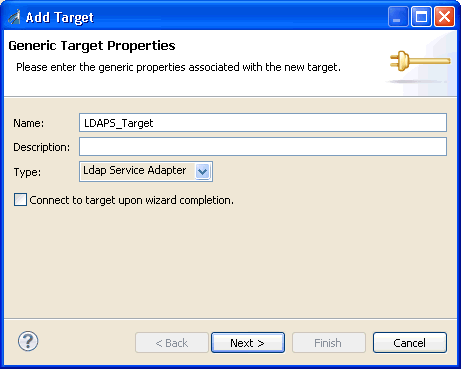
-
Supply
the values for the fields on the dialog box as follows.
- In the Name field, type a descriptive name for the target (for example, ConnectDirect_Target).
- In the Description field, optionally type a brief description of the target.
- From the Type drop-down list, select Connect:Direct Service Adapter (default).
-
Select the Connect
to target upon wizard completion check box if you want
iWay Explorer to automatically connect to this target after you
have created it.
If you deselect this option, iWay Explorer will not automatically connect to the target. From the tree, you can connect to an individual target when you want to access the associated application system.
-
Click Next.
The Add Target dialog opens and displays the Connect:Direct Service Adapter Target Properties pane, as shown in the following image.
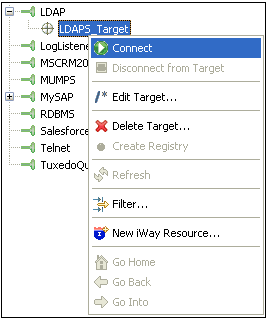
-
Supply the
connection information for the Connect:Direct target server to which
you are connecting.
The following table lists and describes the Connect:Direct target parameters that are available.
Parameter
Description
Local Connection
The name of the machine or IP address (and port) where the Connect:Direct server is being hosted.
UserId
The user name used to connect to the Connect:Direct server.
Password
The password that is associated with the user name.
Protocol
The type of protocol to use for the connection between the adapter and the server. The default protocol is TCP/IP.
Flat Schema
Select this option if you want flat XML schemas to be generated.
-
Click Finish when
you are done.
The new target is added to the Adapters node of iWay Explorer, as shown in the following image.