To configure the iWay CDC SQL Batch Agent using the iWay Service Manager Administration Console:
-
From the Windows Start menu select All Programs, iWay
7.0 Service Manager, and then Console.
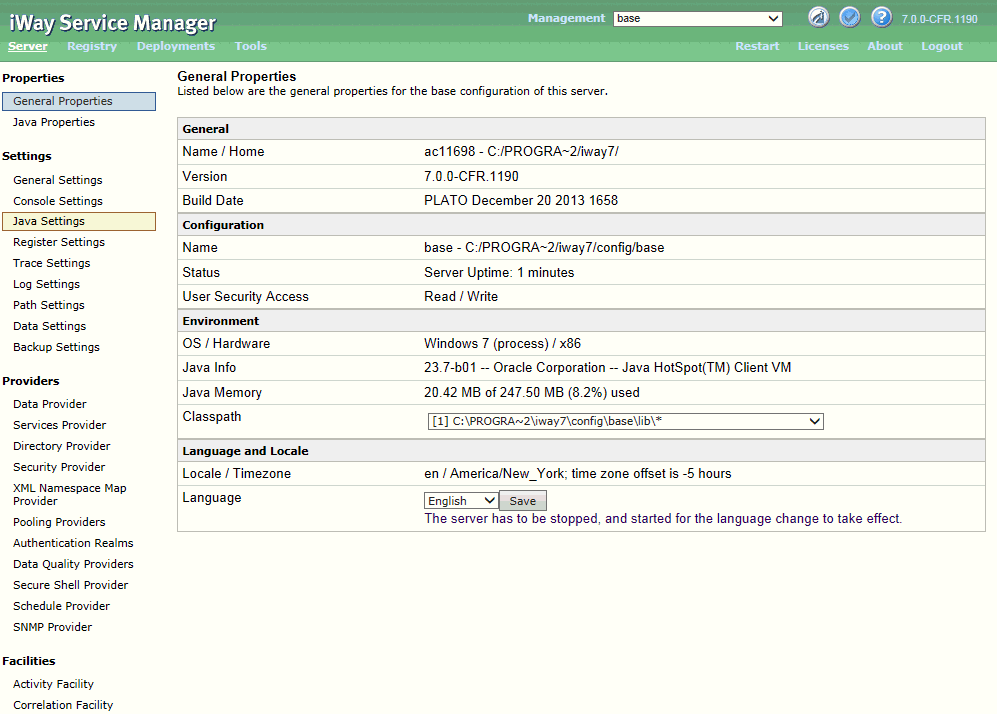
-
Click Registry in the top pane.
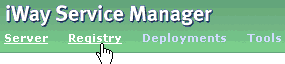
-
In the left pane, select Services.
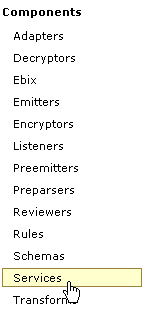
The Service pane opens, as shown in the following image.
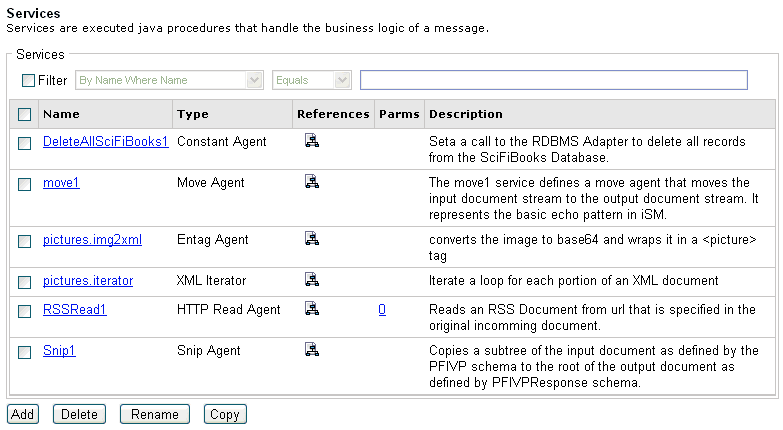
The table that is provided lists existing services and a short description for each.
-
Click Add.
The Services Type pane opens.
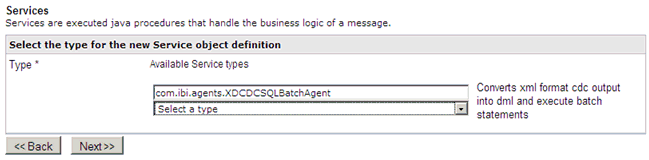
-
Select CDCSQL Batch Agent {com.ibi.agents.XDCDCSQLBatchAgent} from
the Type drop-down list and click Next.
The configuration parameters pane for the iWay CDC SQL Batch Agent opens.
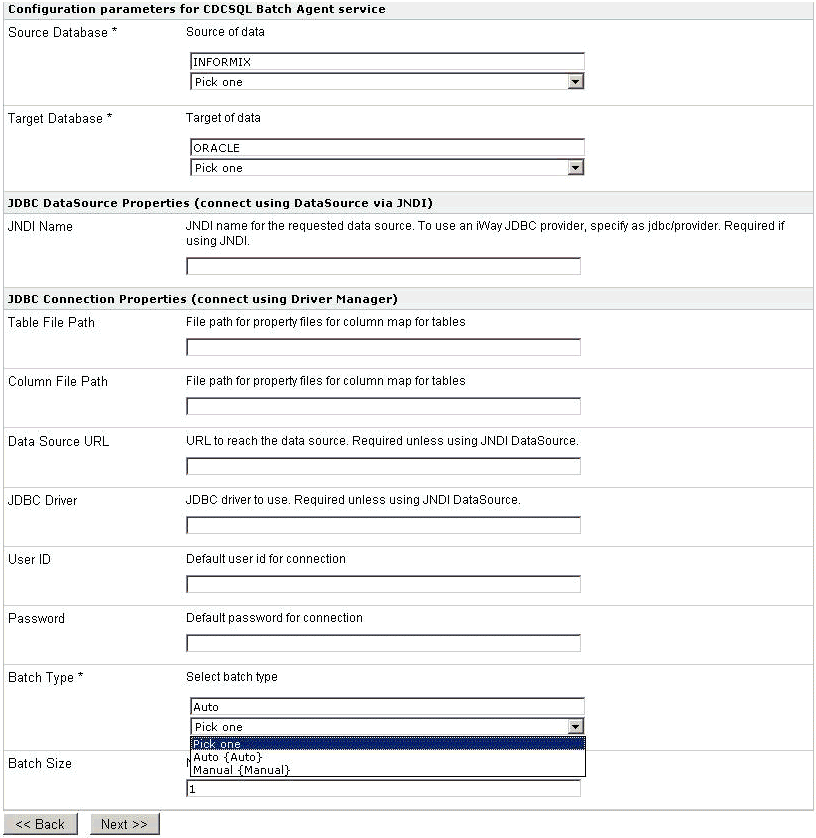
- Provide the required configuration parameters for the new agent, which are described in iWay CDC SQL Batch Agent Configuration Parameters.
-
Click Next.
The Name and Description pane opens.
- In the Name field, type a name to identify the iWay CDC SQL Batch Agent (for example, SQLBatchAgent_Service).
- In the Description field, type an optional description for the iWay CDC SQL Batch Agent.
-
Click Finish.
The new iWay CDC SQL Batch Agent (SQLBatchAgent_Service) is added to the list in the Services pane.