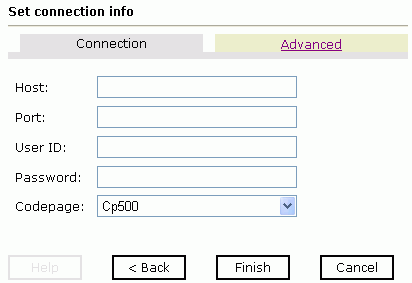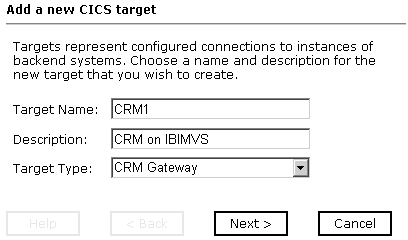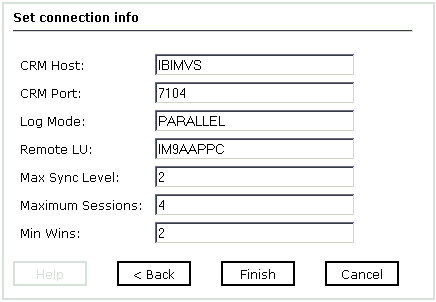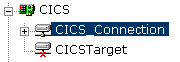To configure a connection to CICS:
- In the left pane of iWay Explorer, expand the iWay Adapters node.
- Select the CICS node.
-
In the
right pane, move your pointer over Operations and
select Define a new target.
The Add a new CICS target dialog box opens in the right pane, as shown in the following image.
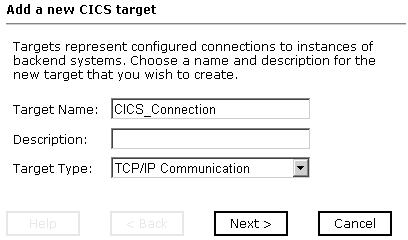
- In the Target Name field, type a name for the new target, for example, CICS_Connection.
- In the Description field, type a brief description (optional).
- From the Target Type drop-down list, select the type of target, for example, TCP/IP Communication.
-
Click Next.
The Set connection info pane opens for the selected target.
Note: The CICS connection parameters are consistent with those found in your CICS system. For more information on parameter values that are specific to your CICS configuration, consult your CICS system administrator. This information should be the same for all transactions and messages in a single CICS system.
- If you selected TCP/IP as the type of target, proceed to How to Set Connection Parameters for TCP/IP.
- If you selected CRM Gateway as the type of target, proceed to How to Set Connection Parameters for CRM Gateway.