The following procedure describes how to create request and response schemas for an adapter transaction.
- In the left pane, select the transaction for which you want to generate schemas.
-
In the right pane, move the pointer over Operations and select Generate
Schema.
Note: The adapter generates the schemas for the selected COBOL descriptions and associates them with the transaction. The schemas generated for the sample COBOL descriptions appear in Sample Requests, Schemas, and COBOL File Descriptions.
The Schemas table appears in the right pane. The following image shows the Schemas window which is a table of four rows and three columns, Part, Root Tag and Schema. Only the first two rows are applicable, Request and Response under the Part column that have IMS as the value located under the Root Tag column and clickable ellipsis under the Schema column.
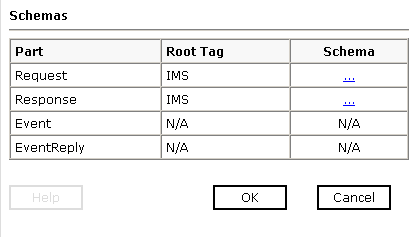
- To view the Request schema, click the ellipsis symbol that is located in the third column of the Request row.
- To view the Response schema, click the ellipsis symbol that is located in the third column of the Response row.
- Click OK to exit the Schemas window.