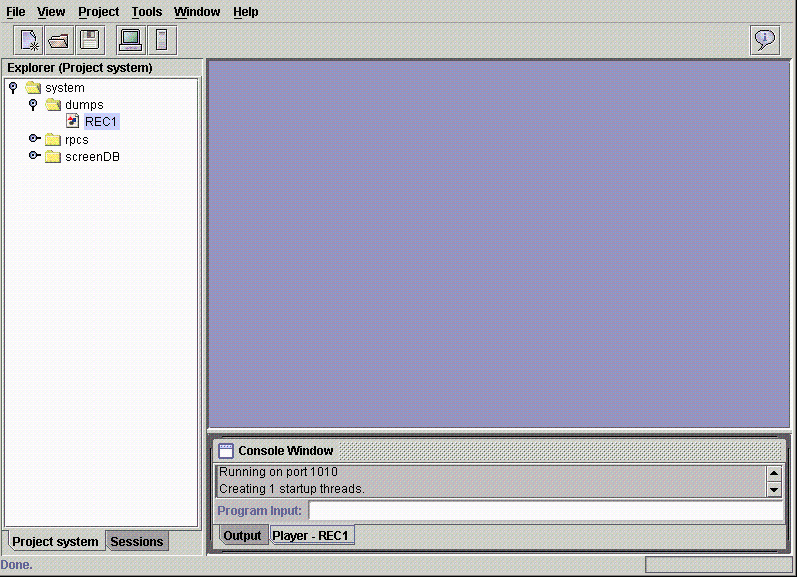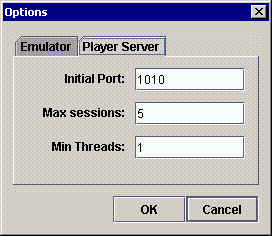Developing Against a Prerecorded File
The Player Server executes against a prerecorded file
containing your recorded session activity. You can create several
files where each one can simulate a specific online application,
such as a browse transaction or an update transaction. You can also
create one large file that encompasses many mainframe transactions,
enabling, for example, two or more developers to work on separate
transactions on a laptop that is disconnected from the actual mainframe.
You have all options available to create an iWay Emulation Adapter
(3270/5250) application against a prerecorded file. As explained
previously, you can run the Telnet Designer to create an RPC solution.
The difference when running against a prerecorded file, is that
development is not running against the mainframe. There is no mainframe connection.
This section provides procedures that describe how to:
- Start a
player session against a prerecorded file.
- View or change
the Player Server connection information.
Telnet Designer enables
you to control the port on which the Player Server is running. The
default port is 1010. You can change the port number to any desired number.
The port number is used to connect to the Telnet session to create
an adapter application.
- Run Telnet Designer
against a prerecorded file.
While the Player session is running,
you can run Telnet Designer against it to create an RPC application.
You can use Telnet Designer as if you were connected to the mainframe.
x
Procedure: How to Start a Player Session Against a Prerecorded File
To start
a player session against a prerecorded file:
-
In the
left pane of Telnet Designer, expand the dumps node
under your project to view all the prerecorded files.
-
Right-click
the prerecorded file of interest and select Start.
The Player tab becomes available in the lower right pane.
The following image shows this tab with the example prerecorded
file, REC1.
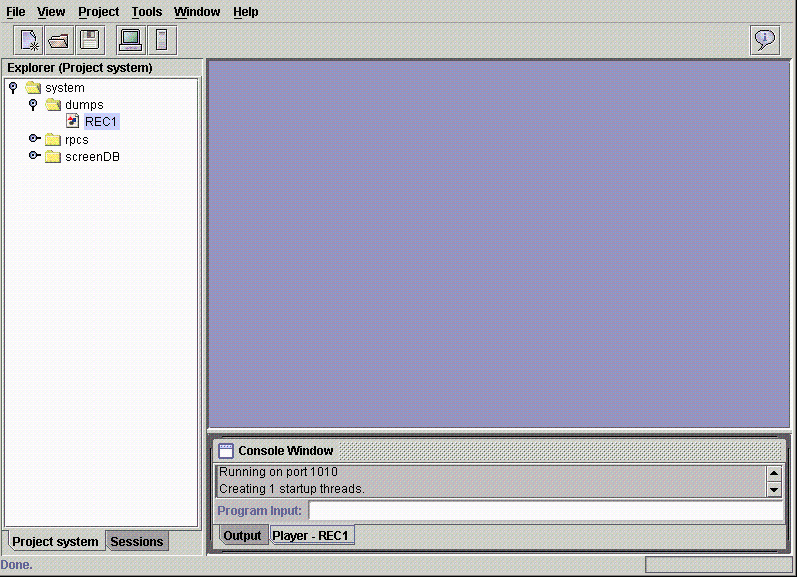
-
Click
the Player tab.
The Console Window displays the port number on which the
player is running.
Note: Port 1010 is the default port.
x
Procedure: How to View or Change the Player Server Connection Information
To view
or change the Player Server connection information:
-
In Telnet
Designer, click Tools and select Options.
The Options dialog box opens.
-
Click
the Player Server tab.
The following image shows the Options dialog box open with
the Player Server tab selected.
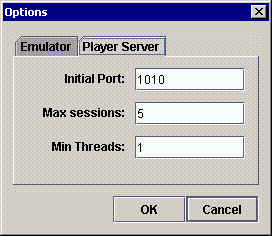
-
In the
Initial Port field, type the port number your Telnet Designer tool will
use to connect to the iWay Emulation Adapter (3270/5250).
-
In the
Max session field, type a value to indicate the span of port numbers
that may be used. For each new Player Server session that is opened
against Telnet Designer, the Initial Port number is incremented
by 1. As each new session is opened, a new port number is assigned.
-
In the
Min Threads field, type the minimum number of processing threads
that are allocated to the current player session.
-
Click OK.