To import a Telnet project:
-
Open iWay Explorer.
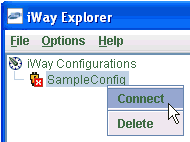
-
Right-click an available configuration to which you want to
connect (for example, SampleConfig) and select Connect from
the context menu.
The following image shows the left pane, where nodes appear for iWay Adapters, iWay Events, and iWay Business Services (also known as web services).
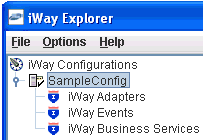
-
In the left pane, expand the iWay Adapters node
and select the Telnet node.
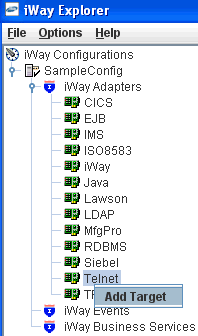
-
Right-click the Telnet adapter node
and select Add Target.
The Add Target dialog box opens.
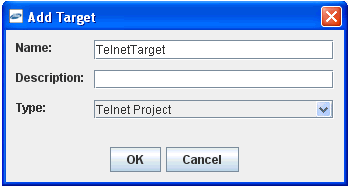
- In the Name field, type a descriptive name for the target, for example, TelnetTarget.
- In the Description field, type a brief description of the connection (optional).
- From the Type drop-down list, select Telnet Project.
-
Click OK.
The Telnet Project dialog box opens, as shown in the following image.
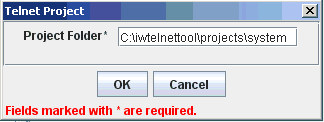
- Specify the full path to the Telnet project in the Project Folder field.
-
Click OK.
The new target, for example, TelnetTarget, appears in the left pane beneath the Telnet node.
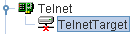
-
Right-click the target, for example, TelnetTarget, and select Connect.
In the left pane, the TelnetTarget node changes to reflect that a connection was made.
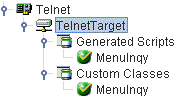
Selecting a service node will provide the details of the RPC connection and the associated XML request and response schemas for the service in the right pane of iWay Explorer. Right-clicking on a service node will allow you to test execute the service and to edit the connection details and default parameter values for the service. If you have edited the service and want to restore the original values from the imported project, a Restore Settings option is available.