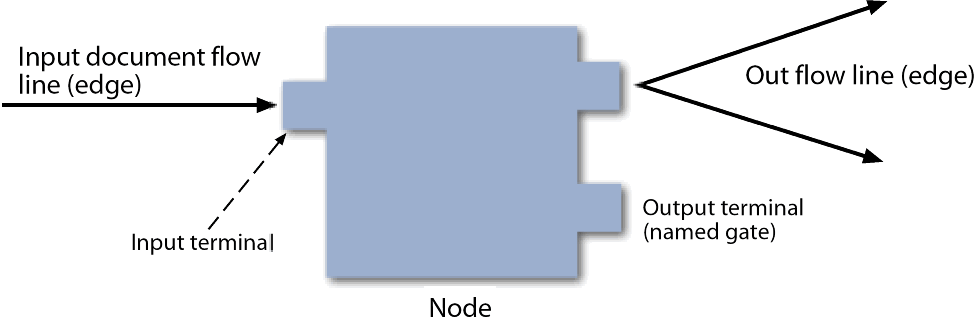The capability of graphically visualizing a business
process is a powerful and necessary component of any application
integration offering iIT Designer, a Windows based design-time tool
that provides a visual and user-friendly method of creating a business
process, also called a process flow.
Through a process flow, you control the sequence in which tasks
are performed and the destination of the output from each task in
the process flow. In the Designer user interface, you can create
a project that holds one or more process flows. Each process flow you
create is a single unit of work made up of one or more process objects,
such as an Email, Adapter, or Emitter, which are graphically represented
by icons and connected by lines that establish a relationship between
the objects.
iIT Designer provides a unified iWay toolset for designing and
integrating process flows. Through Designer, you can perform the
following functions:
- Build process
flows.
- Access iWay
Explorer to explore metadata.
- Expose web
services.
- Launch iWay
Transformer.
iIT Designer also offers concurrency control by checking process
flows in and out of a repository. This prevents people from simultaneously
working on a process flow.
When the design of a process flow is complete, you can use the
validation option to confirm that the objects and their relationships
meet the design criteria. You can also test the process flow by
executing it with an actual input document to see results. When
you are satisfied that the process flow is stable, you can publish
it, making it available to iWay Service Manager. For details on
compiling, validating, testing, and publishing a process flow, see Managing
Process Flows