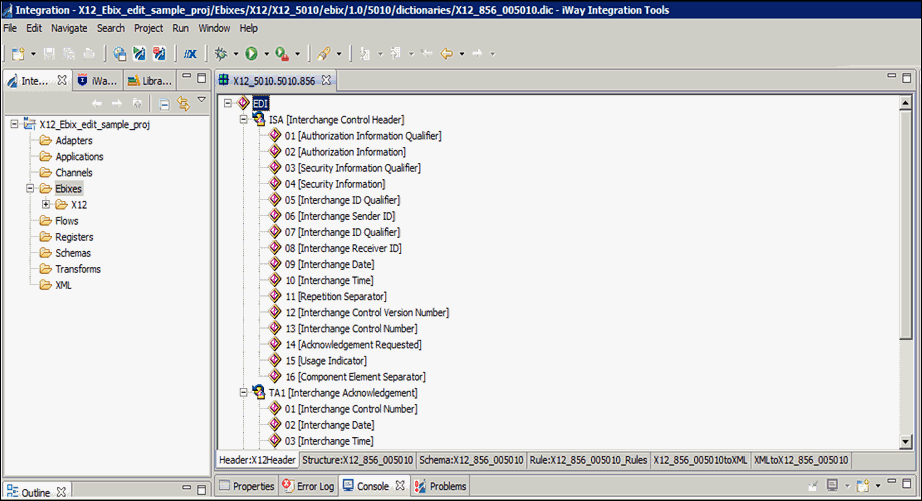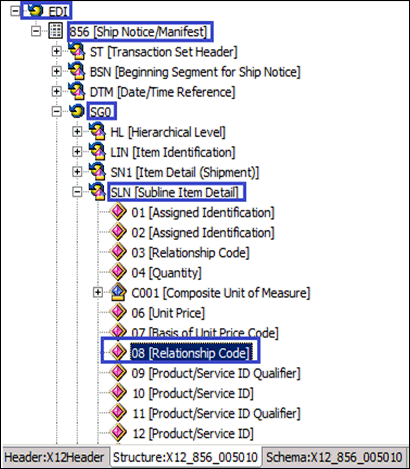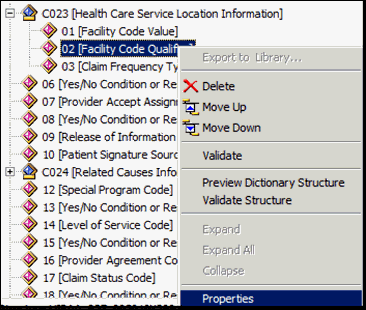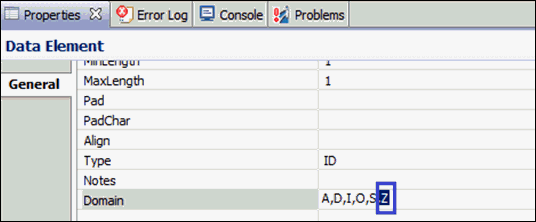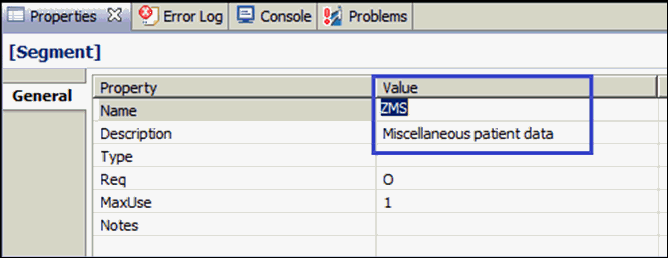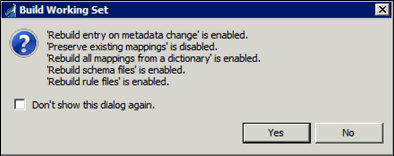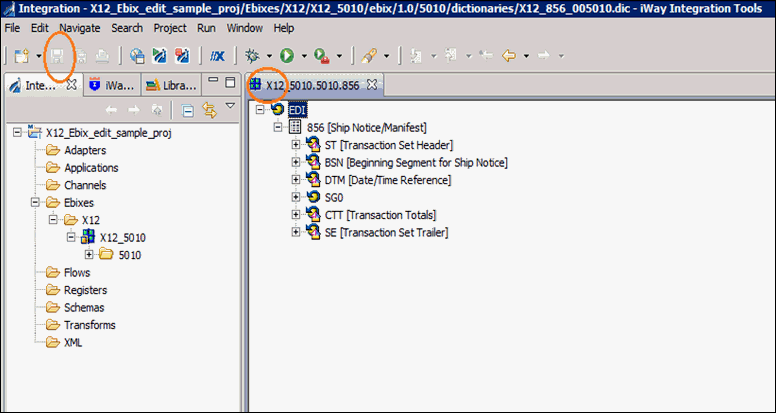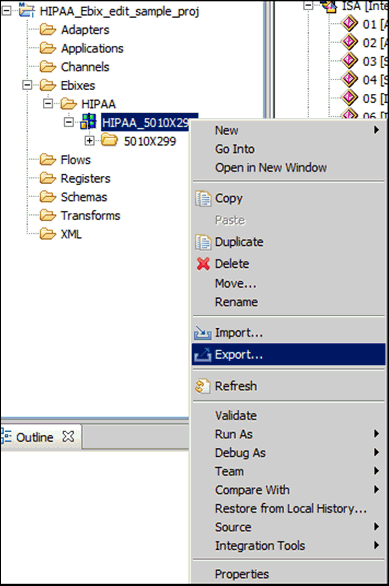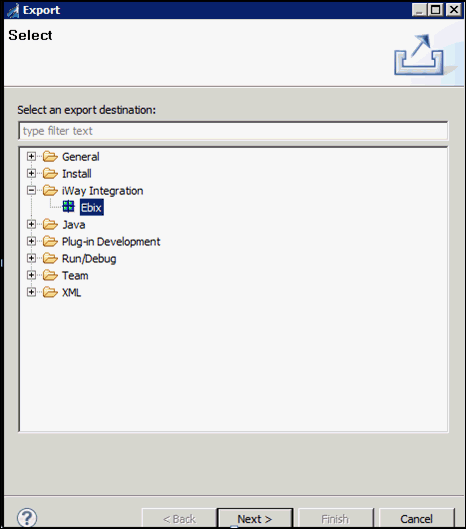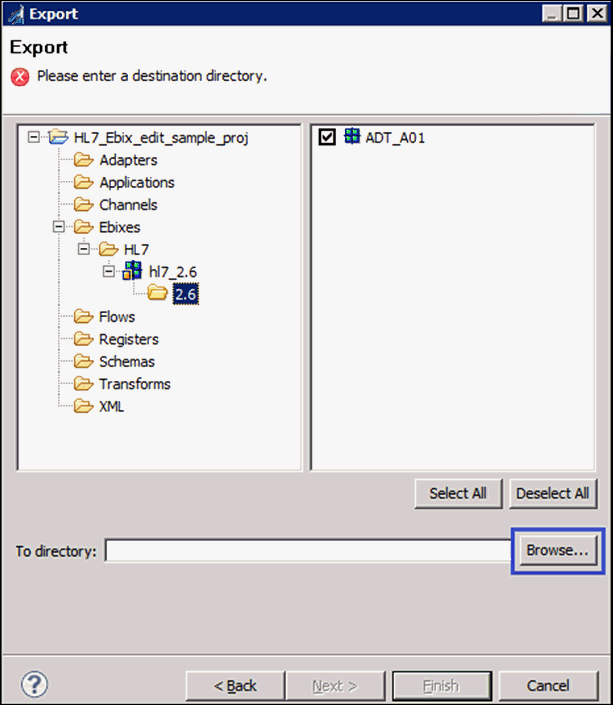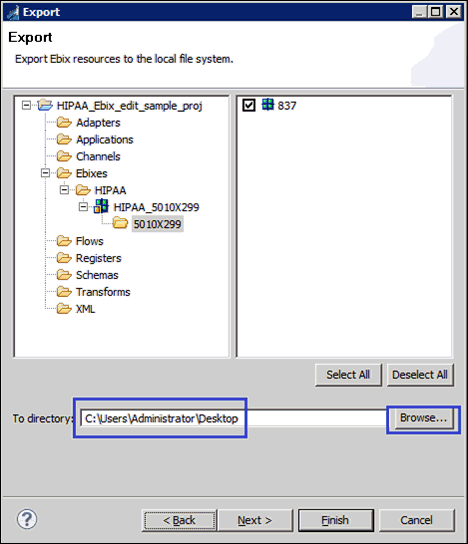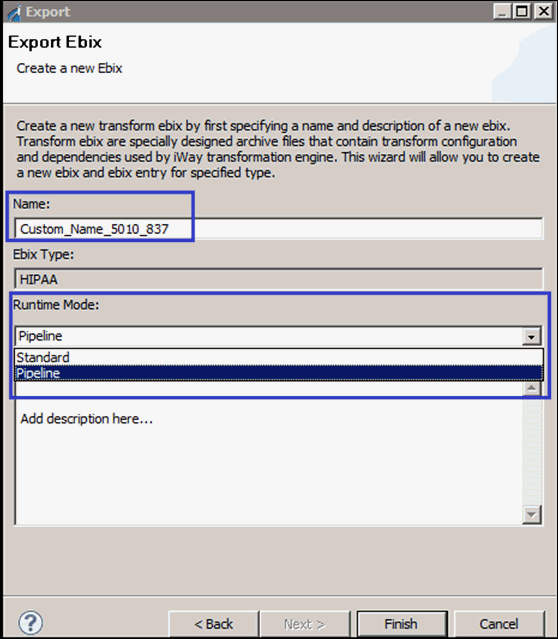- Start iWay Integration Tools (iIT).
-
Right-click the Integration Explorer pane, click New,
and then select Integration Project from
the context menu, as shown in the following image.
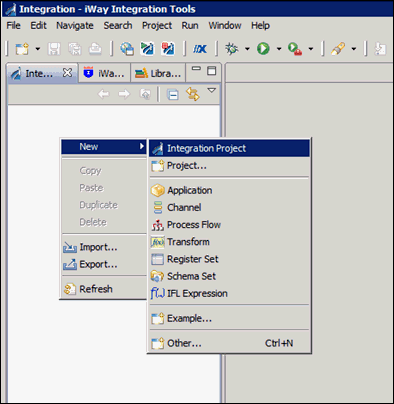
-
Enter a new Integration Project name, for example, X12_Ebix_edit_sample_proj,
in the Project name field, and then click Finish,
as shown in the following image.
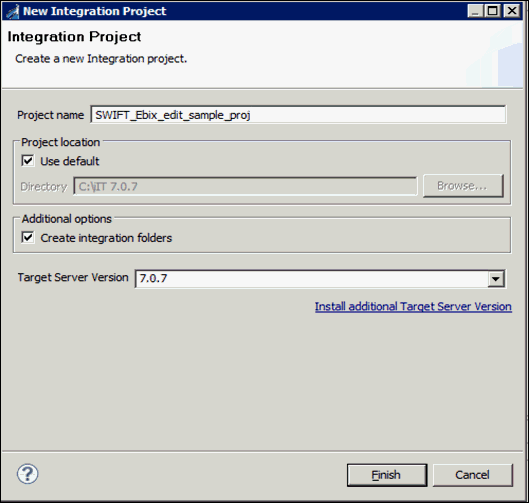
-
Right-click the Integration Explorer pane and select Import from
the context menu, as shown in the following image.
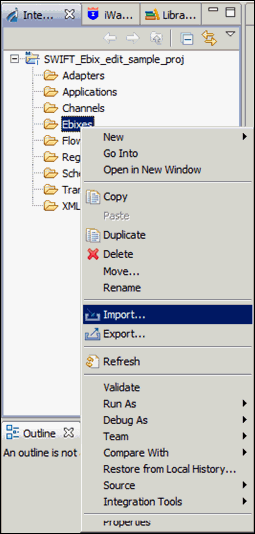
-
In the Import wizard, expand iWay Integration, select Ebix,
and then click Next, as shown in the following
image.
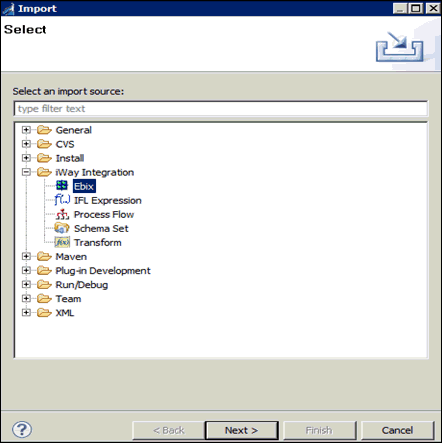
-
Click the ellipsis (…) button,
as shown in the following image.
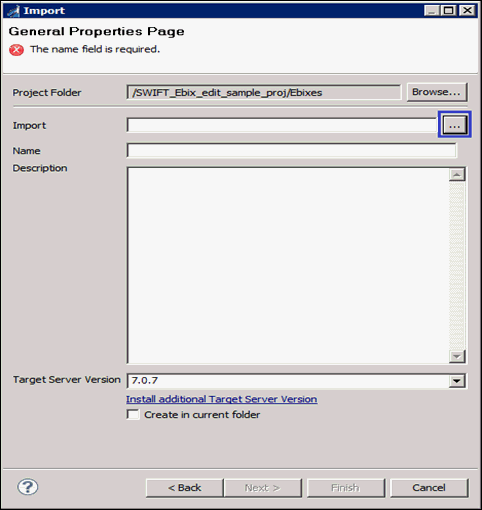
The Open dialog is displayed.
-
Select the downloaded X12_5010.ebx file from the
physical drive location and then click Open,
as shown in the following image.
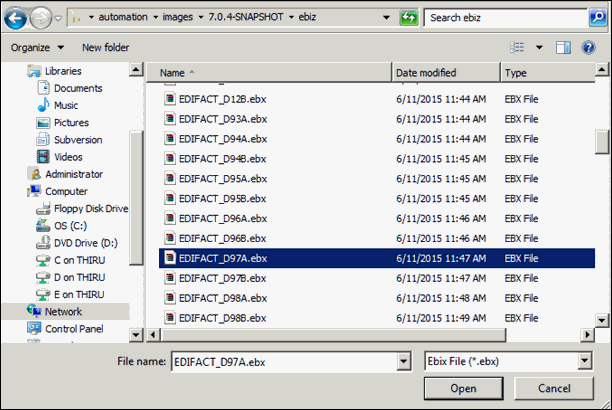
-
Click Next, as shown in the following image.
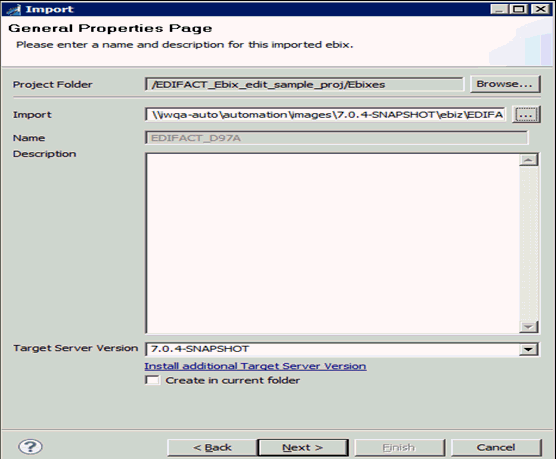
-
Expand X12_5010 in the Ebix pane,
click the 5010 folder, select 856 in
the Ebix Entries pane, and then click Finish,
as shown in the following image.
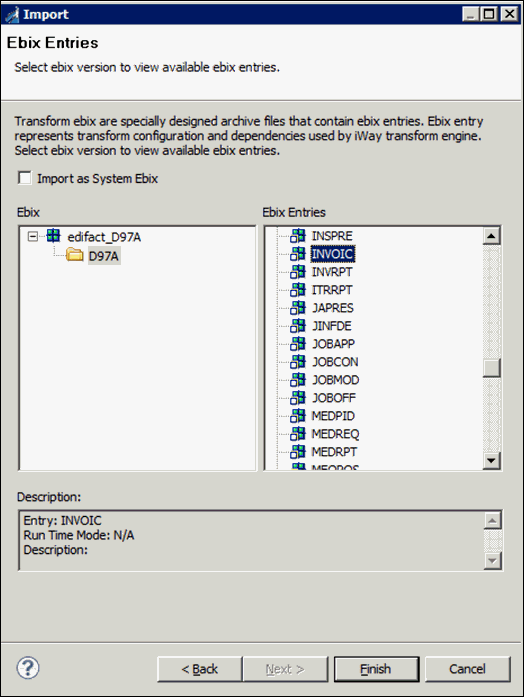
Your iIT interface should now resemble the following image: