- Start iWay Integration Tools (iIT).
-
Right-click anywhere inside the Integration Explorer
tab and select Import... from the context
menu, as shown in the following image.
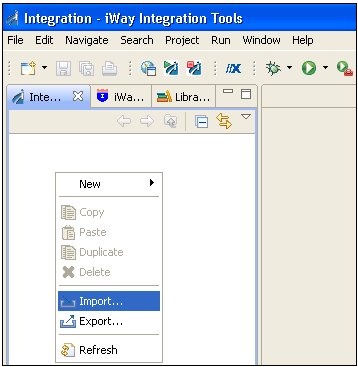
The Import dialog opens, as shown in the following image.
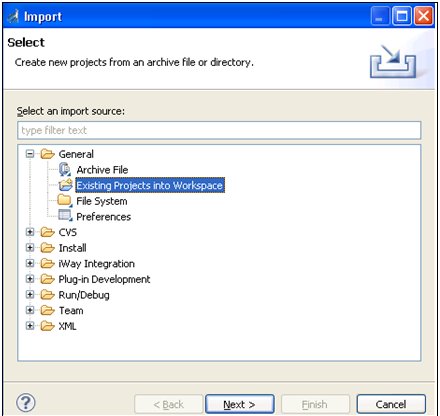
-
Expand the General folder, select Existing
Projects into Workspace, and then click Next.
The Import Projects pane opens, as shown in the following image.

-
Click Select archive file and
then click Browse.
The Select archive containing the projects to import pane opens, as shown in the following image.
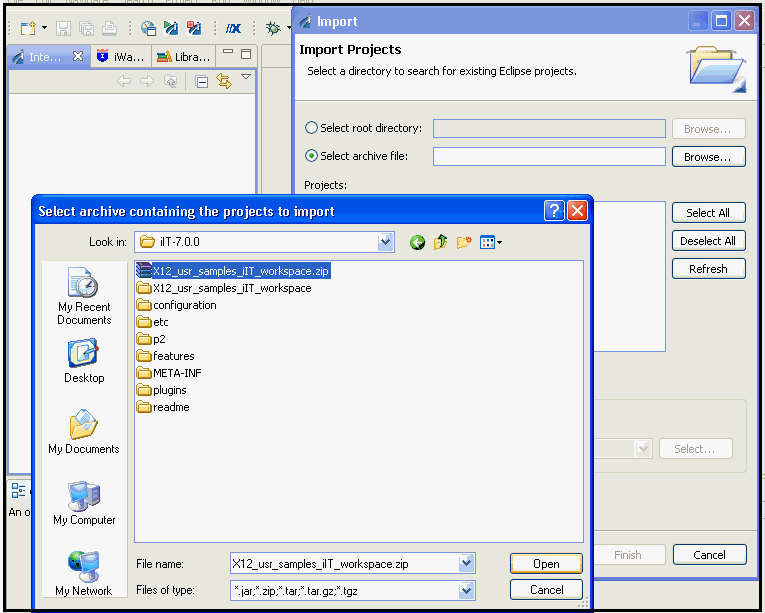
-
Select the X12_usr_samples_iIT_workspace.zip file
and click Open.
You are returned to the Import Projects pane, as shown in the following image.
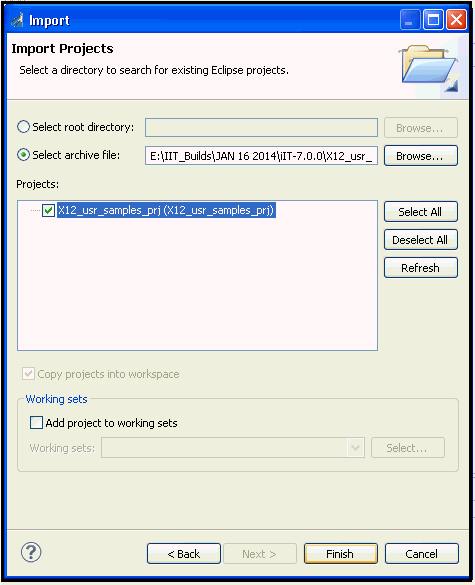
-
Click Finish.
The EDI X12 user samples are loaded into your iIT workspace, as shown in the following image.
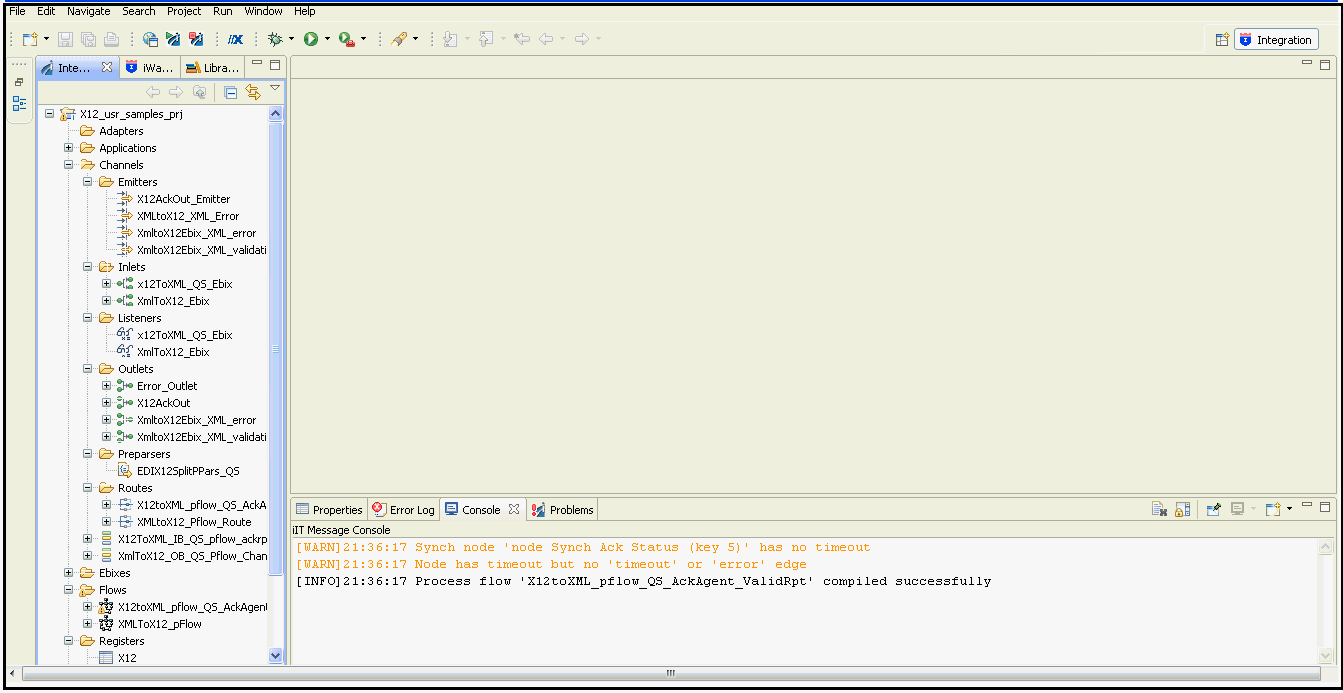
The Integration Explorer tab on the left pane displays a hierarchy of all the imported channel components (for example, Ebixes, listeners, outlets, preparsers, routes, process flows, and so on). The Console tab on the bottom provides a status as each channel component is imported.