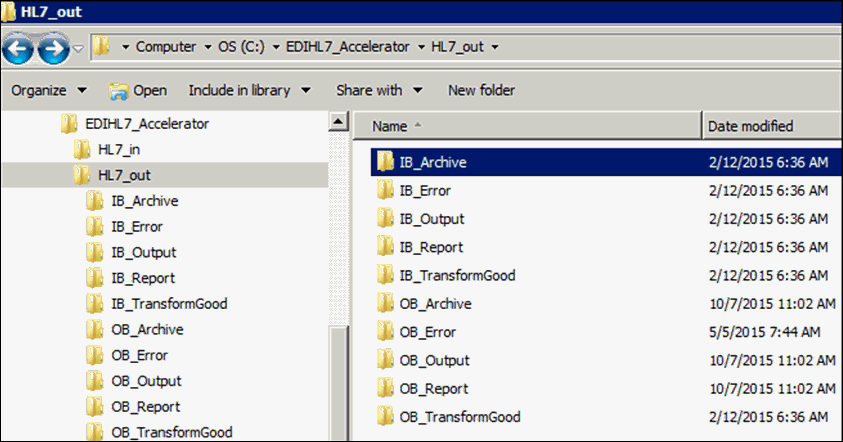-
Right-click the Applications folder
under the EDIHL7_usr_sample_proj integration project, select New,
and then click Application from the context
menu, as shown in the following image.
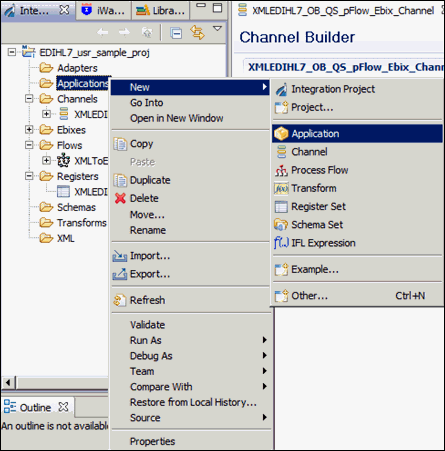
-
Enter a value in Name field (for example, EDIHL7_usr_sample_App), and
click Next, as shown in the following image.
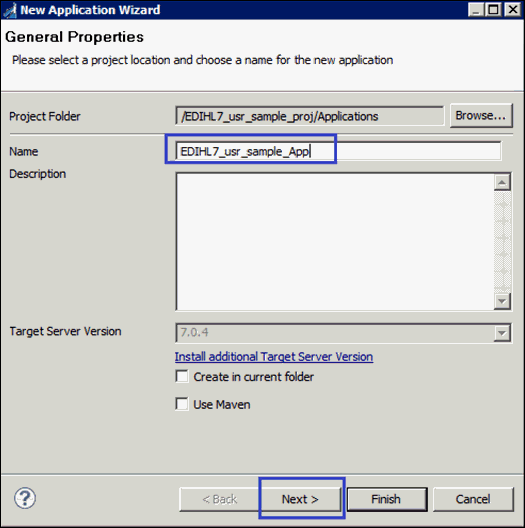
-
Select the XMLEDIHL7_OB_QS_pFlow_Ebix_Channel check
box from Resource Selection pane and keep clicking Next until
you get to the Bindings pane, as shown in the following image.
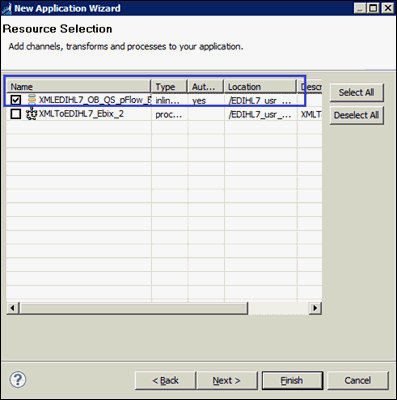
-
In the Bindings pane, add Bindings for Registers you
have added in the XMLEDIHL7 Register Set to the iIA EDIHL7_usr_sample_App
and click Finish, as shown in the following
image.
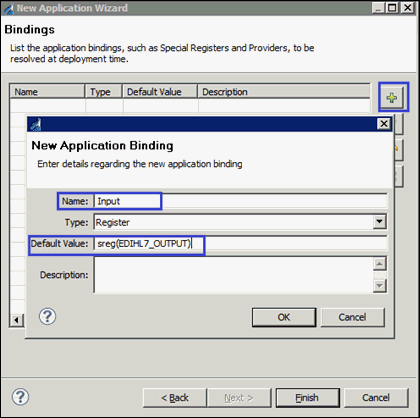
After adding all register bindings, your iIT screen should resemble the following image.
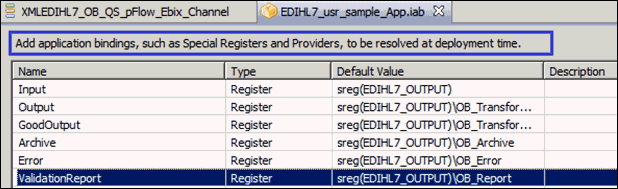
-
To build the application, right-click EDIHL7_usr_sample_App,
select Integration Tools, and then click Build from
the context menu, as shown in the following image.
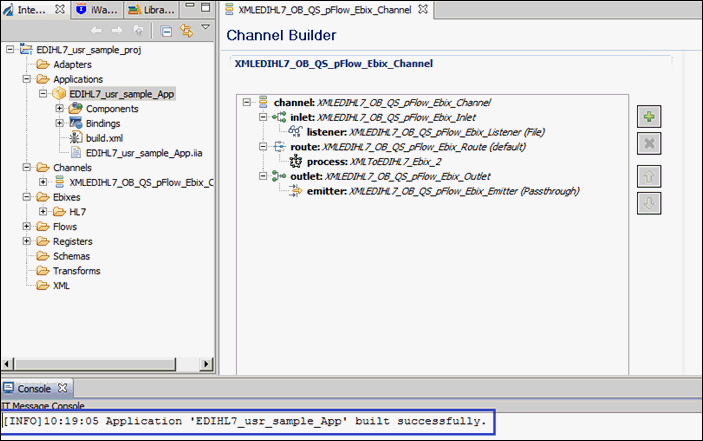
- To publish the iIA, right-click EDIHL7_usr_sample_App, select Integration Tools, and then click Publish to from the context menu.
-
Provide the iSM server details in the Server URL text
box and the other credentials, then click Finish.
The iIT page should resemble the following image.
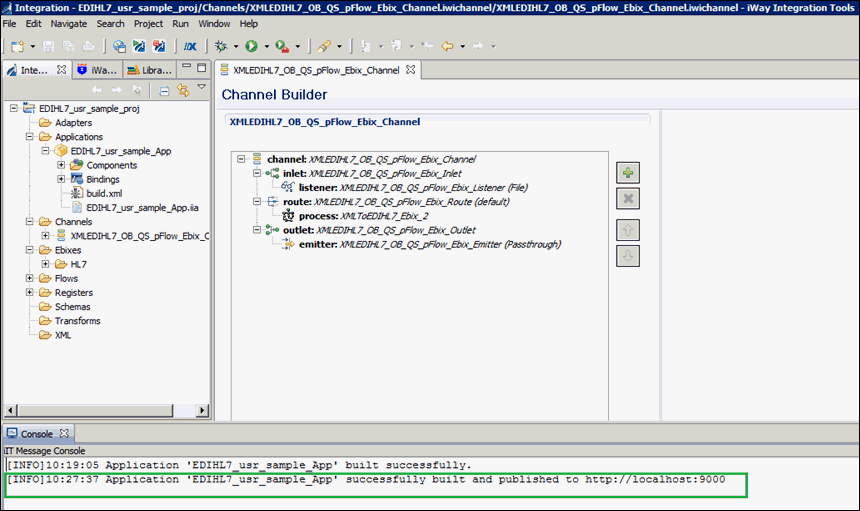
- Deploy the iIA application on the iSM registry.
-
Have the following folder structure created before starting
your application in the iSM console, as shown in the following image.