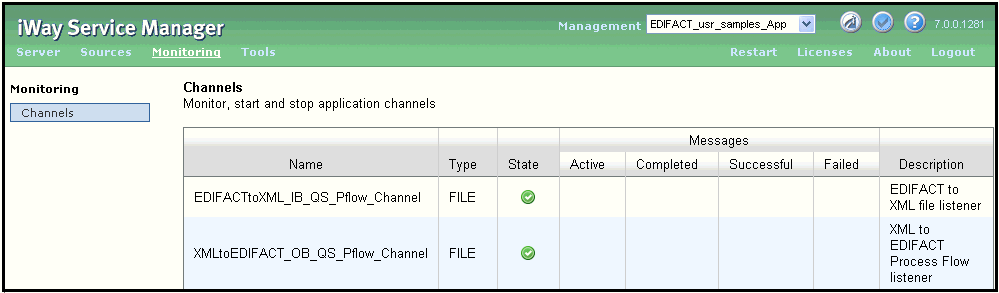-
Enter the following URL to access the
iSM Administration Console:
http://[host]:[port]/ism
where:
- host
Is the host machine where iSM is installed. The default value is localhost.
- port
Is the port where iSM is listening. The default port is 9999.
-
After publishing the iWay Integration Application (EDIFACT_usr_samples_App),
you can find this iIA under the Management\Applications link in
the iSM Administration Console, as shown in the following image.
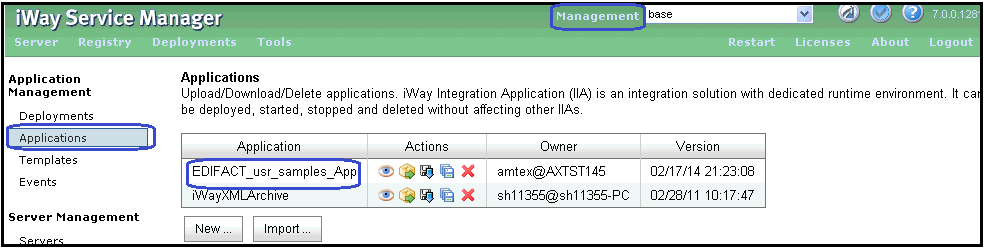
-
Click the Deploy icon
 next to the application name under
the Actions column, as shown in the following image.
next to the application name under
the Actions column, as shown in the following image.
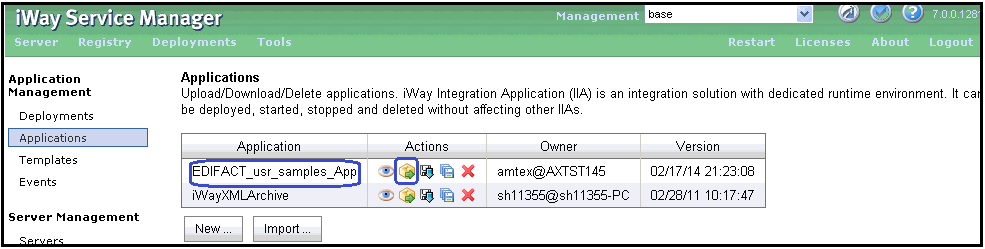
The Deployments pane opens, as shown in the following image.
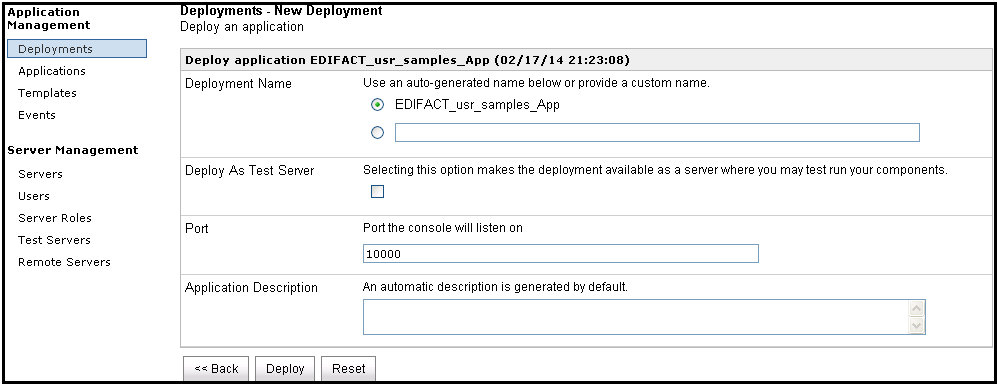
- Click Deploy.
-
From the Management drop-down list, select your deployed
application (for example, EDIFACT_usr_samples_App [down]),
as shown in the following image.
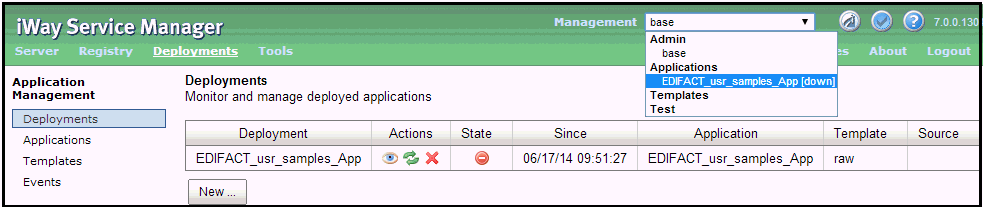
- Click Server in the top menu and then Register Settings in the left pane for the EDIFACT_usr_samples_App [down] application.
-
Click Add to create all required
registers (EDIFACT_Installdir, EDIFACT_Input, EDIFACT_Output,
and ValidateEDIFACT) for the EDIFACT_usr_samples_App [down] application.
For more information, see Setting Registers in the iWay Service Manager Administration Console.
-
In the State column, click the Deployment State
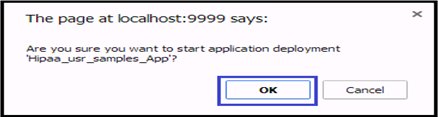 icon to start the deployed Application.
icon to start the deployed Application.
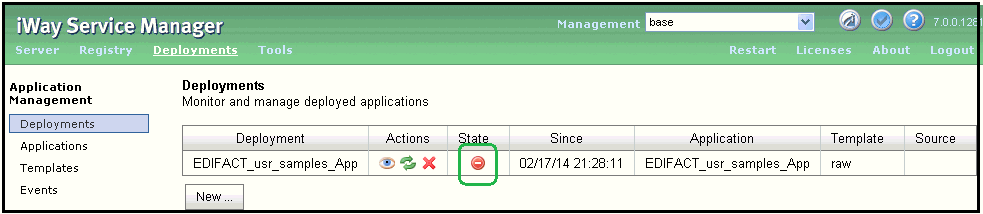
-
When The page at localhost:9999 says: window appears,
click OK to proceed.
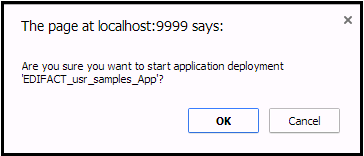
- Once the application has successfully started, place your input data into the input location that is configured for the application.
-
Select the EDIFACT_usr_samples_App [down] application
from the Management drop-down list.
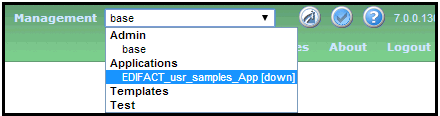
-
Click the Monitoring link and
observe the page. The deployed application channels EDIFACTtoXML_IB_QS_Pflow_Channel and XMLtoEDIFACT_OB_QS_Pflow_Channel are
displayed, as shown in the following image.
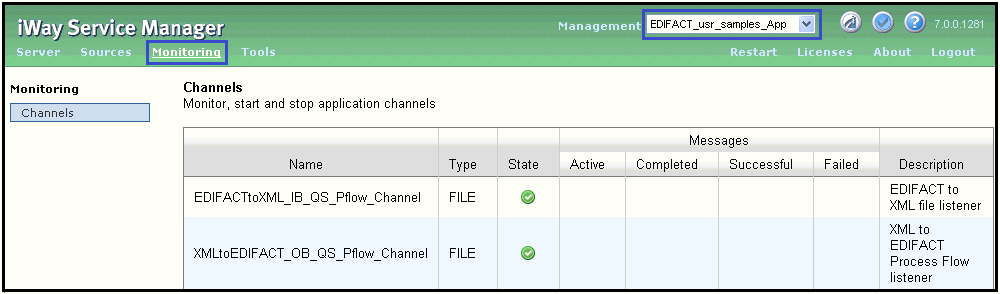
The following image shows the inbound and outbound channels that are running in iSM. You can stop either channel and have only one channel running at a time as required.