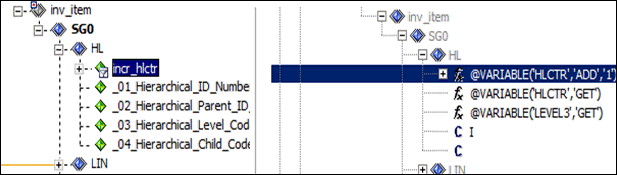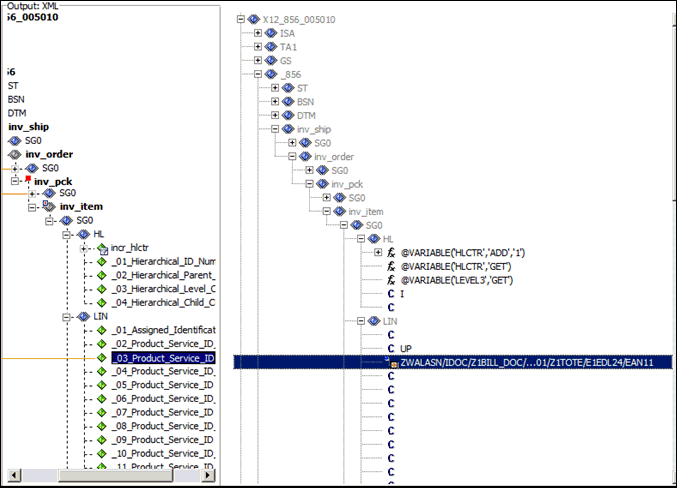-
Expand inv_item and then
expand SG0, right-click the HL tag,
select Add, and then click Element.
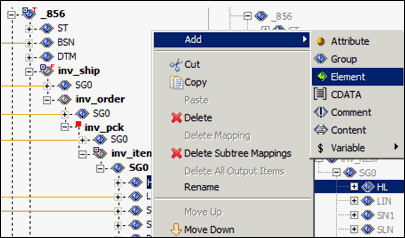
- Name the element incr_hlctr.
- Use the position icons (Move Up and Move Down) on the toolbar (or right-click and select from the control menu) to position the incr_hlctr element below the HL tag.
-
Configure the mapping values for the HL elements as indicated
by the following table:
Element
Value
HL01
@VARIABLE('HLCTR','GET')
HL02
@VARIABLE('LEVEL3','GET')
HL03
I
-
Set the context (inv_item) to the following:
ZWALASN/IDOC/Z1BILL_DOC/E1EDL20/E1EDK01/Z1TOTE/E1EDL24
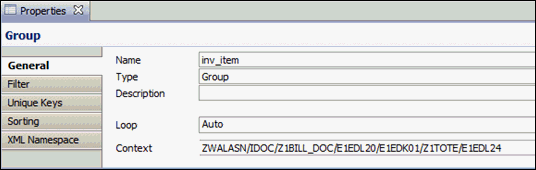
Your screen should now resemble the following image: