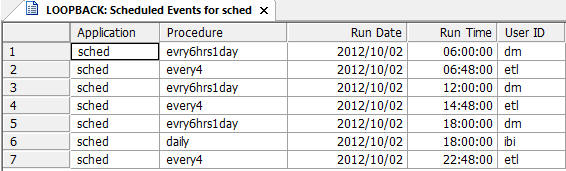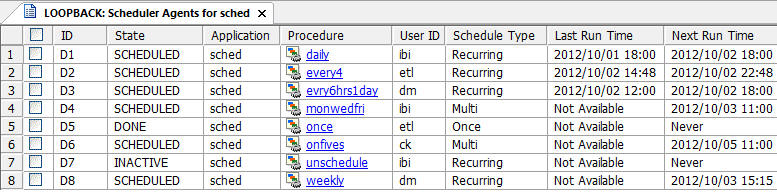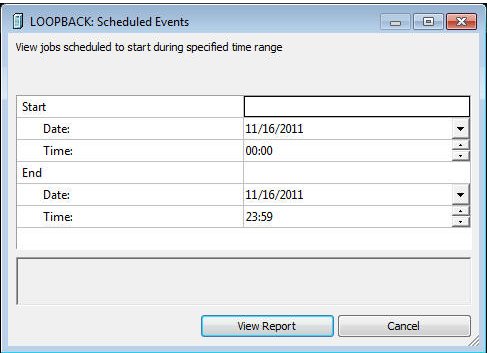The Scheduled Events reports provides information about what time flows are scheduled to run on a particular day.
-
In the
navigation pane, right-click an application directory, select Schedule
and E-mail, and then click Scheduled Events.
The Scheduled Events window opens.
-
The report
defaults to today. Optionally, you can select a date and time in
the future.
Note: The date-field drop-down menu launches a calendar for selecting dates. The time-field scroll buttons allow you change the highlighted section of the time. For example, you can change the hour, minute, or second.
- Click View Report.
The report opens in the workspace, as shown in the following image.