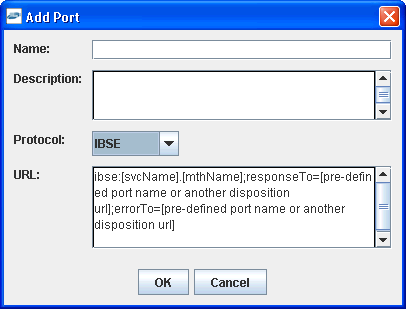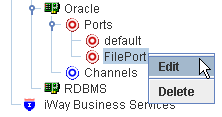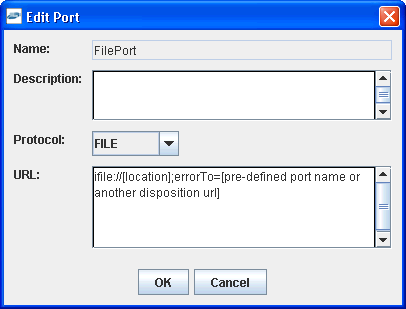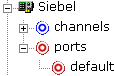To create an event port for File:
- Click the iWay Events node.
-
In the
left pane, expand the Oracle node.
The following image shows the options (Add Port and Refresh) that are available in the left pane when you right-click the Ports node.
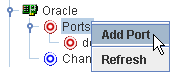
-
Right-click
the Ports node and select Add
Port from the menu.
The following image shows the Add Port dialog box that opens, where you supply information about the port.
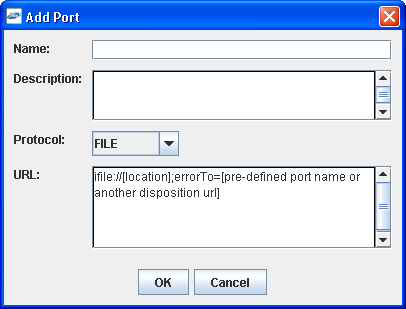
- In the Name field, type a name for the port.
- In the Description field, type a brief description.
- From the Protocol drop-down list, select FILE.
-
In the URL field, type a File destination to which event data
is written.
When pointing iWay Explorer to an iBSE deployment, specify the destination file using the following format:
ifile://[location];errorTo=[pre-defined port name or another disposition url]
The following table lists and defines the parameters for the disposition.
Parameter
Description
location
Destination and file name of the document where event data is written, for example,
ifile://D:\in\x.txt;errorTo=ifile://D:\error
errorDest
Predefined port name or another disposition URL where error logs are sent.
-
Click OK.
In the left pane, the event port appears under the ports node. In the right pane, summary information associated with the event port you created appears. In this example, the event port is named OraWIPevents.
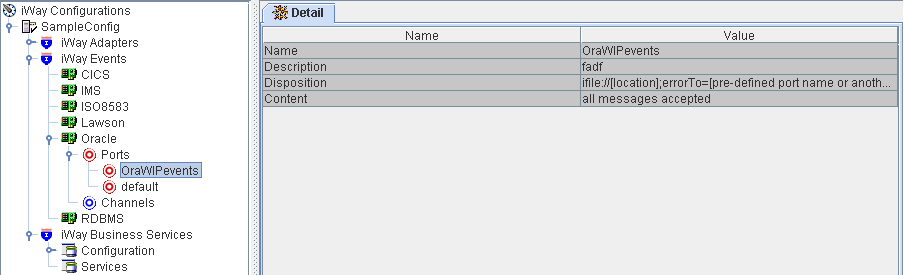
You are ready to associate the event port with a channel. For more information, see Creating a Channel.