To create a web service for the Oracle E-Business Suite base table HR_LOCATIONS_ALL:
- Connect to an Oracle E-Business Suite target, as described in Connecting to Oracle E-Business Suite.
-
Locate
and expand the HR_LOCATIONS_ALL table node, as described in How to Search for Oracle Base Tables and Views.
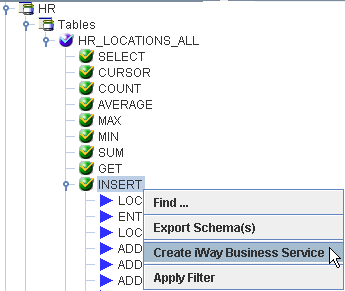
Important: Oracle recommends that users do not interact directly with application tables. The use of INSERT, DELETE, or UPDATE to modify data in application tables may jeopardize database referential integrity.
-
Right-click
a function for the base table, for example, INSERT, and select Create
iWay Business Service.
The Create iWay Business Service dialog box opens, as shown in the following image.
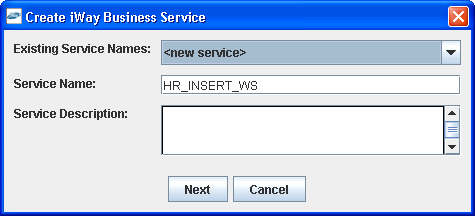
-
Perform
the following steps:
- From the Existing Service Names drop-down list, select whether you want to create a new service name or use an existing service name.
- In the Service Name field, type a descriptive name for the iWay Business Service.
- In the Service Description field, type a brief description of the service (optional).
-
Click Next.
A second Create iWay Business Service dialog box opens and prompts you for additional information, as shown in the following image.
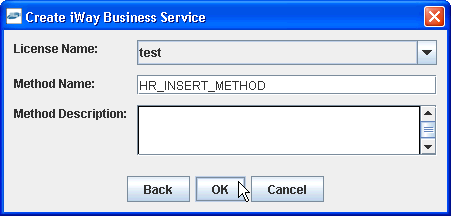
-
Perform
the following steps:
- From the License Name drop-down list, select a license definition.
- In the Method Name field, type a descriptive name for the method.
- In the Method Description field, type a brief description of the method (optional).
-
Click OK.
The iWay Business Services node expands in the left pane. The new iWay Business Service appears under the Services node.
The following image shows an iWay Business Service called HR_INSERT_WS and, under that service, a method called HR_INSERT_METHOD.
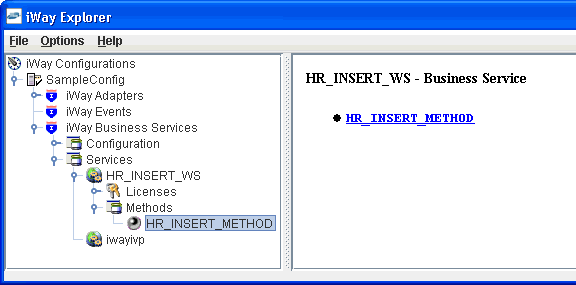
The right pane displays the name of the expanded iWay Business Service and provides a hyperlink to the selected method, for example, HR_INSERT_METHOD.
-
Click
the HR_INSERT_METHOD hyperlink in the right
pane.
An iWay Business Service test pane opens in your web browser, as shown in the following image.
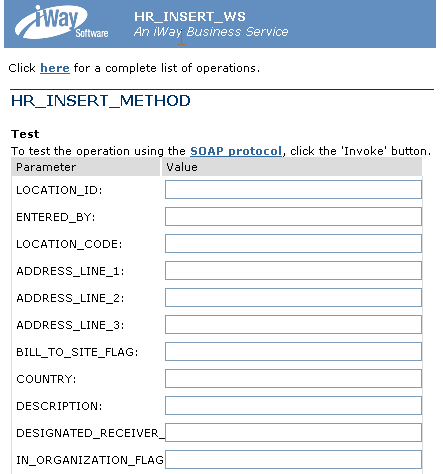
- In the LOCATION_ID field, type the ID of the connection, for example, 390.
- In the ENTERED_BY field, type the parameter, for example, 1.
- In the DESCRIPTION field, type a descriptive name for the connection, for example, iWay Sample Test.
-
Click Invoke.
The web service test result appears in the right pane.
You have completed the configuration and testing of this service.