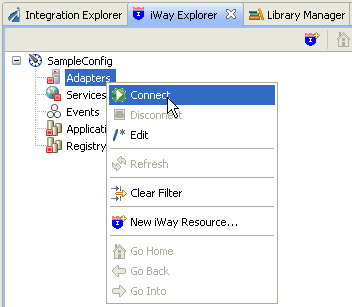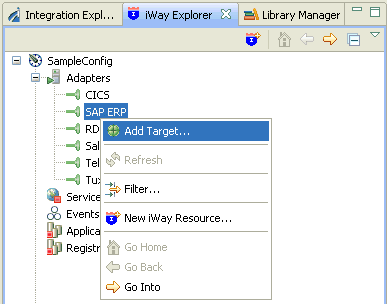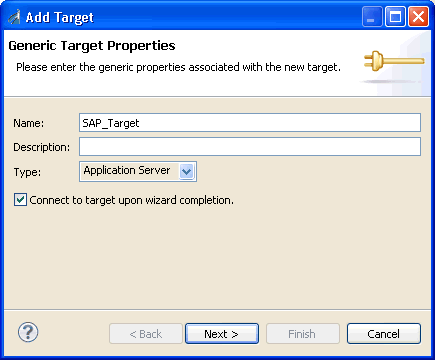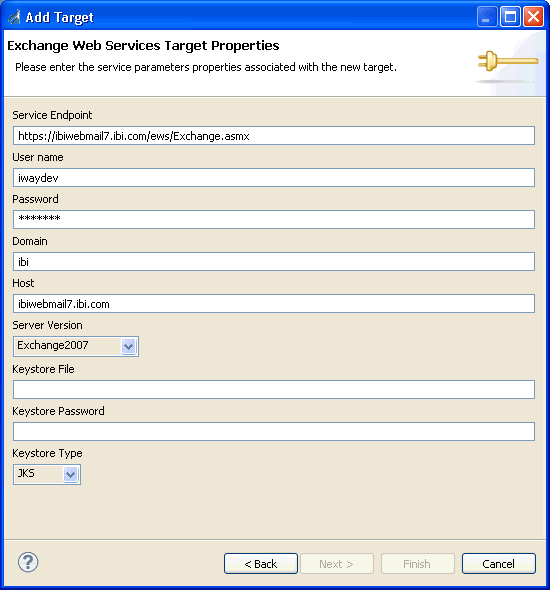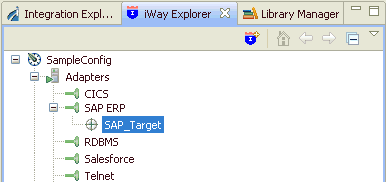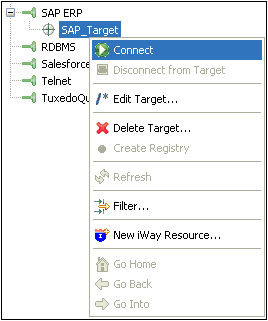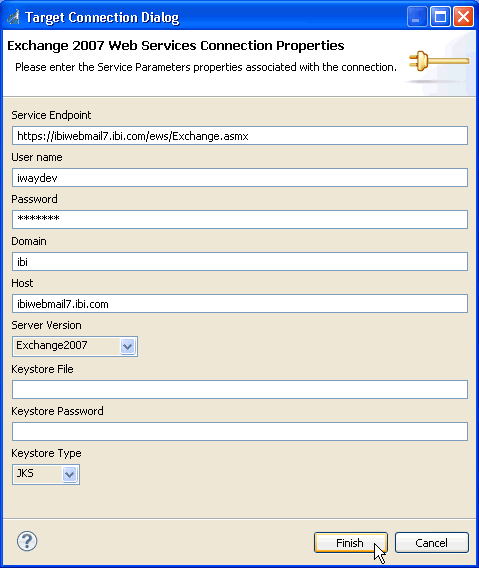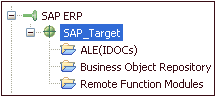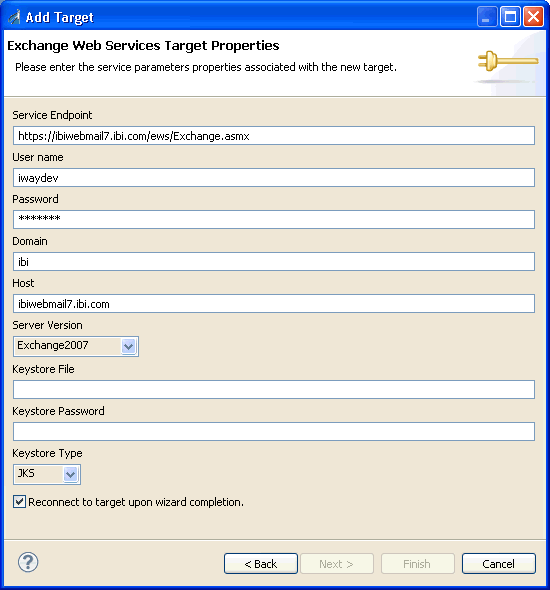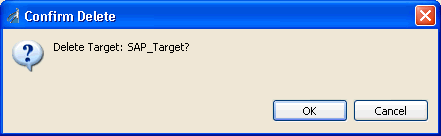To browse the business objects of an application system,
you must create a target for that system. The target is the means
by which you connect to the system. It contains the logon properties
used to access the system.
Using the target, you must establish a connection to an application
system every time you want to browse the system in iWay Explorer.
x
Procedure: How to Create a Target
-
Right-click the Adapters node,
and click Connect from the menu, as shown
in the following image.
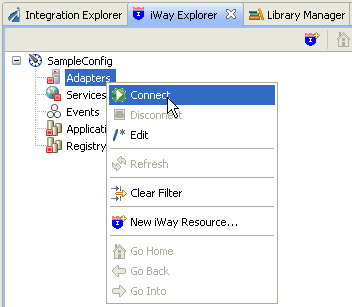
-
Once you are connected, expand the Adapters node.
-
Right-click SAP ERP, and click Add Target from
the menu, as shown in the following image.
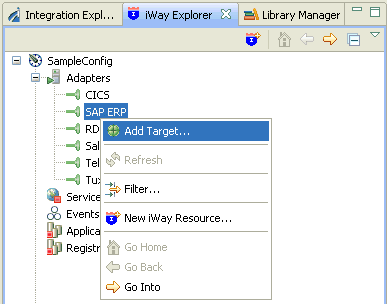
The Add Target dialog
opens and displays the Generic Target Properties pane, as shown
in the following image.
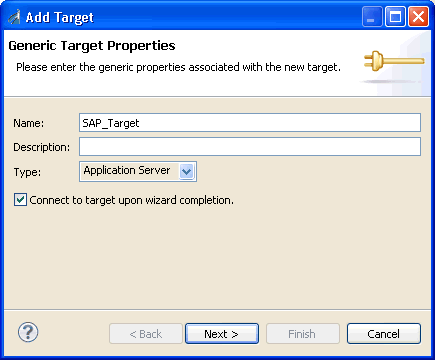
-
Supply the values for the fields on the dialog box as
follows.
-
In the Name field, type a descriptive name
for the target (for example, SAP_Target).
-
In the Description field, optionally type a brief
description of the target.
-
From the Type drop-down list, select Application Server (default)
or Message Server.
-
Select the Connect to target upon wizard completion check
box if you want iWay Explorer to automatically connect to this target
after it has been created.
If you deselect this option, iWay Explorer will not automatically
connect to the target. From the tree, you can connect to an individual
target when you want to access the associated application system.
-
Click Next.
The Add Target dialog opens and displays the Application
Server Target Properties pane, as shown in the following image.
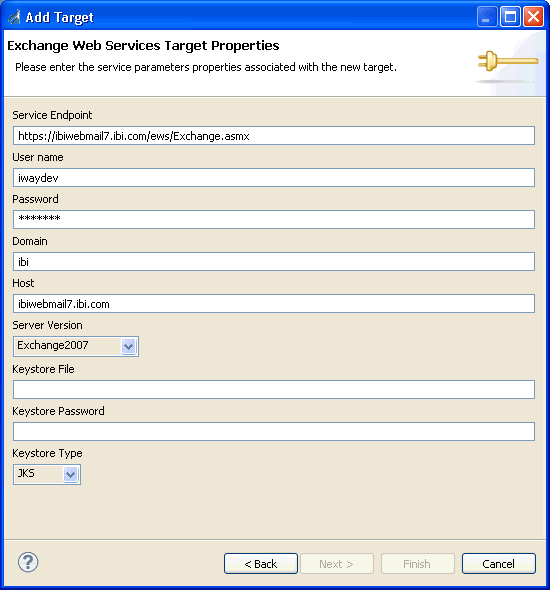
-
Supply the connection information for the SAP ERP system
to which you are connecting.
For a complete description of the available SAP ERP system
parameters, see Identifying SAP ERP Logon Parameters.
-
Click Finish when you are done.
The new target is added to the Adapters node of iWay Explorer,
as shown in the following image.
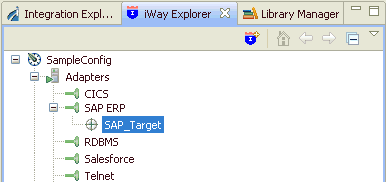
x
Procedure: How to Connect to a Target
-
Expand
the SAP ERP node
to locate the name of the target that you want to connect to, for
example, SAP_Target.
-
Right-click the target, and click Connect from the
menu, as shown in the following image.
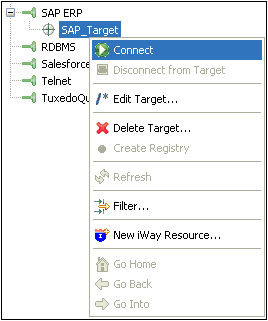
The Target Connection
Dialog opens, as shown in the following image.
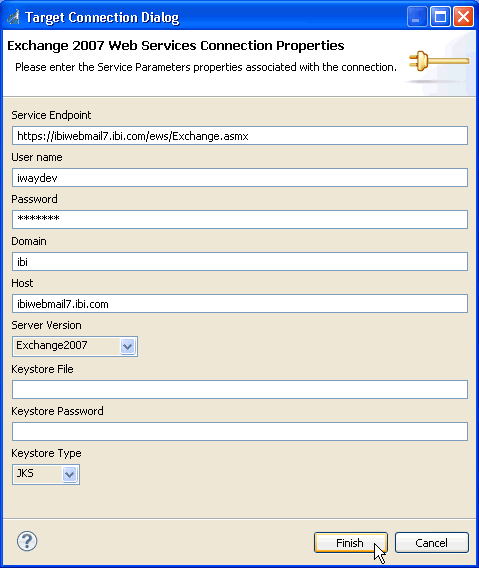
-
Enter a valid password for the configured SAP ERP target
and click Finish.
The SAP_Target node icon changes to green, and three folders
are displayed (ALE(IDOCs), Business Object Repository, and Remote
Function Modules), reflecting a successful connection. You can click
a folder and then expand it to display its contents.
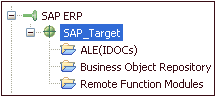
x
Procedure: How to Disconnect From a Target
Although
you can maintain multiple open connections to different application
systems, it is a good practice to close a connection when you are
not using it.
-
In the tree, expand the SAP ERP node to
locate the name of the target from which you want to disconnect,
for example, SAP_Target.
-
Right-click the target, and click Disconnect
from Target from the menu.
The connection to the application system is closed.
x
Procedure: How to Edit a Target
After
you create a target, you can edit the information that you provided
during the creation procedure.
-
In the tree, expand the SAP ERP node to
locate the name of the target that you want to edit, for example, SAP_Target.
-
Right-click the target, and click Edit Target from the
menu.
The Edit Target dialog opens and displays the SAP ERP target
properties, as shown in the following image.
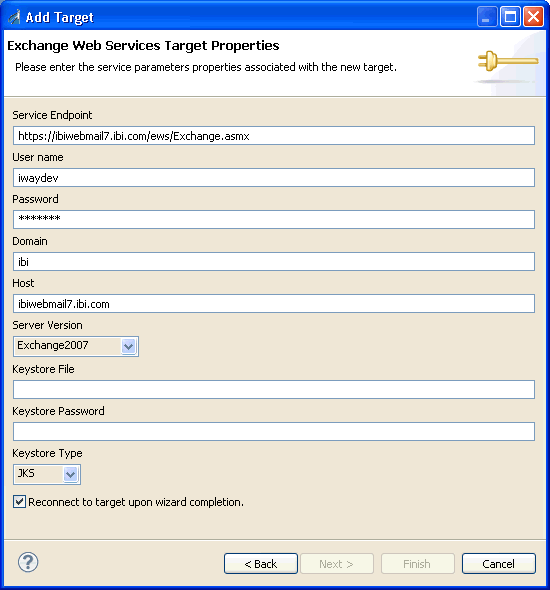
-
Modify the connection properties as required.
-
Optionally select the Reconnect to target
upon wizard completion check box if you want iWay Explorer
to automatically connect to this target after it has been edited.
iWay Explorer will use the modified properties to connect.
-
Click Finish when you have made
your edits.
x
Procedure: How to Delete a Target
You
can delete a target that is no longer needed. You can delete it
whether or not it is closed. If open, the target automatically closes
before it is deleted.
-
In the tree, expand the SAP ERP node to
locate the name of the target that you want to delete, for example, SAP_Target.
-
Right-click the target, and click Delete Target from
the menu.
iWay Explorer displays a prompt, asking you to confirm
the deletion of the selected target, as shown in the following image.
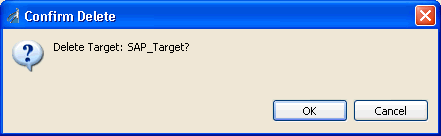
-
Click OK to proceed with the deletion.