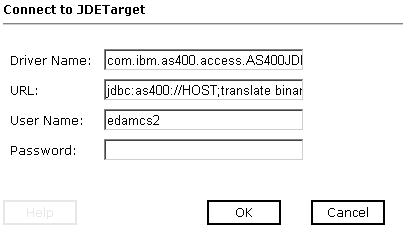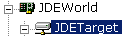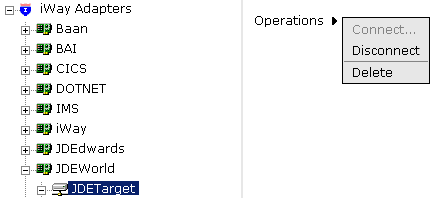To create a new target using iWay Explorer:
-
Click iWay
Adapters.
The following image shows iWay Explorer with the JDEWorld node selected in the left pane and the Operations menu available in the right pane.
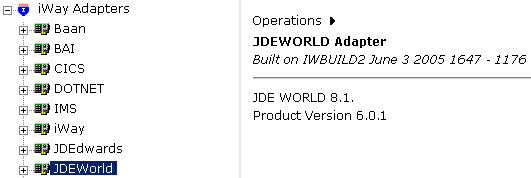
- Click the JDEWorld node.
-
Move
the pointer over Operations and select Define
a new target.
The Add a new JDEWORLD target pane opens on the right, as shown in the following image.
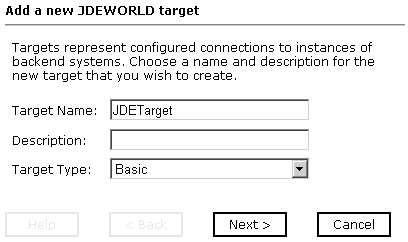
- In the Target Name field, type a descriptive name for the target, (for example, JDETarget).
- In the Description field, type a brief description for the connection.
-
From the Target Type drop-down list, select the type
of target to which you are connecting.
The default value is Basic.
-
Click Next.
The Set connection info pane opens on the right, as shown in the following image.
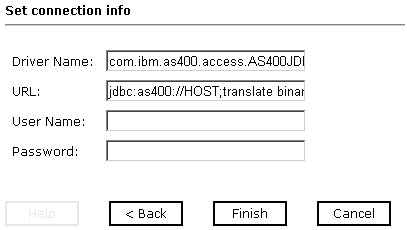
-
In the Driver Name field, the JDBC driver that is used
to access the J.D. Edwards World system is provided. For example:
com.ibm.as400.access.AS400JDBCDriver
-
In the URL field, type the URL where the J.D. Edwards
World system is running. For example:
jdbc:as400://HOST/;translate binary=truewhere:
- HOST
Is the name of the machine where the J.D. Edwards World system resides.
- In the User field, type a valid user ID for the J.D. Edwards World system.
- In the Password field, type a valid password for the J.D. Edwards World system.
-
In the Driver Name field, the JDBC driver that is used
to access the J.D. Edwards World system is provided. For example:
-
Click
Finish.
The following image shows the J.D. Edwards World target, JDETarget, that appears below the JDEWorld node in the left pane.
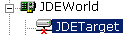
You are ready to connect to your J.D. Edwards World target.