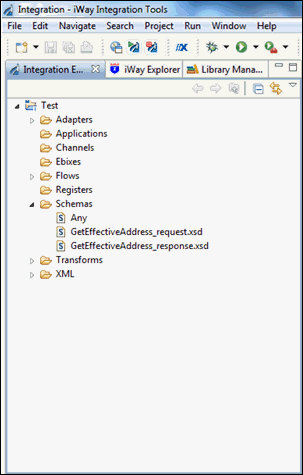-
Expand the Services node and connect
to an available target for which you want to create XML request
and response schemas.
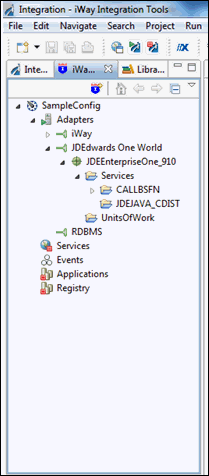
-
Expand the CALLBSFN node, as shown
in the following image.
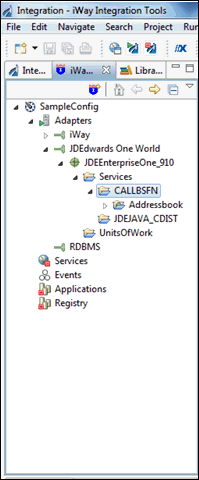
-
Expand the AddressBook node, as
shown in the following image.
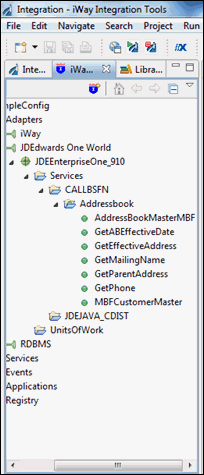
-
Right-click GetEffectiveAddress and
select Export Request Schema from the context
menu, as shown in the following image.
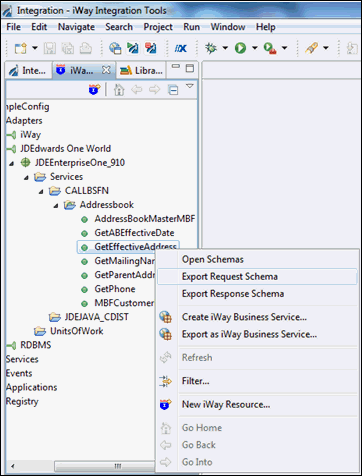
The Save As dialog box opens, as shown in the following image.
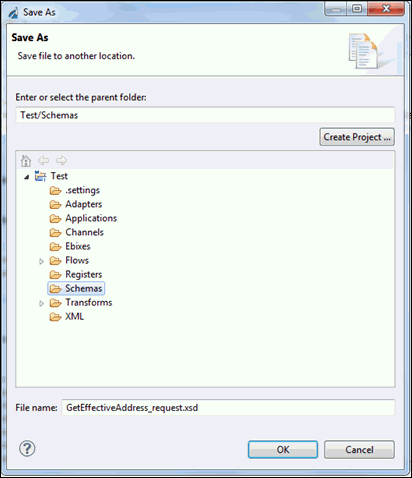
- Expand the Schemas folder, select the Schemas subfolder, and then click OK.
- Type a name for the exported request schema. By default, the file name extension is .xsd.
-
Navigate to the Integration Explorer tab in iIT and verify
that the exported XML request schema is listed, as shown in the
following image.
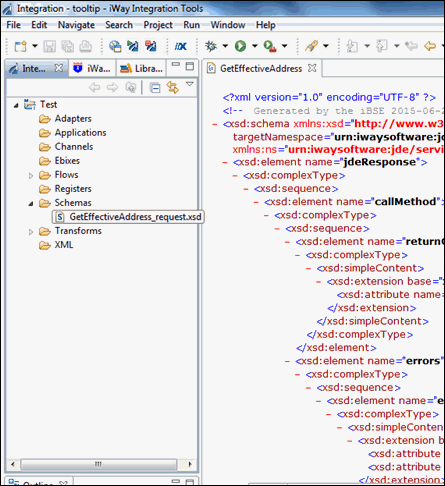
-
Return to the iWay Explorer tab, right-click GetEffectiveAddress,
and select Export Response Schema from the
context menu, as shown in the following image.
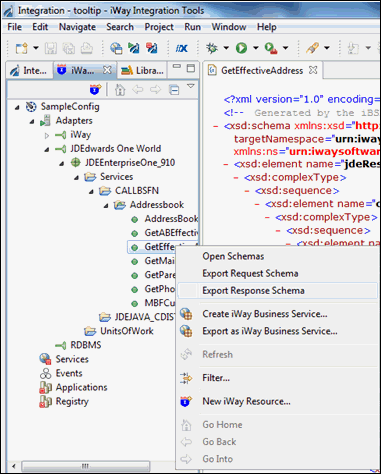
The Save As dialog box opens, as shown in the following image.
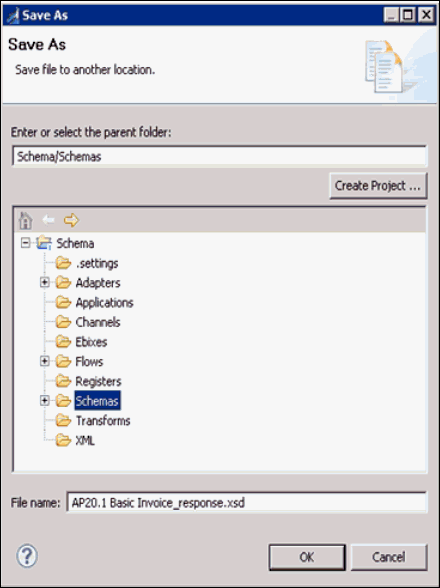
- Expand the Schemas folder, select the Schemas subfolder, and then click OK.
- Type a name for the exported response schema. By default, the file name extension is .xsd.
-
Navigate to the Integration Explorer tab in iIT and verify
that the exported XML response schema is listed, as shown in the
following image.