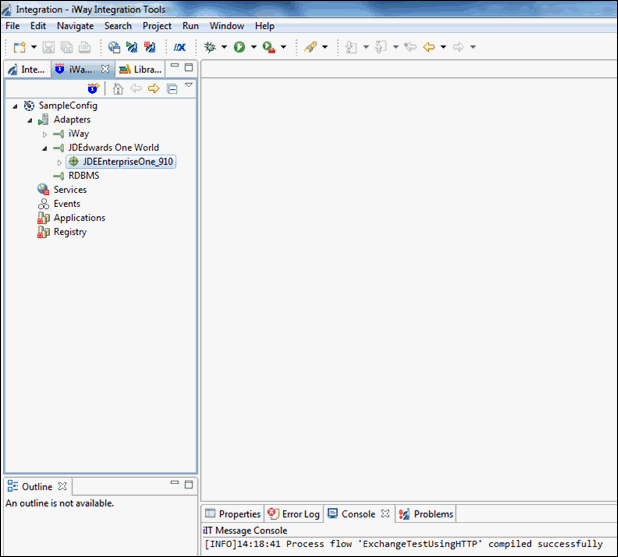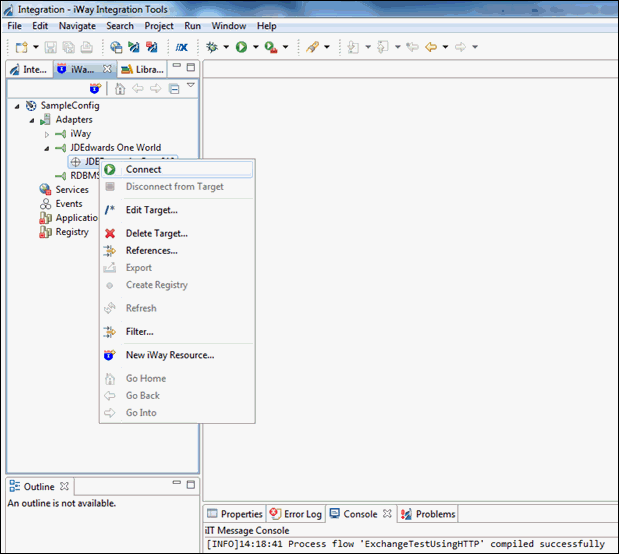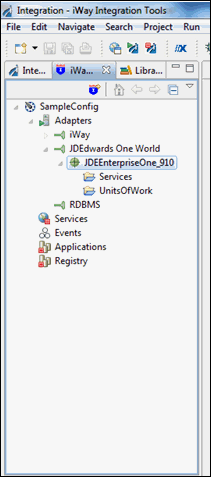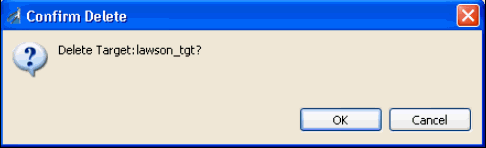-
Right-click the Adapters node
and click Connect from the menu, as shown
in the following image.
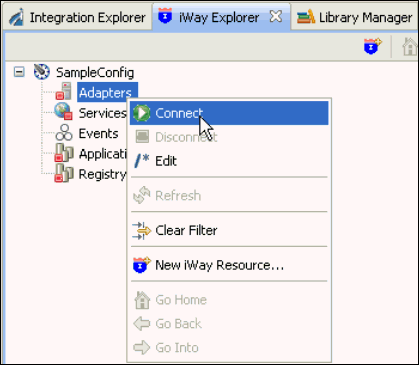
- Once you are connected, expand the Adapters node.
-
Right-click JDE Edwards OneWorld,
and click Add Target from the menu, as shown
in the following image.
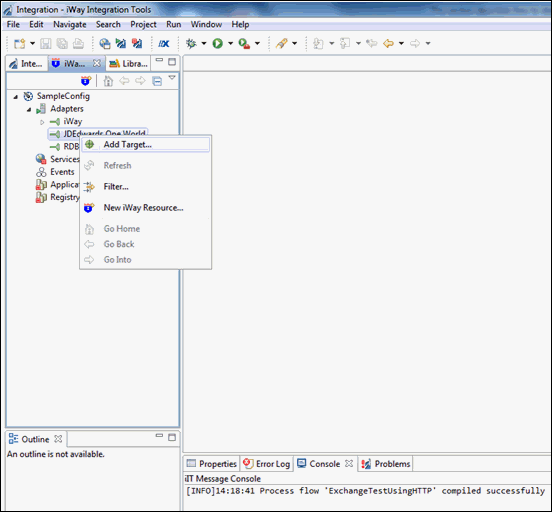
The Add Target dialog opens and displays the Generic Target Properties pane, as shown in the following image.
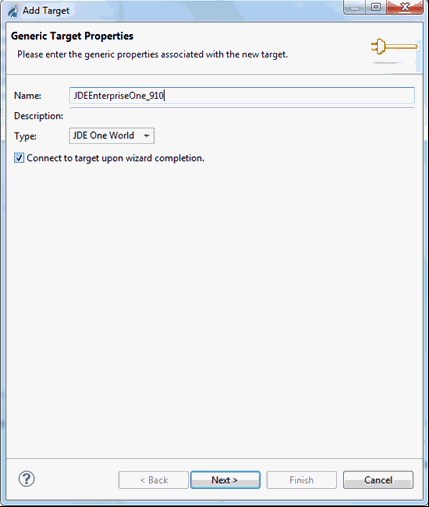
-
Supply the values for the fields on the dialog box as
follows:
- In the Name field, type a descriptive name for the target (for example, JDEEnterpriseOne_910).
- In the Description field, optionally type a brief description of the target.
-
Select the Connect to target upon wizard completion check
box if you want iWay Explorer to automatically connect to this target
after it has been created.
If you clear this option, iWay Explorer will not automatically connect to the target. From the tree, you can connect to an individual target when you want to access the associated application system.
-
Click Next.
The JDE One World Target Properties pane opens, as shown in the following image.
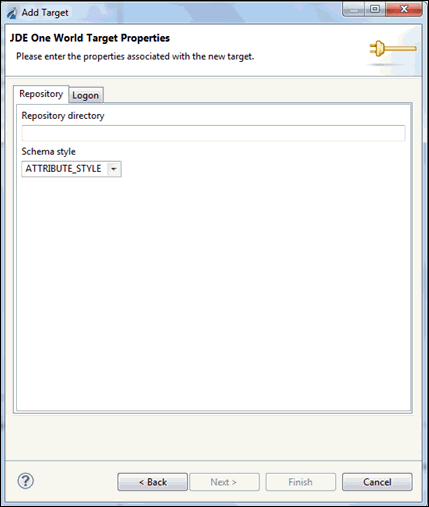
- Supply the Repository directory path where the GenJava files are placed. For example, C:\\repository.
-
Click the Logon tab as shown in the following image.
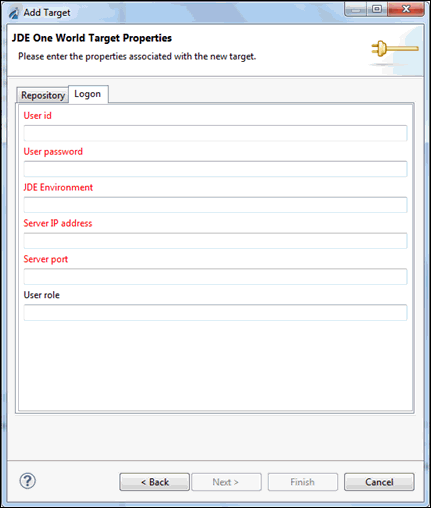
-
Provide the parameter values in the corresponding fields,
as listed in the following table.
Parameter
Description
User ID
Valid user ID for J.D. Edwards EnterpriseOne.
User password
Password associated with the user ID.
JDE Environment
EnterpriseOne environment, for example, DV910. For more information about this parameter, see your EnterpriseOne documentation or ask your EnterpriseOne system administrator.
Application
XMLInterop or the application name in EnterpriseOne. This field is optional.
Server IP Address
Name of the server on which EnterpriseOne is running. This can be the name of the server, for example, JDE9.10, or its IP address, for example, 123.45.67.89.
Server Port
Port number where the server is listening, for example, 6016.
User Role
User profile for the J.D. Edwards user identifying user privileges.
-
Click Finish when you are done.
The new target is added to the Adapters node of iWay Explorer, as shown in the following image.