After you generate XML schemas for a Microsoft Dynamics CRM 2011 entity using iWay Explorer, you can create an iWay Business Service for that entity. iWay Business Services can be created for all operations exposed by iWay Application Adapter for Microsoft Dynamics CRM 2011 On-Premises, including Global Operations and Custom Operation sets.
The Web Service Description Language (WSDL) file is an XML file that describes the web service documents and provides access to the service. It specifies the location of the service and the operations (or methods) that the service exposes.
You can delete an iWay Business Service that is no longer required.
Note: To generate valid WSDL files, the Namespace Awareness option must be enabled (set to On) in the Services Provider page of the iWay Service Manager Administration Console before iWay Business Services are created. For example:
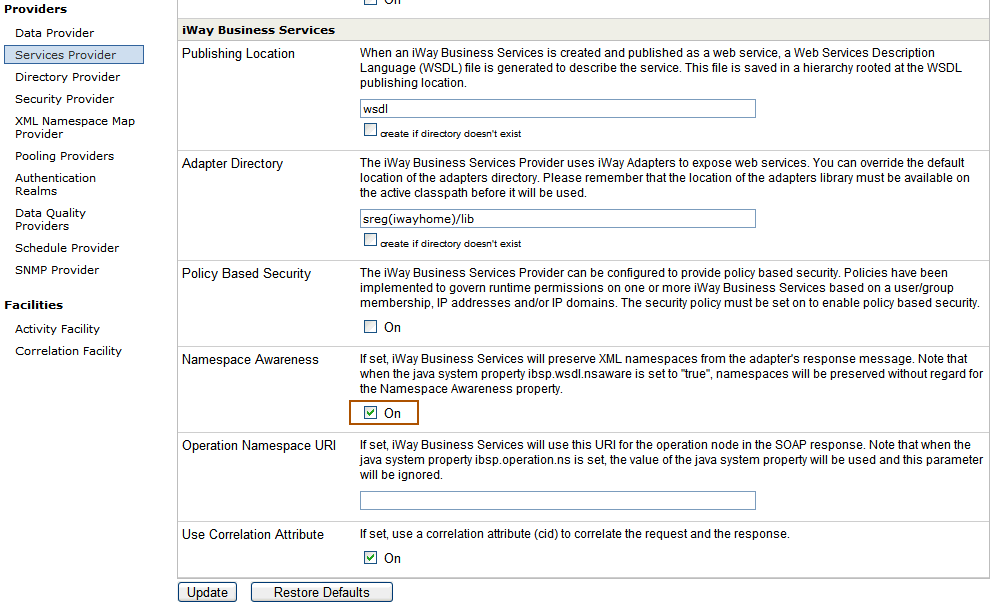
Note: For compatibility with Microsoft web services, uncheck the Use Correlation Attribute parameter.
To create an iWay Business Service:
-
In iWay Explorer, expand the target node to which
you are connected and locate the method for which you want to create
an iWay Business Service. For example:
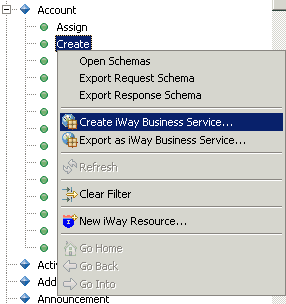
-
Right-click the method, for example, Create, and
click Create iWay Business Service from the
menu.
The Select or Create a Business Service dialog box opens, prompting you for information about the new service.
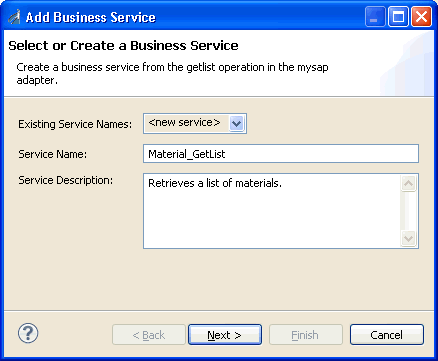
-
Supply the values for the fields on the dialog box as
follows.
- From the Existing Service Names drop-down list, click <new service> if you want to create a new service name, or select an existing service name.
- If you are creating a new service name, type the name in the Service Name field, for example, Account_Create.
- In the Service Description field, optionally type a brief description of the new business service.
-
Click Next.
The Select Business License dialog box opens.
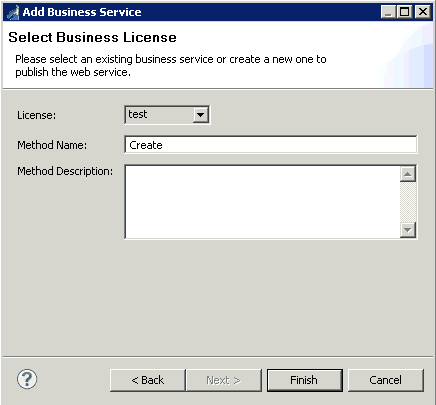
-
Supply the values for the fields on the dialog box as
follows.
- From the License drop-down list, select the license definition that you want to use with this business service.
- In the Method Name field, accept the default value, or type a descriptive name for the method that the service exposes.
- In the Method Description field, optionally type a brief description of the method.
-
Click Finish.
The new iWay Business Service is listed under the Services node in the tree, as shown in the following image.
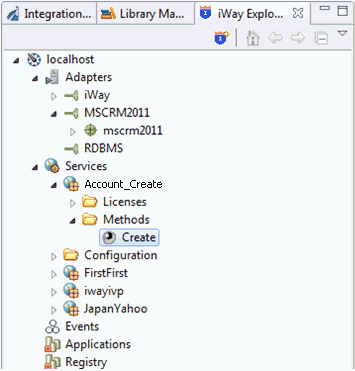
The right pane displays the available licenses.
-
To test the new iWay Business Service, click the test link
in the right pane.
The iWay Business Services that are licensed under test are displayed.
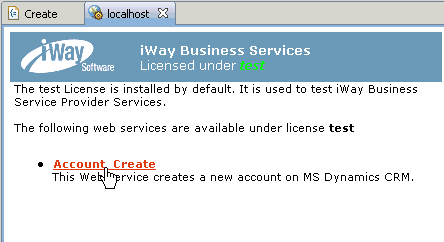
-
Click the Account_Create link.
The operations (methods) that are supported by the iWay Business Service are displayed.
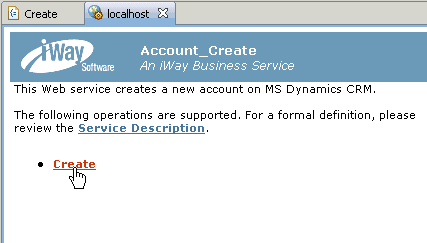
-
Click the Create link.
The test pane for the Create method opens.
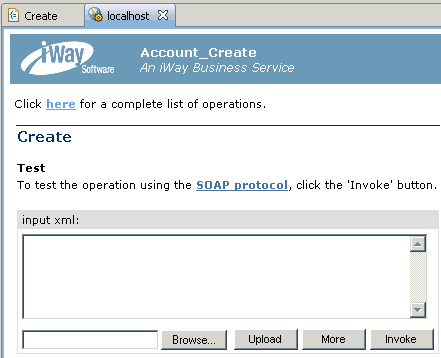
- In the input xml field, enter an XML request document that queries the iWay Business Service named Account_Create.
-
Click Invoke.
The result of the test is displayed in the right pane.
- Expand the tree in the Services node to locate the name of the iWay Business Service whose WSDL file you want to export.
-
Right-click the name of the iWay Business Service, for
example, Account_Create, and click Export WSDL from
the menu.
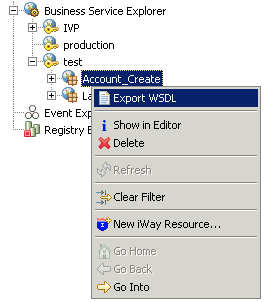
The Save As dialog box opens, as shown in the following image.
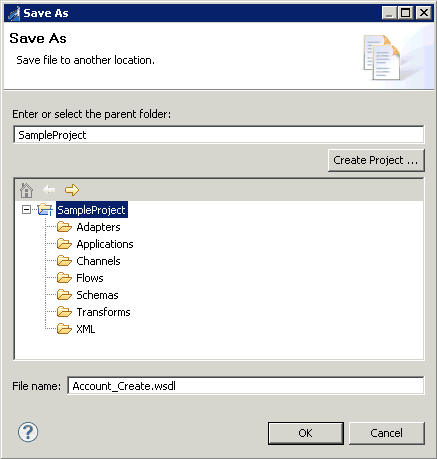
- Select the project folder in which to store the exported WSDL file. By default, iWay Explorer stores project files in your workspace folder.
- Type a name for the exported WSDL file. By default, the file name extension is .wsdl.
-
Click OK when you are done.
The exported WSDL file is stored in the project folder that you selected, using the name that you supplied. For example:
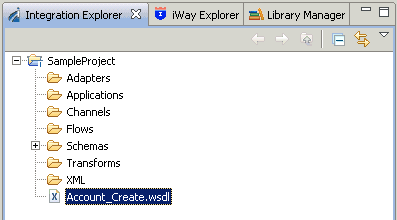
- Expand the tree in the Services node to locate the name of the iWay Business Service that you want to delete.
-
Right-click the name of the iWay Business Service, for
example, Account_Create, and click Delete from the
menu.
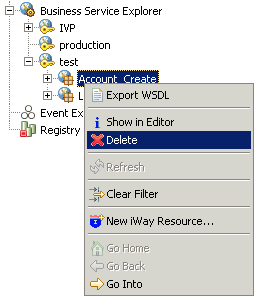
A prompt is displayed, asking you to confirm the deletion of the selected iWay Business Service, as shown in the following image.
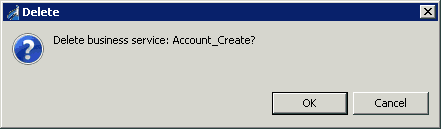
- Click OK to proceed with the deletion.