To create an XML schema:
-
Expand the connected target node and locate the
method for which you want to create XML request and response schemas.
For example, for Microsoft Exchange, expand Inbox and select GetMessage.
-
Right-click GetMessage, and click Open
Schemas from the menu.
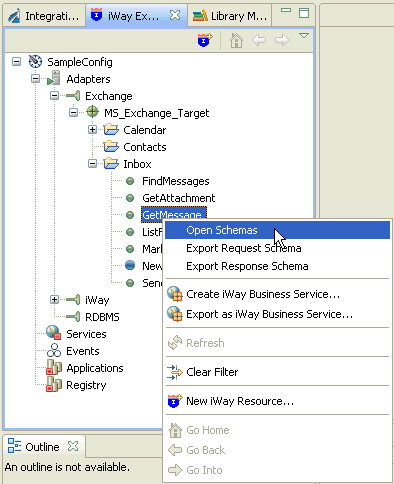
Application Explorer creates request and response schemas for the selected method. By default, the Response tab in the right pane is selected (active), and Application Explorer displays the response schema in that pane.
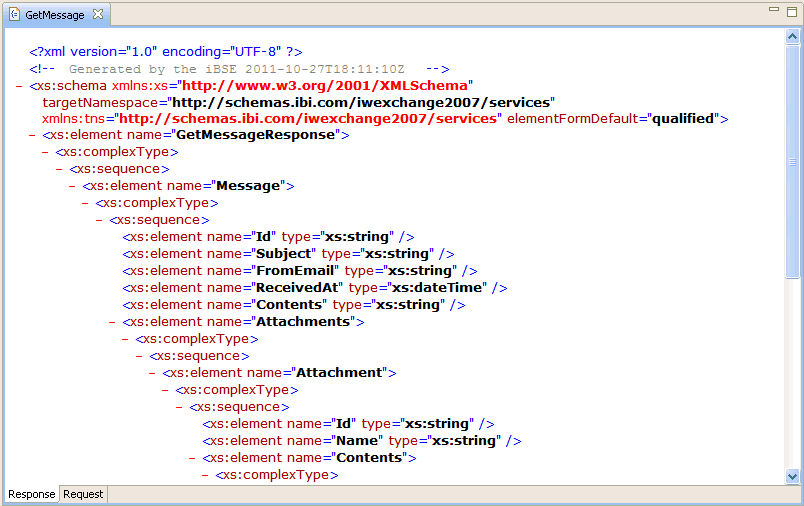
- In the right pane, click the Request tab to display the request schema.