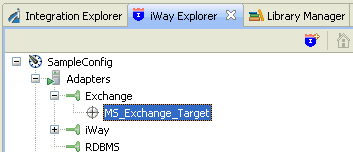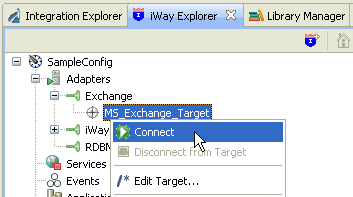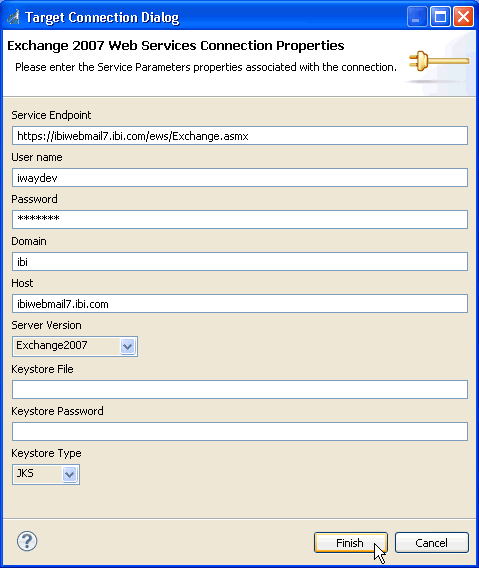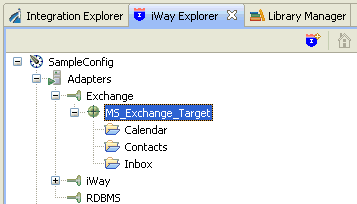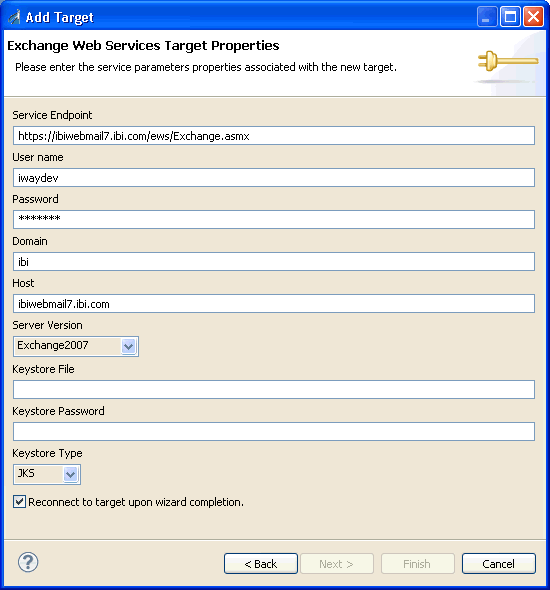To create a target:
-
Right-click the Adapters node,
and click Connect from the menu.
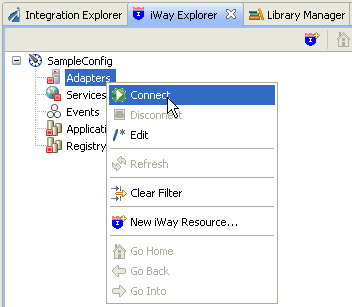
- Once you are connected, expand the Adapters node.
-
Right-click Exchange, and click Add
Target from the menu.

The Add Target dialog opens and displays the generic target properties.
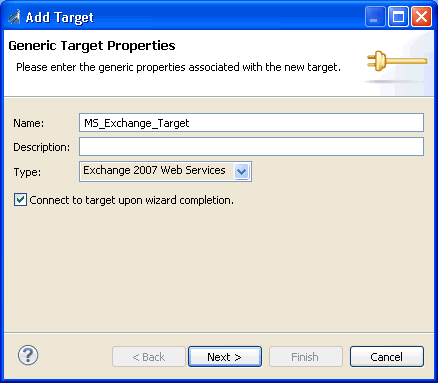
-
Supply the values for the fields on the dialog box as
follows.
- In the Name field, type a descriptive name for the target, for example, MS_Exchange_Target.
- In the Description field, optionally type a brief description of the target.
- From the Type drop-down list, select Exchange 2007 Web Services (default).
- Select the Connect to target upon wizard completion check box if you want iWay Explorer to automatically connect to this target after you have created it. If you deselect this option, iWay Explorer will not automatically connect to the target. From the tree, you can connect to an individual target when you want to access the associated application system.
-
Click Next.
The Add Target dialog opens and displays the Microsoft Exchange target properties.
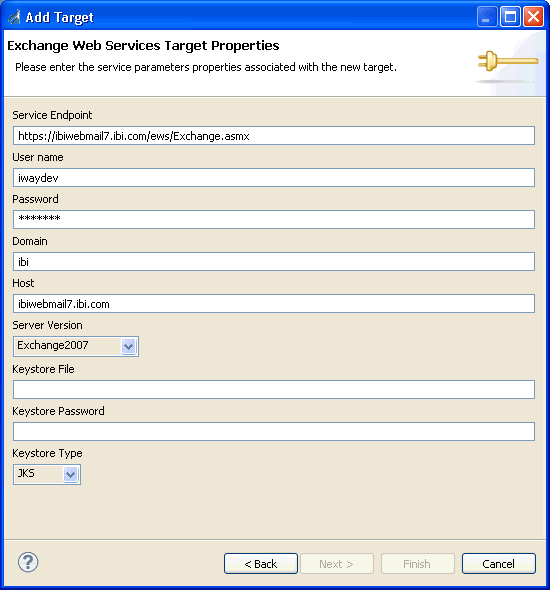
-
Supply the connection information for the Microsoft Exchange
server to which you are connecting.
The following table lists and describes the Microsoft Exchange target parameters that are available.
Parameter
Description
Service Endpoint
The Microsoft Exchange server service endpoint. For example:
https://ibiwebmail7.ibi.com/ews/Exchange.asmx
User name
The user name used to connect to the Microsoft Exchange server.
Password
The password that is associated with the user name.
Domain *
The Microsoft Exchange server domain.
Host *
The name of the machine where Microsoft Exchange server is being hosted.
Server Version *
The web services API version. Select one of the following versions from the drop-down list:
- MS Exchange Server 2007
- MS Exchange Server 2007 SP1
- MS Exchange Server 2007 SP2
- MS Exchange Server 2010 SP1
- Undefined
Keystore File
The path to the certificate keystore file.
Keystore Password
The certificate keystore password.
Keystore Type
The certificate keystore type. Select one of the following versions from the drop-down list:
- JKS
- PKCS12
-
Click Finish when you are done.
The new target is added to the Adapters node of iWay Explorer.