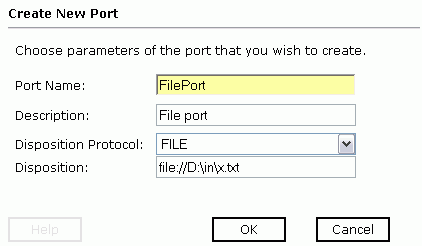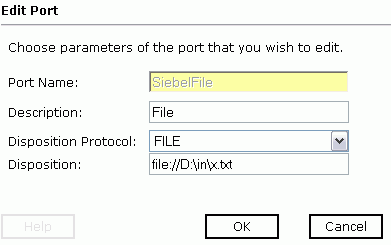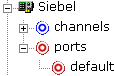For Siebel Integration Objects, you can bypass the iWay Events tab and create an event port directly from the iWay Adapters tab.
To create an event port from the iWay Adapters tab:
- Select the Integration Object node you created.
-
Move the
pointer over Operations and select Create
iWay Event Port.
The following image shows the Create iWay Event Port pane that opens on the right where you can create a port.
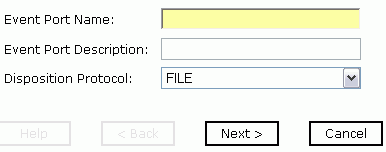
- In the Event Port Name field, type a name for the port.
- In the Event Port Description field, provide a brief description of the port.
- From the Disposition Protocol drop-down list, select the required disposition, for example, FILE.
-
Click Next.
The following image shows the navigation pane on the left and the Specify Disposition pane that opens on the right and has information about the disposition type, a field for the disposition URL, a Help button, and three action buttons.
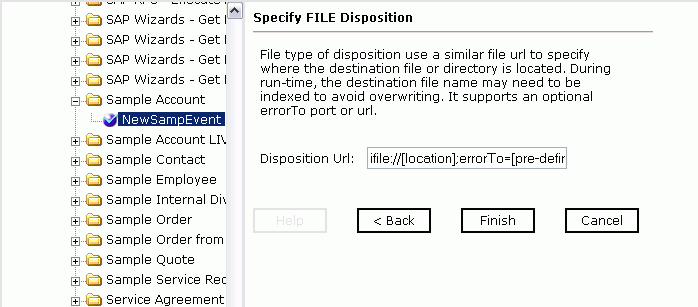
- Type the disposition URL and click Finish.