Follow the steps below to load sample data.
-
Right-click the Cache Cube
 icon
located on the taskbar and select System Management Portal.
icon
located on the taskbar and select System Management Portal.
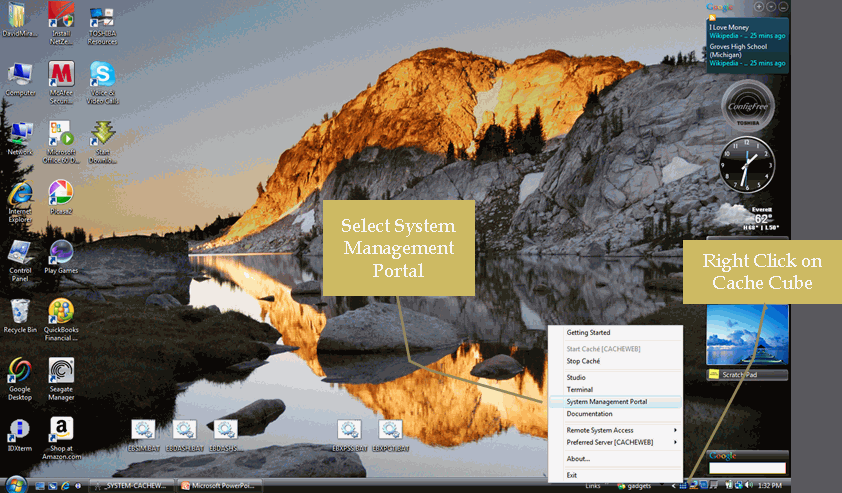
-
The System Management Portal dialog box opens. Under the Data Management
task list, click Globals.
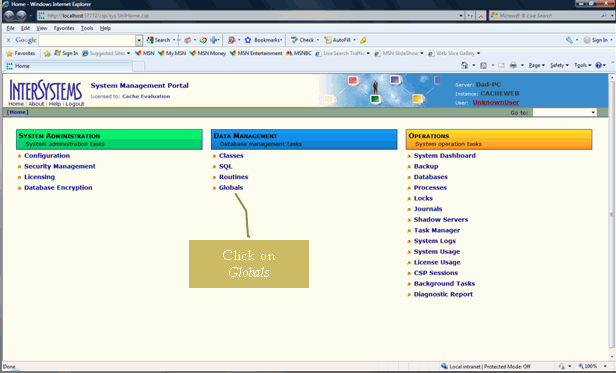
-
Select the Namespace, for example, IWAYS, and
choose Import from the pull-down menu.
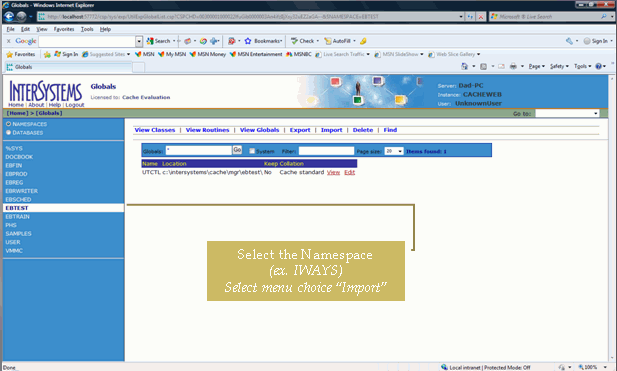
-
In the Import
Globals dialog box, click Browse to search
for the global import file.
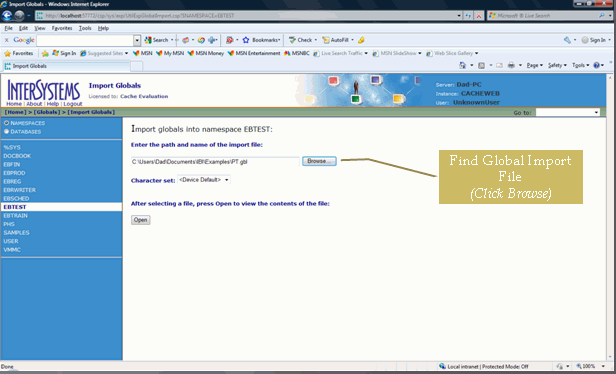
You can find the global input file in the following directory:
\Install\SampleGlobals
-
Click OK.
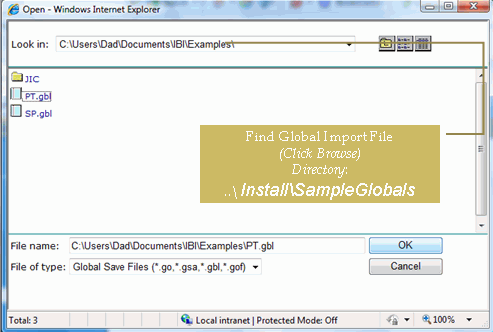
-
An Item box opens displaying a number of existing or non-existing
files. Click Select All to ensure that all
files are selected and click Import.
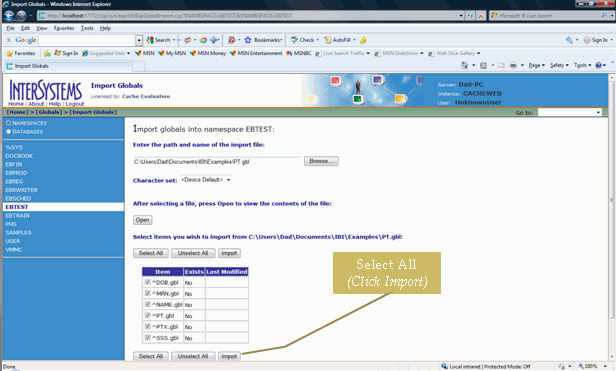
The results of your import screen are displayed in the following image.
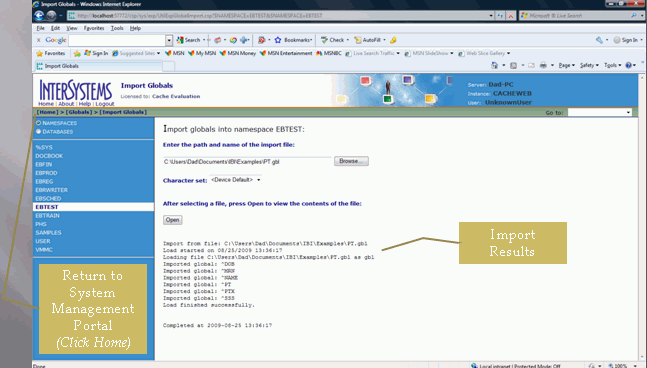
Note: To return to the System Management Portal, click [Home] on the left side of the screen.
To repeat the global import procedures for all .gbl and .go files, look in the ..\Install\SampleGlobals directory and click Globals in the Data Management task list.
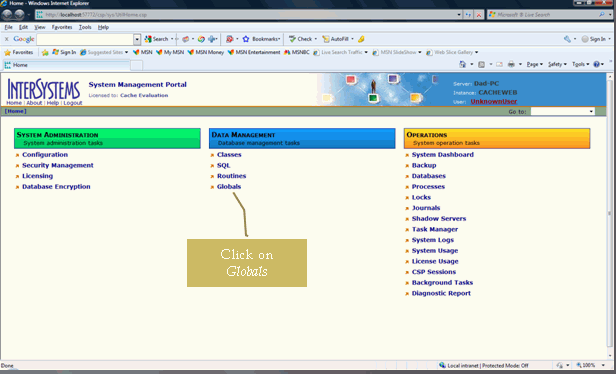
The list of Globals in the Namespace appear, as shown in the following image.
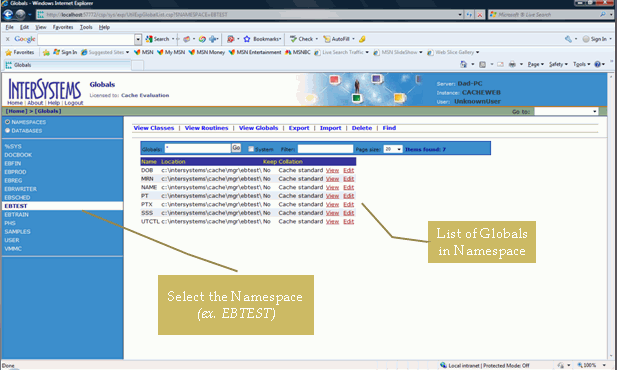
To view one of the sample globals loaded in the previous step, select the primary subscript and click the 57501 link.
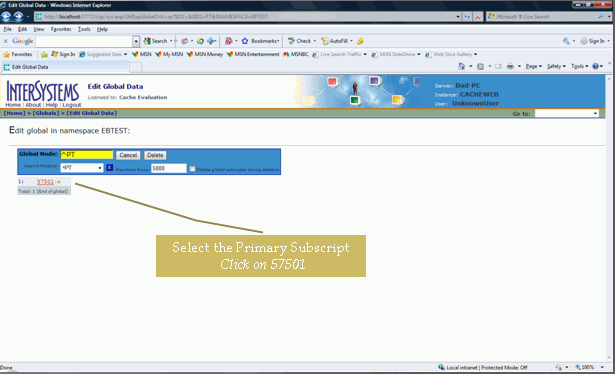
The contents of the PT Global for subscript 57501 are displayed, as shown in the following image.
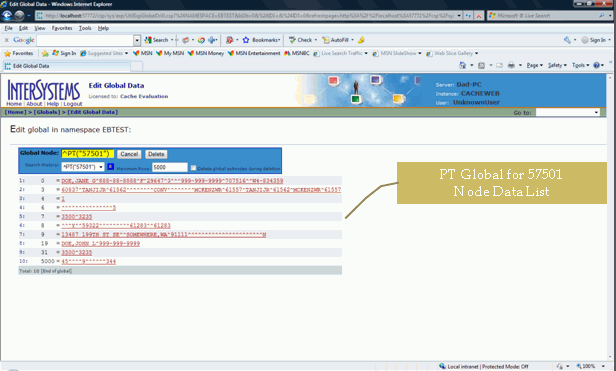
A request may contain empty Subscript nodes to indicate a wildcard, in which case the service returns all globals in the specified range. If an incomplete set of subscripts is provided, the server assumes wildcards for those subscripts. For example,
<tns:GetGlobals xmlns:tns="http://schemas.ibi.com/iwmumps/services"
location="Mumps/GetGlobals">
<tns:Namespace>SITEREG</tns:Namespace>
<tns:Global>BI</tns:Global>
<tns:Subscritps>
<tns:Subscript></tns:Subscript>
<tns:Subscript>461748</tns:Subscript>
</tns:Subscritps>
</tns:GetGlobals>would match and return all of these globals:
^BI(2,461748,0) ^BI(2,461748,100) ^BI(2,461748,101) ^BI(2,461748,122) ^BI(2,461748,122,1,0) ^BI(2,461748,122,1,0,0) ^BI(2,461748,122,1,2,0)