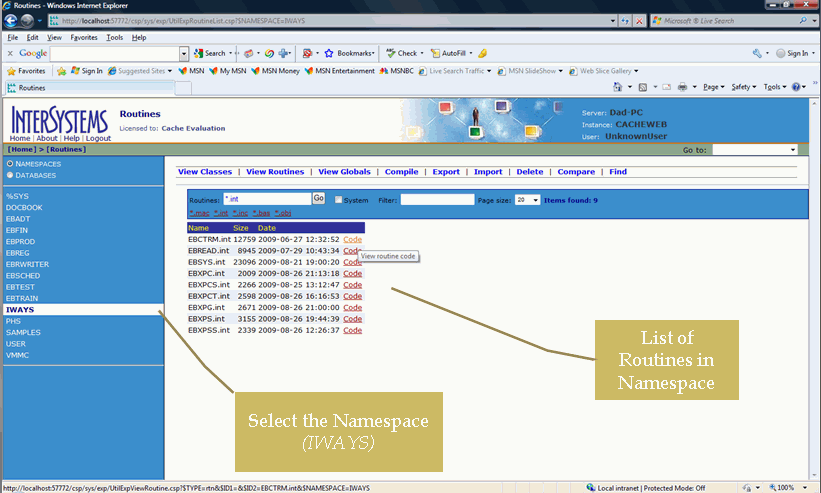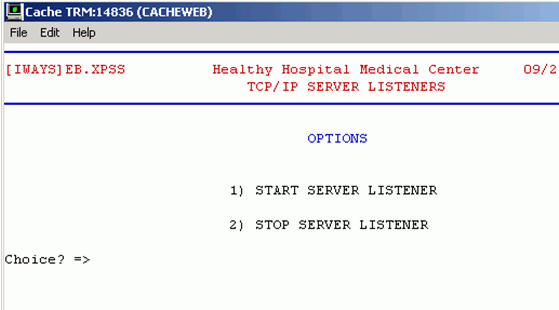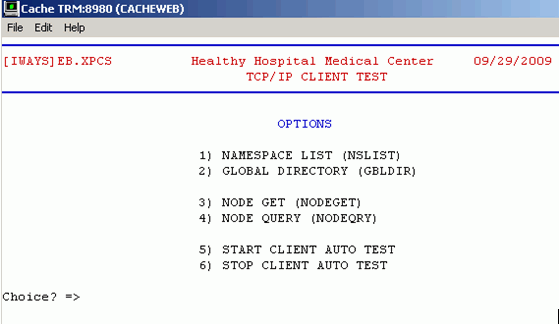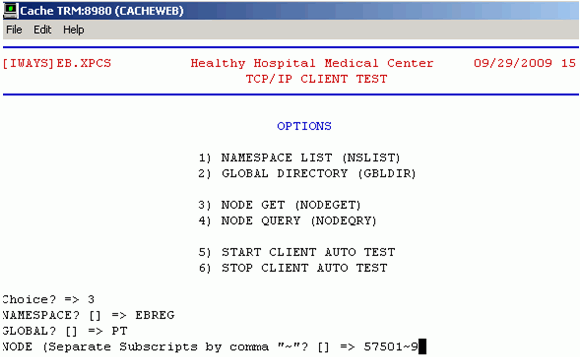You can find your server files (*.ro) under the directory, \Install\ServerRoutines. Follow the steps below to load your server routine.
-
Right-click
the Cache Cube
 icon
located on the taskbar and select System Management Portal.
icon
located on the taskbar and select System Management Portal.
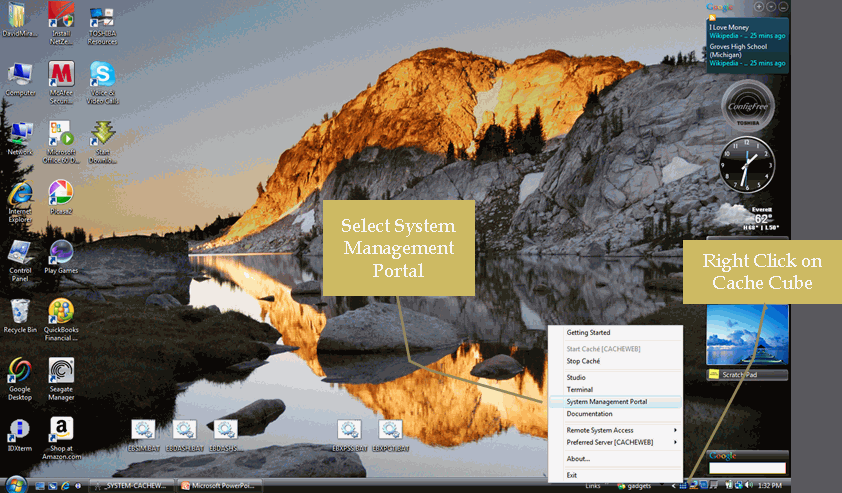
-
In the System Management Portal Routines dialog box, under
the Data Management task list, click Routines.
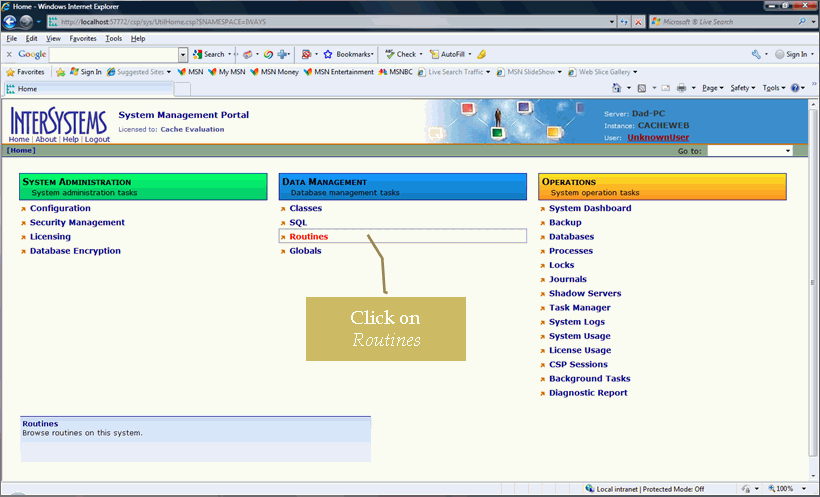
-
Select IWAYS under the NAMESPACES radio button,
click *.int, then Go.
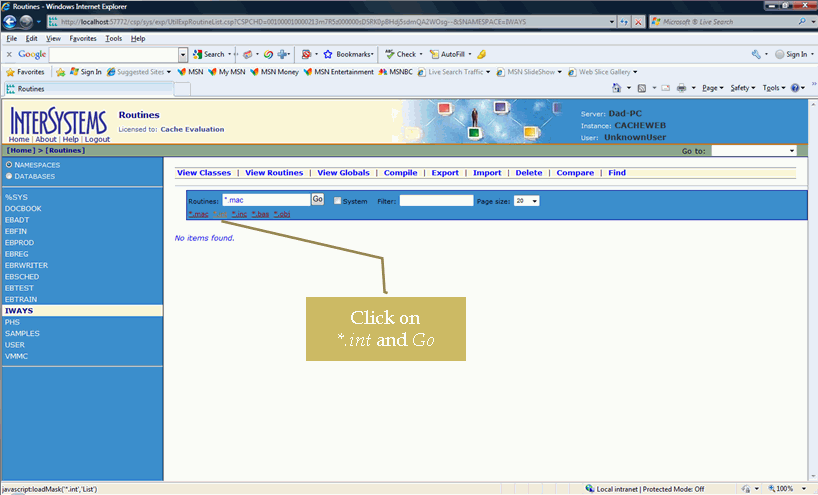
You will see *.int in the Routines text bar.
-
Choose Import under the Routines task bar.
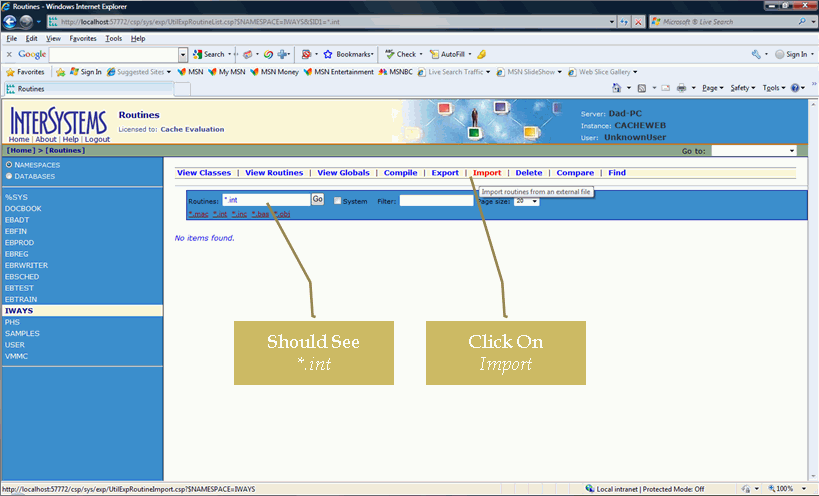
-
In the Import Routines dialog box, click
the Browse button and search for the routine
import file.
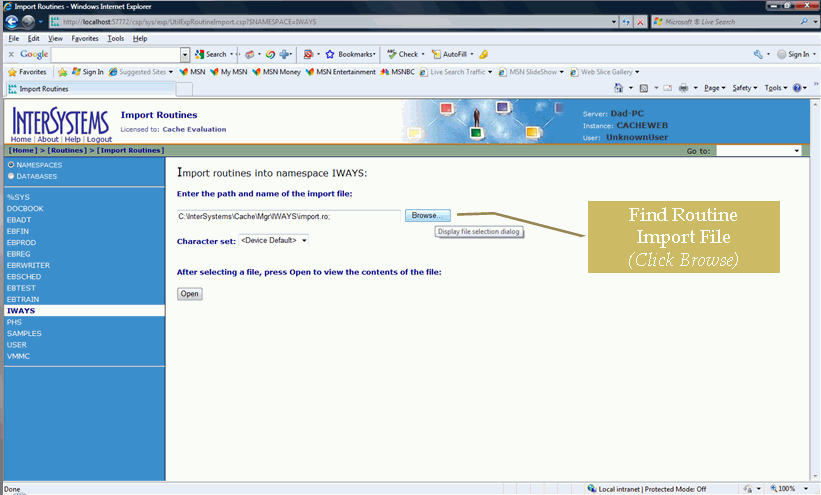
-
Once the
browse windows opens, select the routines import file from the following
directory:
\Install\ServerRoutines\IWAYS_ROUTINES_20090928.RO
-
Click OK.
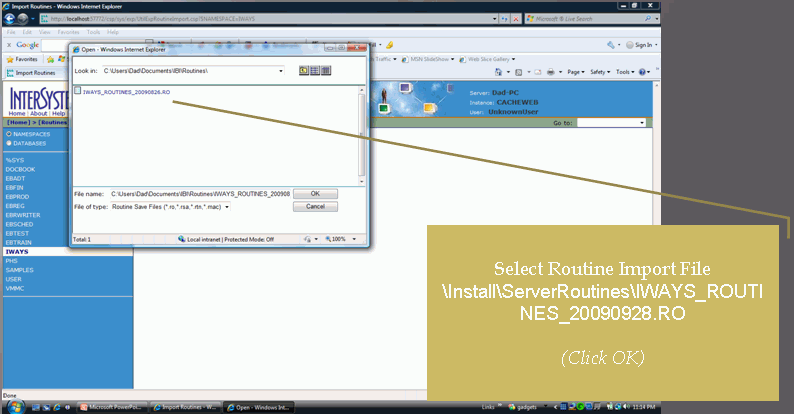
-
Click Open to view the contents of the file.
An Item box opens displaying a number of existing or non-existing files. Click Select All and choose Import.
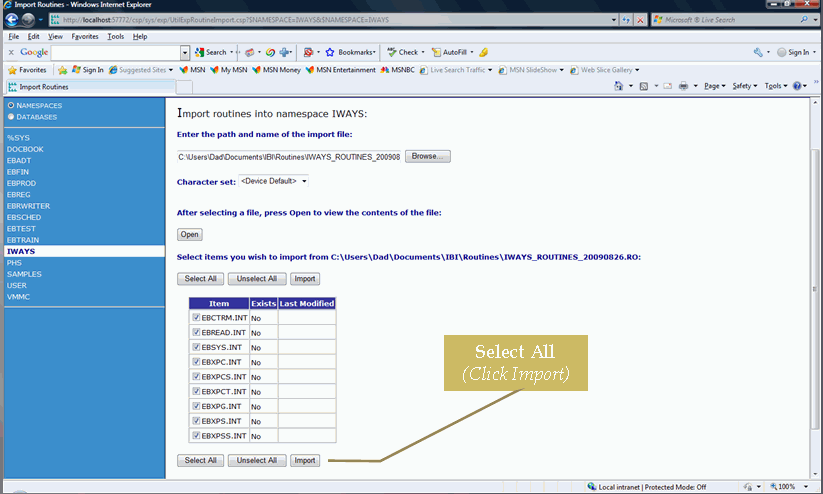
The results of your import are displayed in the following image.

-
To verify that the routines were successfully installed, navigate
back to the home page and click the Routines link.
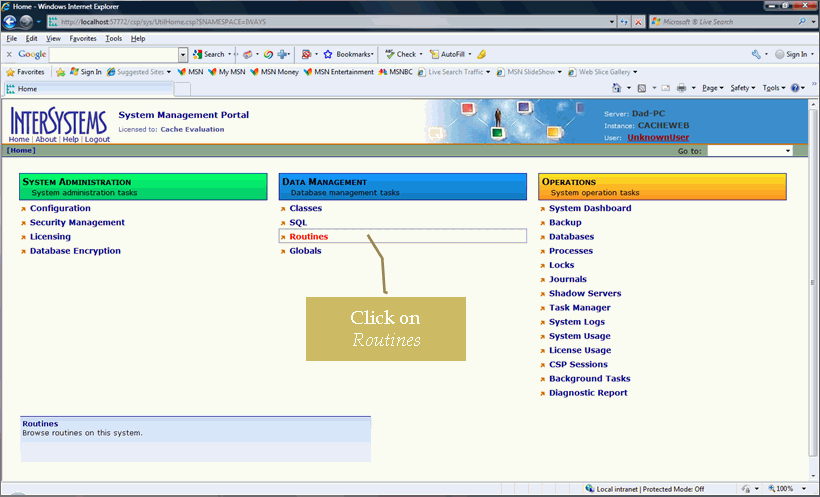
-
The server routines were successfully installed if they appear
in the list, as shown in the following image.