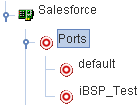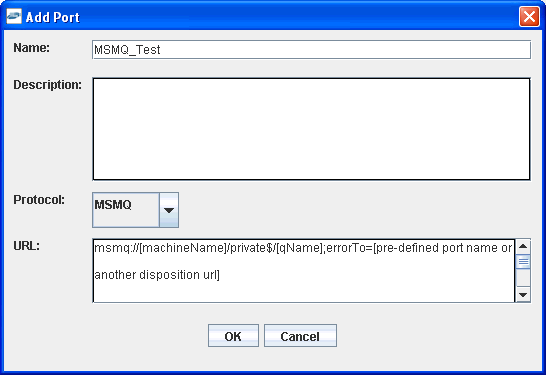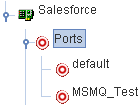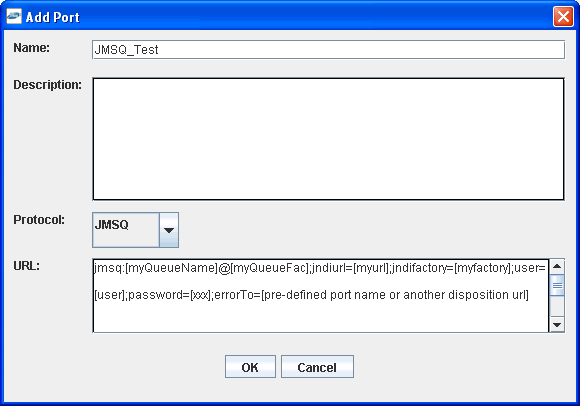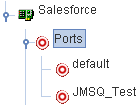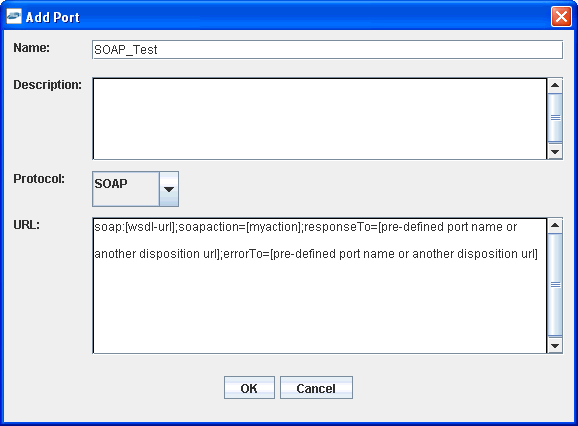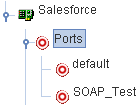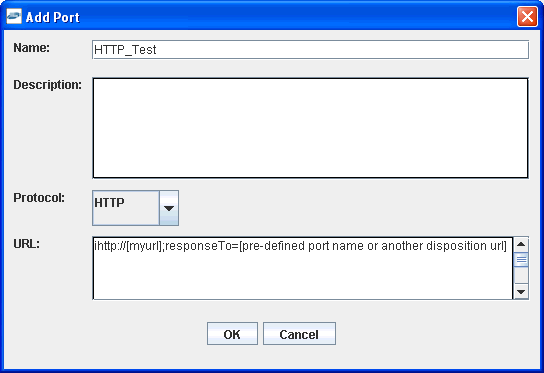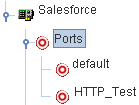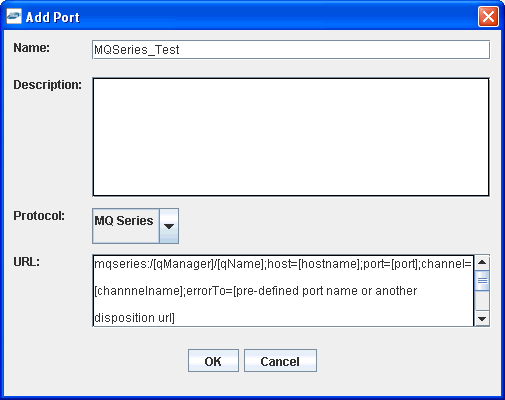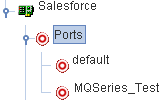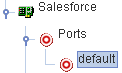To create an event port for File:
- Click the iWay Events node.
-
In the left pane, expand the Salesforce node.
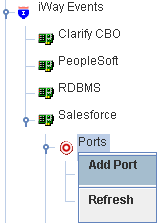
-
Right-click the Ports node and select Add
Port from the context menu.
The following image shows the Add Port dialog box that opens, where you supply information about the port.
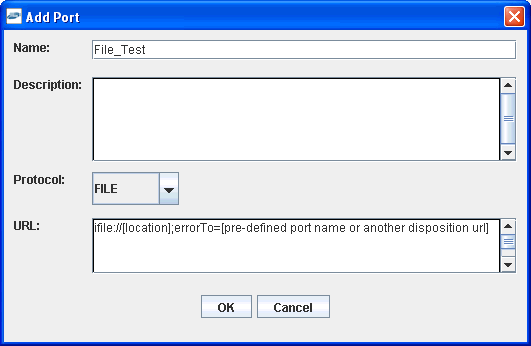
-
Perform the following steps:
- In the Name field, type a name for the port, for example, File_Test.
- In the Description field, type a brief description.
- From the Protocol drop-down list, select FILE.
-
In the URL field, type a File destination to which event data
is written.
When pointing iWay Explorer to an iBSP deployment, specify the destination file using the following format:
ifile://location;[errorTo=errorDest]
The following table lists and describes the disposition parameters for File.
Parameter
Description
location
Full directory path and file name to which the data is written.
errorDest
Location to which error logs are sent. Optional.
Predefined port name or another disposition URL. The URL must be complete, including the protocol.
-
Click OK.
In the left pane, the new event port appears under the ports node. In the right pane, summary information associated with the event port you created is displayed.
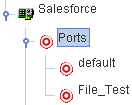
You are ready to associate the event port with a channel.