By default, iWay Explorer stores the schemas it creates in subdirectories under the iWay home directory of the machine on which it is installed. However, using iWay Explorer, you can also export these schemas to any location that you specify on your file system.
The exact location of the schemas differs, depending on whether you deploy iWay Explorer with an iBSP.
When the adapter is used with an iBSP configuration, iWay Explorer stores the schemas in a subdirectory of the iWay installation directory, for example,
iWayHome\config\base\wsdl\schemas\service\Salesforce\Salesforce_Target
where:
- Salesforce_Target
Is the name of the connection (target) to the Salesforce system that you defined using iWay Explorer. Under this directory, iWay Explorer creates subdirectories containing schemas.
To generate a schema for a Salesforce business object using iWay Explorer:
- Connect to a Salesforce target, as described in Configuring and Managing Connections to Salesforce.
-
Expand a node, for example, Account.
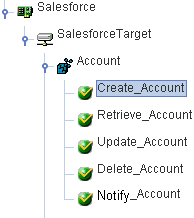
-
Select the Create_Account method under
the expanded node.
The XML request and response schemas are automatically generated by iWay Explorer.
-
Click the Request Schema tab in the
right pane.
The XML request schema appears in the right pane, as shown in the following image.
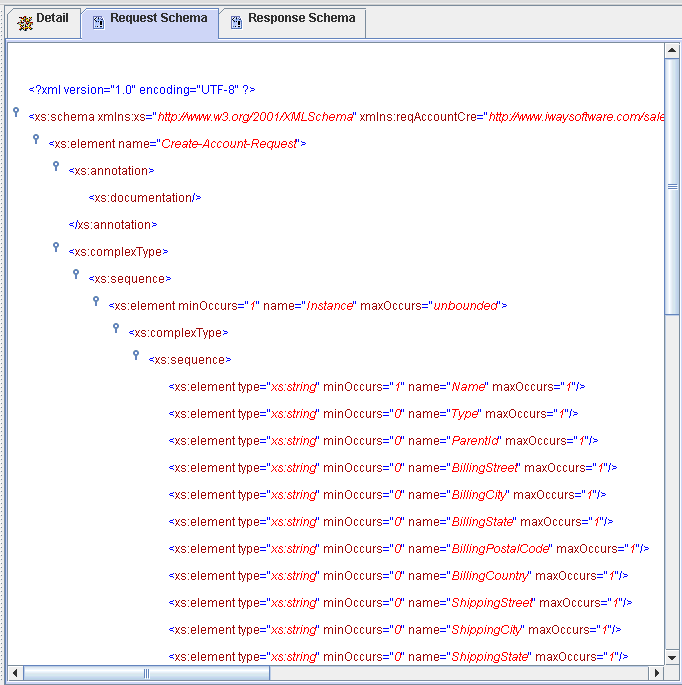
To view the complete sample XML request schema, see Sample XML Request Schema.
-
Click the Response Schema tab in the
right pane.
The XML response schema appears in the right pane, as shown in the following image.
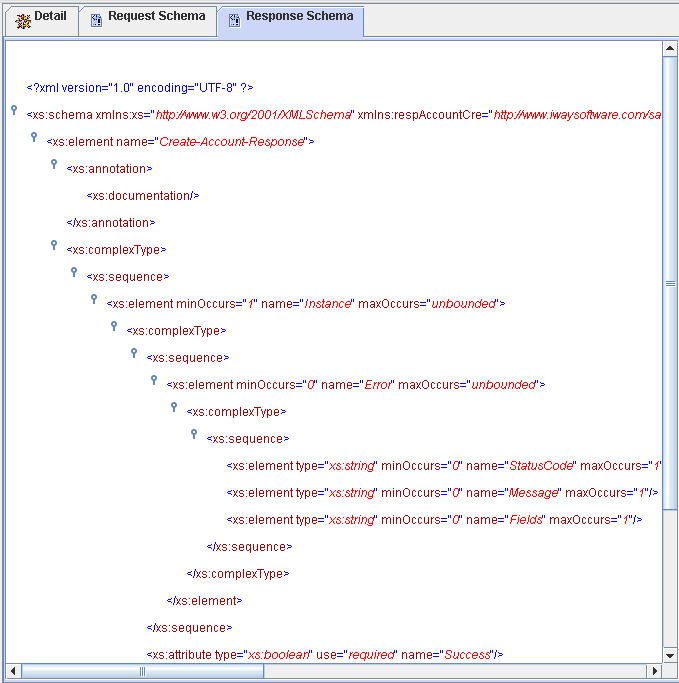
To view the complete sample XML response schema, see Sample XML Response Schema.
-
To export XML schemas, right-click Create_Account in
the left pane, and select Export Schema(s),
as shown in the following image.
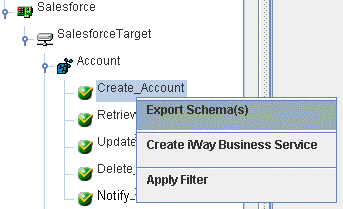
The Select Export Directory dialog box opens, as shown in the following image.
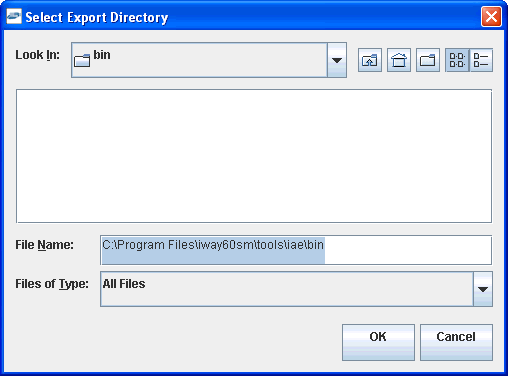
-
Navigate to a directory on your file system where you want
to export the XML schemas.
The file path is displayed in the File Name field.
-
Click OK.
The XML request and response schemas are now exported to your local file system. The following image shows a sample request schema and a sample response schema that have been exported to a local file system.
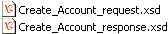
The following is a sample XML request schema for the Create_Account method.
<?xml version="1.0" encoding="UTF-8" ?> <!-- Generated by the iBSE 2009-03-19T17:16:04Z --> <xs:schema targetNamespace="http://www.iwaysoftware.com/salesforce/CreateAccountRequ est" attributeFormDefault="unqualified" xmlns:xs="http://www.w3.org/2001/XMLSchema" xmlns:reqAccountCre="http://www.iwaysoftware.com/salesforce/CreateAccount Request" elementFormDefault="qualified"> <xs:element name="Create-Account-Request"> <xs:annotation> <xs:documentation /> </xs:annotation> <xs:complexType> <xs:sequence>
<xs:element minOccurs="1" name="Instance" maxOccurs="unbounded">
<xs:complexType>
<xs:sequence>
<xs:element type="xs:string" minOccurs="1" name="Name"
maxOccurs="1" />
<xs:element type="xs:string" minOccurs="0" name="Type"
maxOccurs="1" />
<xs:element type="xs:string" minOccurs="0" name="ParentId"
maxOccurs="1" />
<xs:element type="xs:string" minOccurs="0" name="BillingStreet"
maxOccurs="1" />
<xs:element type="xs:string" minOccurs="0" name="BillingCity"
maxOccurs="1" /> <xs:element type="xs:string" minOccurs="0" name="BillingState"
maxOccurs="1" />
<xs:element type="xs:string" minOccurs="0"
name="BillingPostalCode" maxOccurs="1" />
<xs:element type="xs:string" minOccurs="0" name="BillingCountry"
maxOccurs="1" />
<xs:element type="xs:string" minOccurs="0" name="ShippingStreet"
maxOccurs="1" />
<xs:element type="xs:string" minOccurs="0" name="ShippingCity"
maxOccurs="1" />
<xs:element type="xs:string" minOccurs="0" name="ShippingState"
maxOccurs="1" />
<xs:element type="xs:string" minOccurs="0"
name="ShippingPostalCode" maxOccurs="1" />
<xs:element type="xs:string" minOccurs="0" name="ShippingCountry"
maxOccurs="1" />
<xs:element type="xs:string" minOccurs="0" name="Phone"
maxOccurs="1" />
<xs:element type="xs:string" minOccurs="0" name="Fax"
maxOccurs="1" />
<xs:element type="xs:string" minOccurs="0" name="AccountNumber"
maxOccurs="1" />
<xs:element type="xs:string" minOccurs="0" name="Website"
maxOccurs="1" /> <xs:element type="xs:string" minOccurs="0" name="Sic"
maxOccurs="1" />
<xs:element type="xs:string" minOccurs="0" name="Industry"
maxOccurs="1" />
<xs:element type="xs:decimal" minOccurs="0" name="AnnualRevenue"
maxOccurs="1" />
<xs:element type="xs:int" minOccurs="0" name="NumberOfEmployees"
maxOccurs="1" />
<xs:element type="xs:string" minOccurs="0" name="Ownership"
maxOccurs="1" />
<xs:element type="xs:string" minOccurs="0" name="TickerSymbol"
maxOccurs="1" />
<xs:element type="xs:string" minOccurs="0" name="Description"
maxOccurs="1" />
<xs:element type="xs:string" minOccurs="0" name="Rating"
maxOccurs="1" />
<xs:element type="xs:string" minOccurs="0" name="Site"
maxOccurs="1" />
<xs:element type="xs:string" minOccurs="0" name="OwnerId"
maxOccurs="1" />
<xs:element type="xs:string" minOccurs="0"
name="CustomerPriority__c" maxOccurs="1" />
<xs:element type="xs:string" minOccurs="0" name="SLA__c"
maxOccurs="1" />
<xs:element type="xs:string" minOccurs="0" name="Active__c"
maxOccurs="1" />
<xs:element type="xs:double" minOccurs="0"
name="NumberofLocations__c" maxOccurs="1" />
<xs:element type="xs:string" minOccurs="0"
name="UpsellOpportunity__c" maxOccurs="1" />
<xs:element type="xs:string" minOccurs="0"
name="SLASerialNumber__c" maxOccurs="1" /><xs:element type="xs:date" minOccurs="0"
name="SLAExpirationDate__c" maxOccurs="1" />
</xs:sequence>
</xs:complexType>
</xs:element>
</xs:sequence>
</xs:complexType>
</xs:element>
</xs:schema>
The following is a sample XML response schema for the Create_Account method.
<?xml version="1.0" encoding="UTF-8" ?> <!-- Generated by the iBSE 2009-03-19T17:16:04Z --> <xs:schema targetNamespace="http://www.iwaysoftware.com/salesforce/CreateAccountResp onse" attributeFormDefault="unqualified" xmlns:xs="http://www.w3.org/2001/XMLSchema" xmlns:respAccountCre="http://www.iwaysoftware.com/salesforce/CreateAccoun tResponse" elementFormDefault="qualified"> <xs:element name="Create-Account-Response"> <xs:annotation> <xs:documentation /> </xs:annotation> <xs:complexType> <xs:sequence>
<xs:element minOccurs="1" name="Instance" maxOccurs="unbounded">
<xs:complexType>
<xs:sequence>
<xs:element minOccurs="0" name="Error" maxOccurs="unbounded">
<xs:complexType>
<xs:sequence>
<xs:element type="xs:string" minOccurs="0" name="StatusCode"
maxOccurs="1" />
<xs:element type="xs:string" minOccurs="0" name="Message"
maxOccurs="1" />
<xs:element type="xs:string" minOccurs="0" name="Fields"
maxOccurs="1" />
</xs:sequence>
</xs:complexType>
</xs:element>
</xs:sequence>
<xs:attribute type="xs:boolean" use="required" name="Success" />
<xs:attribute type="xs:string" name="Id" />
</xs:complexType>
</xs:element>
</xs:sequence>
</xs:complexType>
</xs:element>
</xs:schema>