To test a Component Interface:
-
In Application Designer, from the Tools menu, select Test
Component Interface.
The Component Interface Tester dialog box opens as shown in the following image. It contains the following panes: Get keys for Component Interface, Create keys for Component Interface, and Find keys for Component Interface. It also contains Get Existing, Create New, Find, and Cancel buttons and check boxes for Interactive Mode and Get History Items.
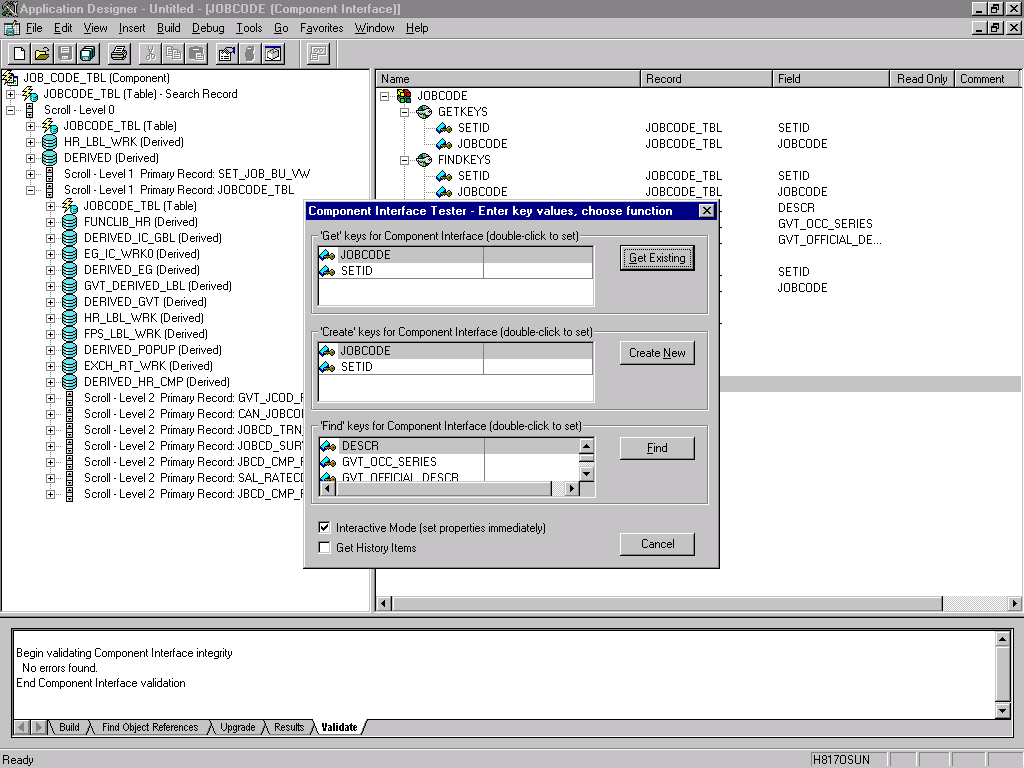
-
To test
the Component Interface, use one the following methods:
To test the Component Interface using the Find method, click Find.
The Component Interface Tester - Find Results dialog box opens and displays all of the possible entries for the underlying component. If there are more than 300 entries, a message appears as shown in the following image.
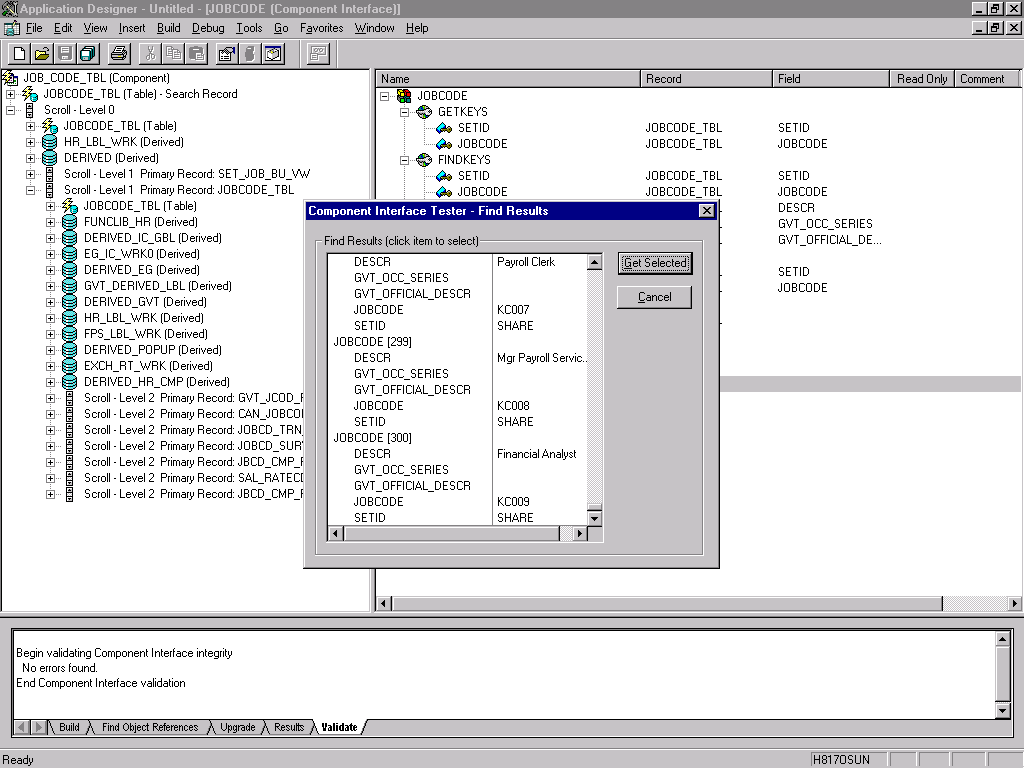
- In the left pane of the Find Results dialog box, select a field.
-
To display the relevant data for that particular field, click Get
Selected.
The following image shows the Component Interface Tester that opens.
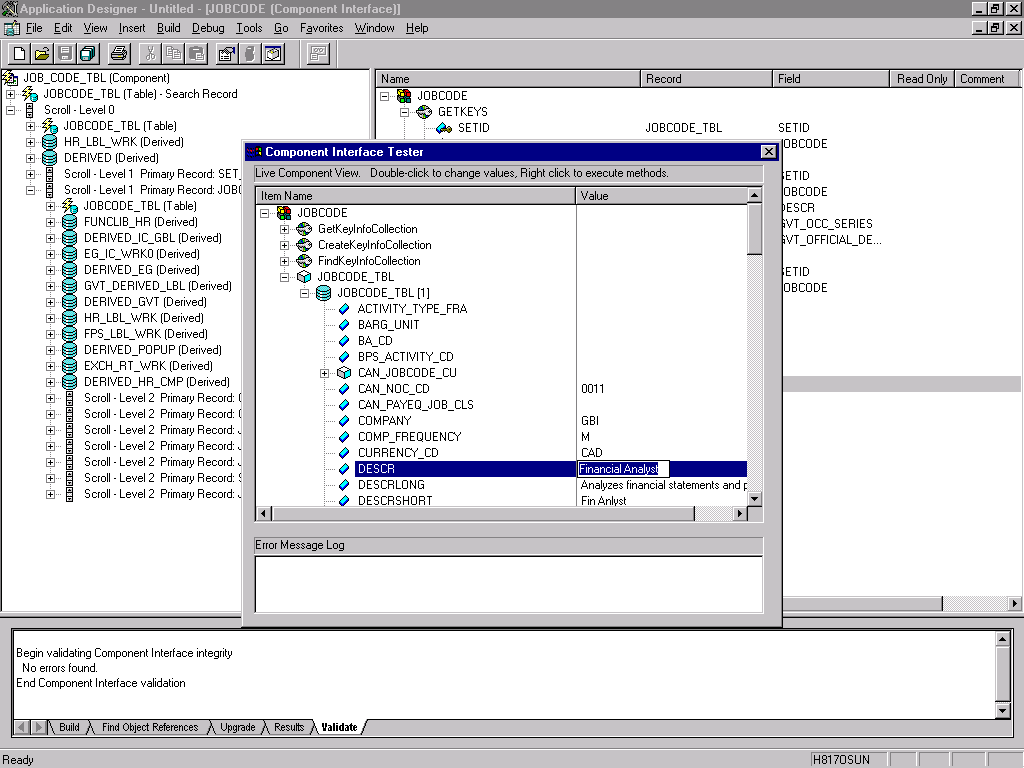
If the security settings permit, you can change the values in the individual fields.
To test the Component Interface using the Get method:
- Enter the existing key(s).
-
Click Get Existing.
This returns the exposed properties for the key that you entered.
You can change values if Update access was specified.
Alternatively, you can test using the Create method.
To test the Component Interface using the Create method:
- Enter all required key values.
-
Click Create New.
When you enter valid values in Create keys, a pane that displays the JOBCODE data after the Table name is expanded with default data in place appears as shown in the following image.
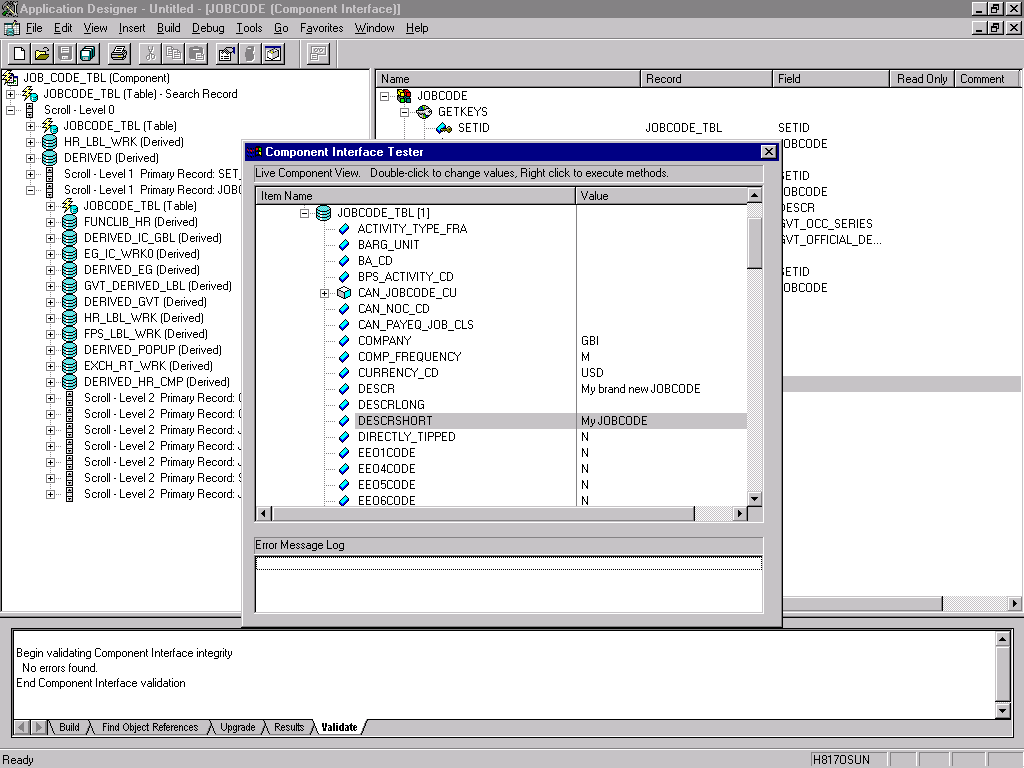
At this point, you can change fields. Changes are validated against the underlying business logic of the component.
- After you finish making changes, right-click the top item in the pane.
-
To save
your changes, click the Save icon.
The keys used to create the record can be used with the Get method for viewing data.
You can view the data that was added in the PeopleSoft Component as shown in the following image. The Job Code Profile pane displays information in fields and drop-down lists relating to job title, description, and so forth.
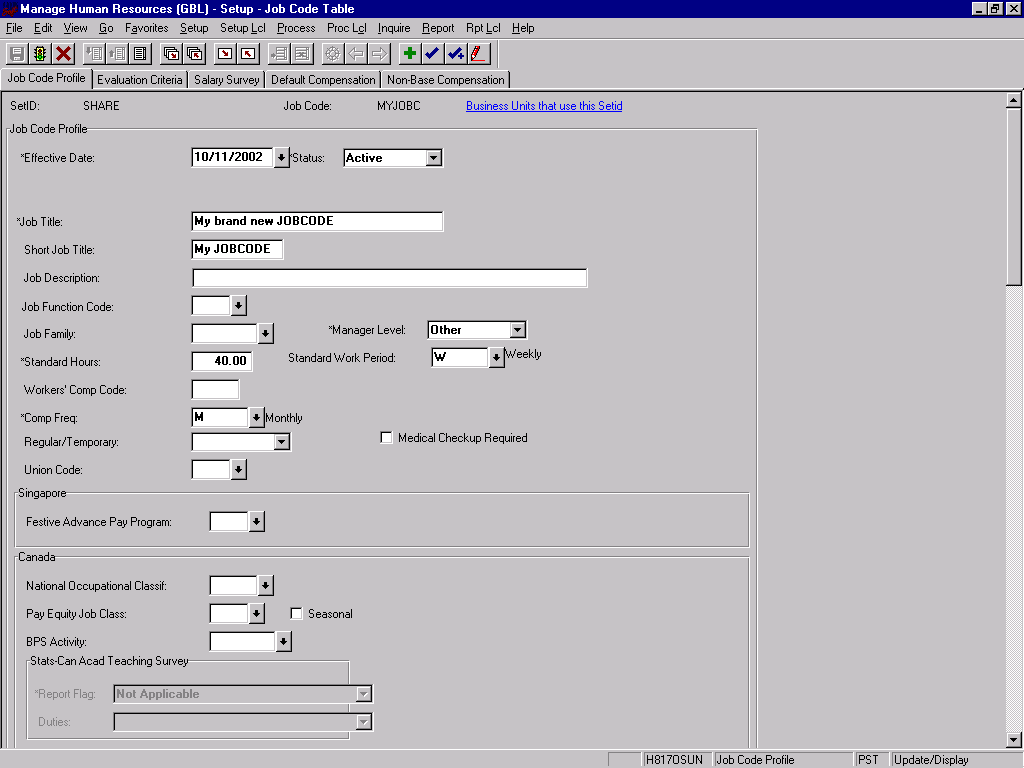
The Effective Date is one of the default values.
You have finished testing the Component Interface. Before using the Component Interface, you must generate its API. For more information, see Generating Component Interface APIs.