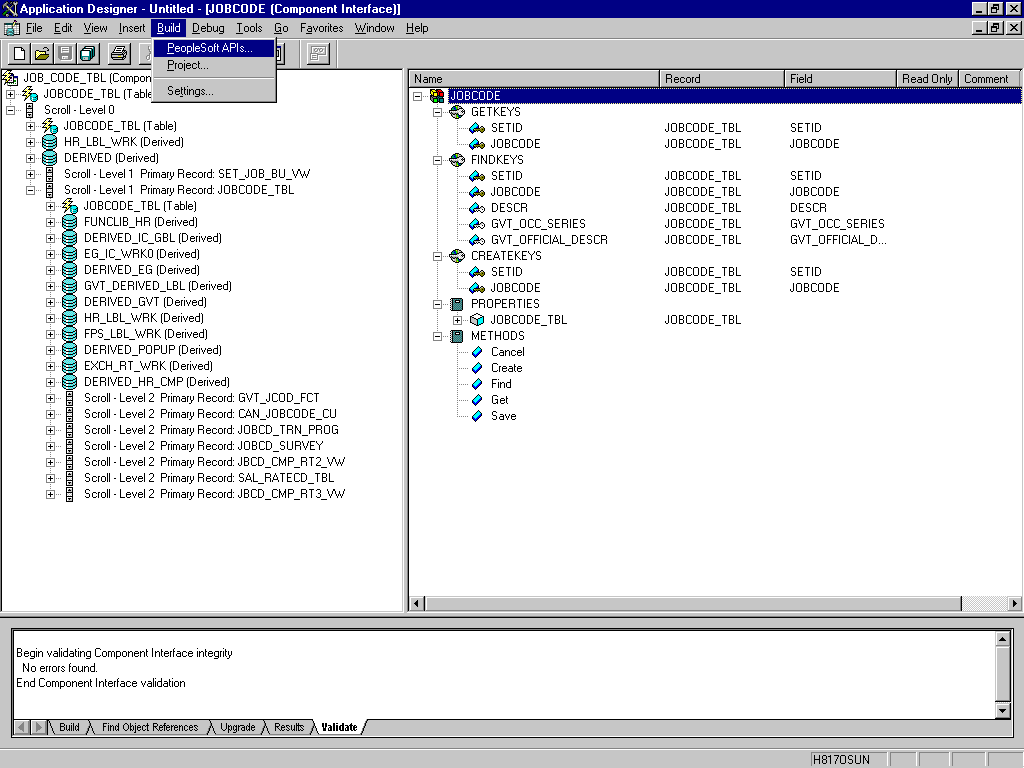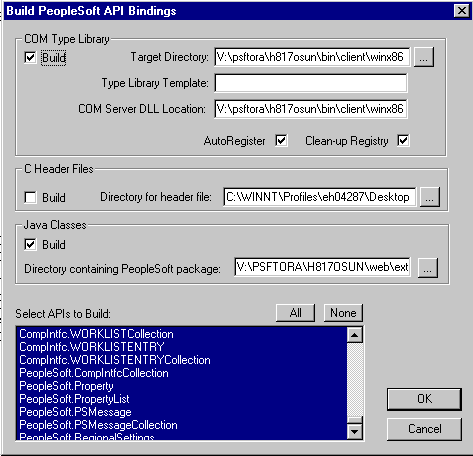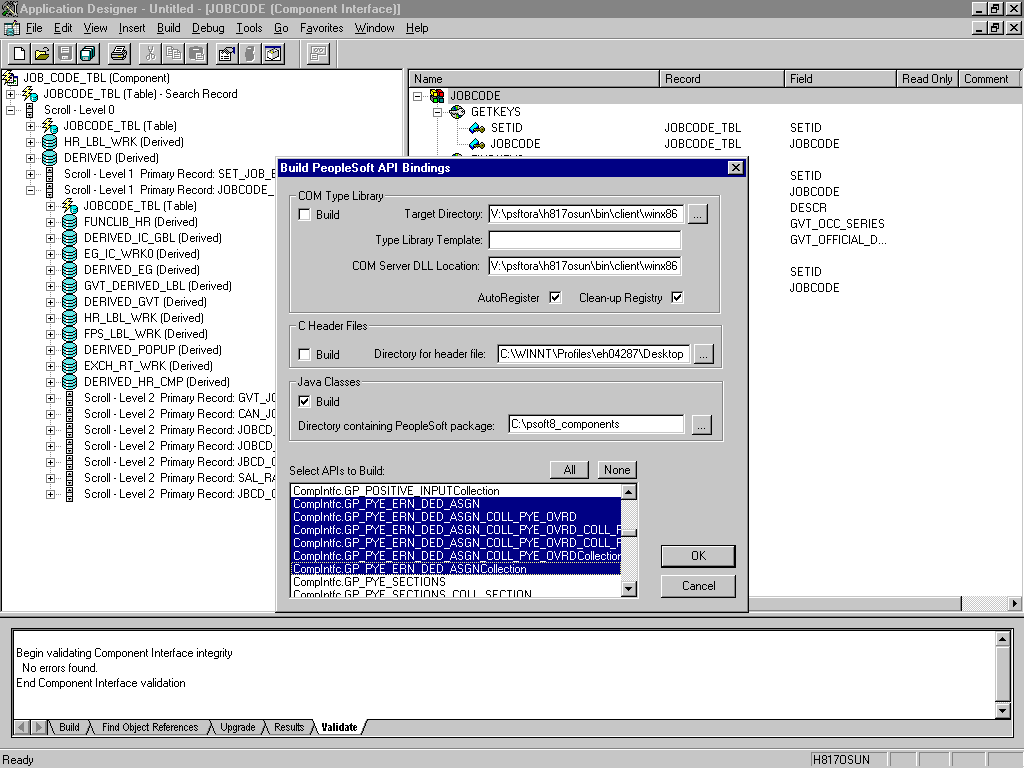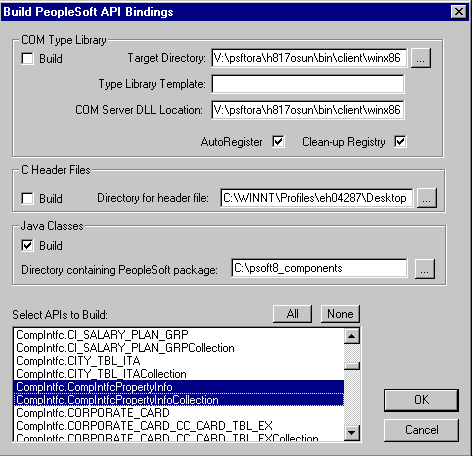Building the PeopleSoft API Java Programs
Whether you are using an Enterprise Integration Point
(EIP) supplied by PeopleSoft or a customized Component Interface,
you must create a PeopleSoft API to enable communications with the
PeopleSoft application. The API is a collection of Java class files that
reside on the client machine and mediate between the client application
layer and PeopleSoft.
Before using your Component Interface, you must apply security
to it and test it. For information about these tasks, as well as
how to create a Component Interface, see Using Component Interfaces.
x
Procedure: How to Create a PeopleSoft API Java Program
To create
a PeopleSoft API Java program:
-
Open the
PeopleSoft Application Designer.
The following image shows the PeopleSoft Application Designer
Component Interface. The upper part is divided into two panes, and
lower part displays a pane for viewing validation. The Build menu
is open and the PeopleSoft APIs option is selected.
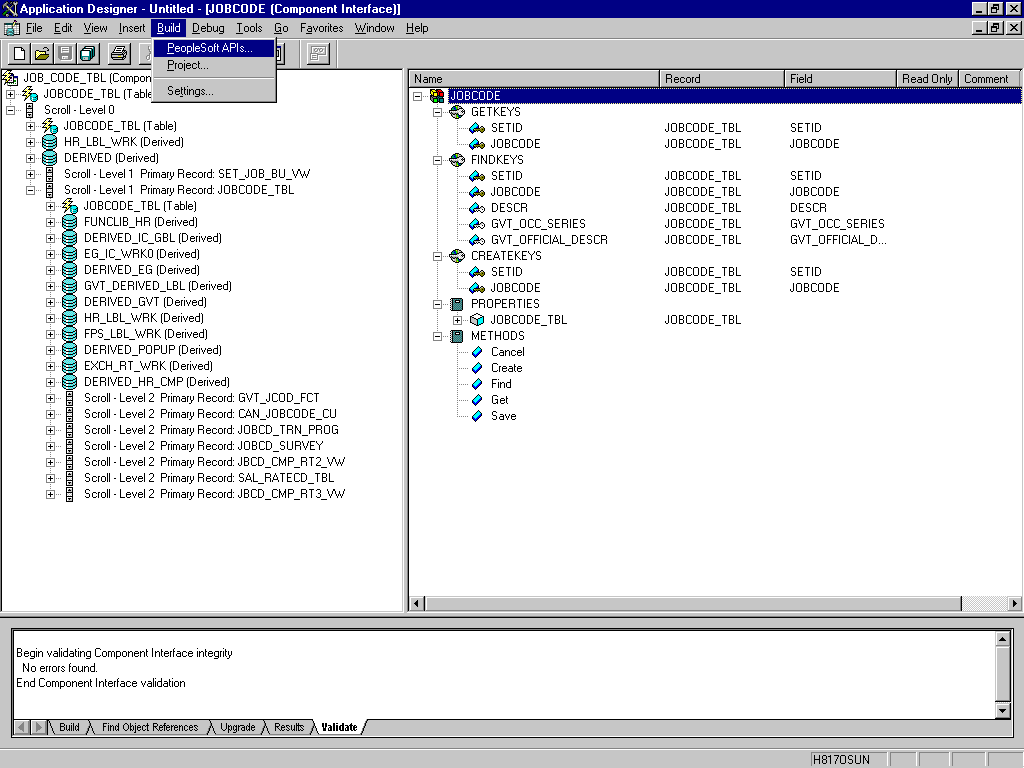
-
To open
a Component Interface, click the right pane and from the Build menu,
select PeopleSoft APIs.
The Build PeopleSoft API Bindings dialog box opens where
you can select options for the COM Type Library and Java Classes
in their respective panes as shown in the following image. Currently,
the Build check box is selected in the COM Type Library pane which
includes the following fields: Target Directory, Type Library Template,
and COM Server DLL Location. The AutoRegister and Clean-up Registry
check boxes are selected. The dialog box also contains the C Header
Files pane that includes a Build check box (clear) and the Directory
for Header file field.
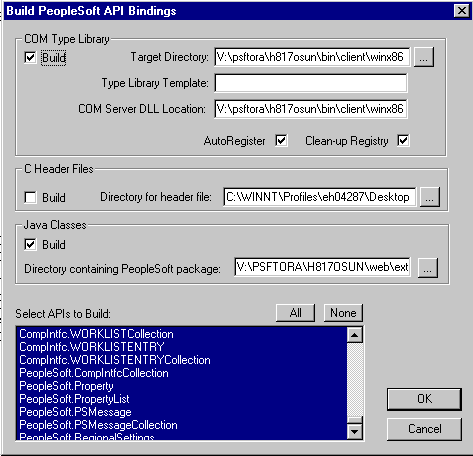
-
Because you are creating Java files, clear the Build check
box for COM Type Library.
-
If it is not already selected, select the Build check
box in the Java Classes pane and then, select a directory on your
local machine where the Java files are to be placed, for example,
c:\psoft8_components.
-
To build
all files, follow the steps in How to Build All of the API Files. To build APIs for specific Component
Interfaces, follow the steps in How to Build APIs for a Specific Component Interface.
x
Procedure: How to Build All of the API Files
To build
all files:
-
Complete
the steps in How to Create a PeopleSoft API Java Program. In the Build PeopleSoft API Bindings
dialog box:
-
Select the Build check box for Java Classes.
-
Specify a directory on your local machine where the Java files
are to be placed, for example, c:\psoft8_components.
-
In the
same dialog box, select the default, All (potentially
a large number).
-
Click OK.
PeopleSoft generates the files. This takes a few minutes.
After the process is complete, a message appears in the output window.
The
following image shows the GP_PYE_ERN_DED_ASGN Component Interface
from the HR 8.1 application. It shows the Build PeopleSoft API Bindings
dialog box, with the Build check box in the Java Classes pane selected,
and the location of the Java files. The list of APIs appears, and
the All, None, OK, and Cancel buttons are active.
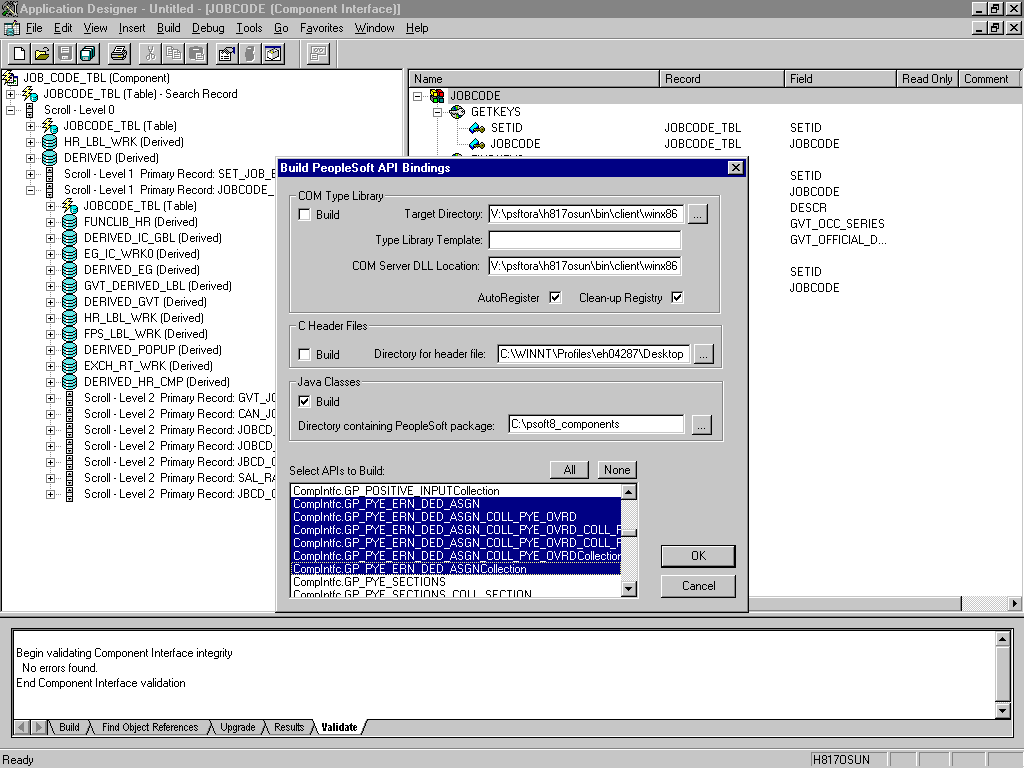
You are
ready to compile the Java files. For more information, see Compiling the PeopleSoft API Java Programs.
x
Procedure: How to Build APIs for a Specific Component Interface
To build
APIs for a specific Component Interface or interfaces:
-
Complete the steps in How to Create a PeopleSoft API Java Program. In the Build PeopleSoft API Bindings
dialog box:
-
Select the Build check box for Java
Classes.
-
Specify a directory on your local machine where the Java files
are to be placed, for example, c:\psoft8_components.
-
In the
same dialog box, click None.
Selecting None clears the selected APIs, so you can select
the appropriate ones for your Component Interface. There may be
fewer than five, or more than 50 APIs, for a particular Component
Interface. The APIs begin with the name of your Component Interface.
-
Select the APIs for your Component Interface.
-
In addition to the APIs for the selected Component Interface,
you also must generate the API files for the following generic Component
Interface properties:
CompIntfcPropertyInfo
CompIntfcPropertyInfoCollection
-
Select
these properties in the same step as the Component Interface build
process or select them separately.
The following image shows the Build PeopleSoft API Bindings
dialog box, with the Build check box in the Java Classes pane selected,
and the location of the Java files. The list of APIs and the generic
properties appear, and the All, None, OK, and Cancel buttons are
active.
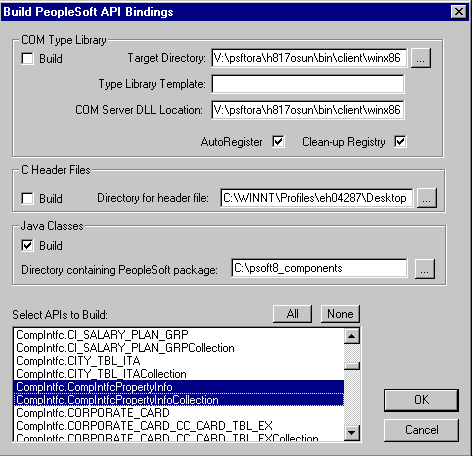
-
Click OK.
PeopleSoft generates the files. This takes a few minutes.
After the process is complete, a message appears in the output window.
You are
ready to compile the Java files. For more information, see Compiling the PeopleSoft API Java Programs.