Procedure: How to Create a Database Connection
To create a database connection:
-
In the File Explorer, right-click the Databases node,
and click New, Database Connection,
as shown in the following image.
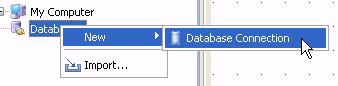
The New Database Connection dialog box opens, as shown in the following image.
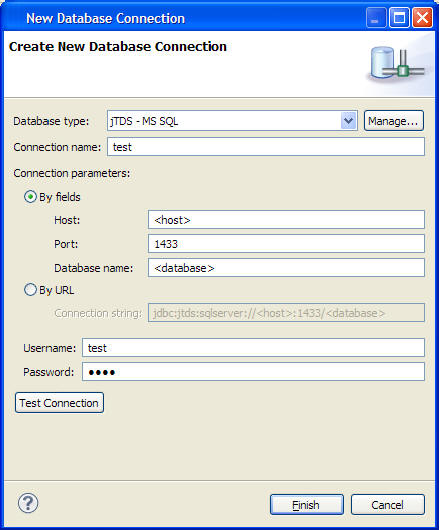
- From the Database type drop-down list, click the type of database to which you are connecting.
- In the Connection name field, type a name for the new database connection.
-
Select By fields or By URL.
- By fields. Specify the host, port, and database name in the corresponding fields.
- By URL. Specify a connection string to connect to the specified database type.
- Complete the required fields.
- To connect to the database, click Finish. After the database connection has been made, the database is shown in the Databases node in the File Explorer.
- Click a table name to show metadata for that table in the Properties panel.
-
To display the results of an SQL query on a table, right-click
a table, and click Open in SQL editor.
The SQL editor opens, as shown in the following image.
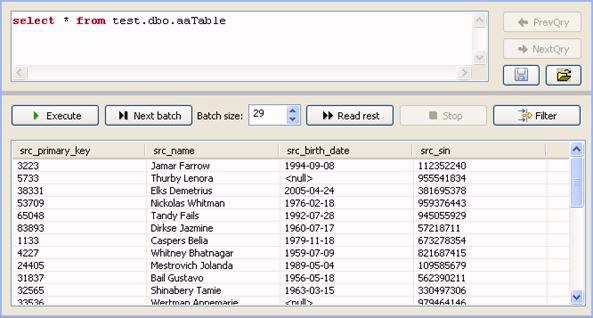
A default query is shown, listing all table entries. Table entries are grouped in batches if the number of rows is large.
- To change the query, edit the query text, and click the Execute button.
- To retrieve additional rows from the query, click Next batch, or to show all results, click Read rest.