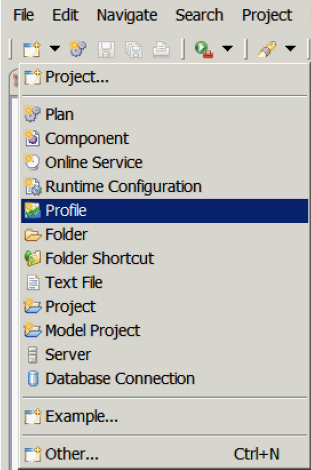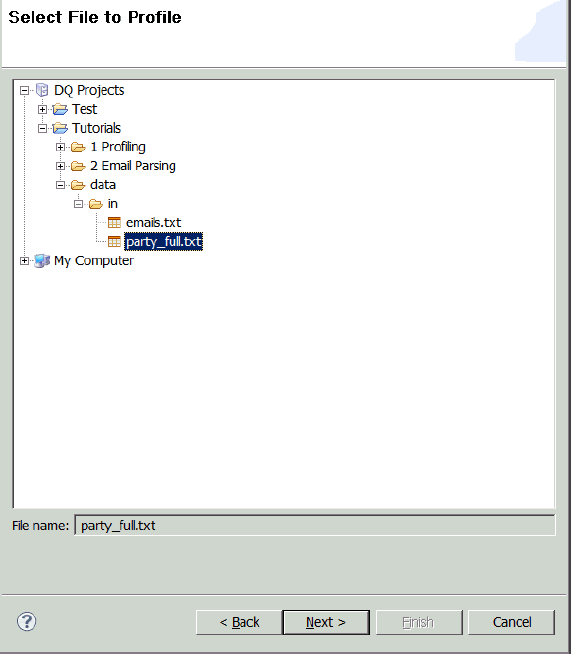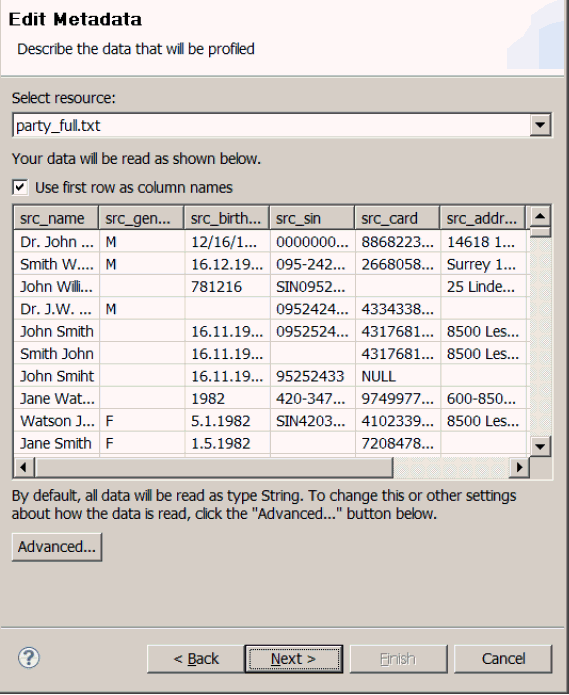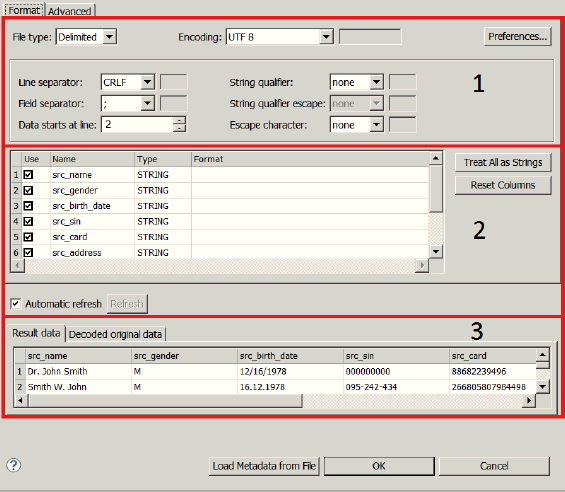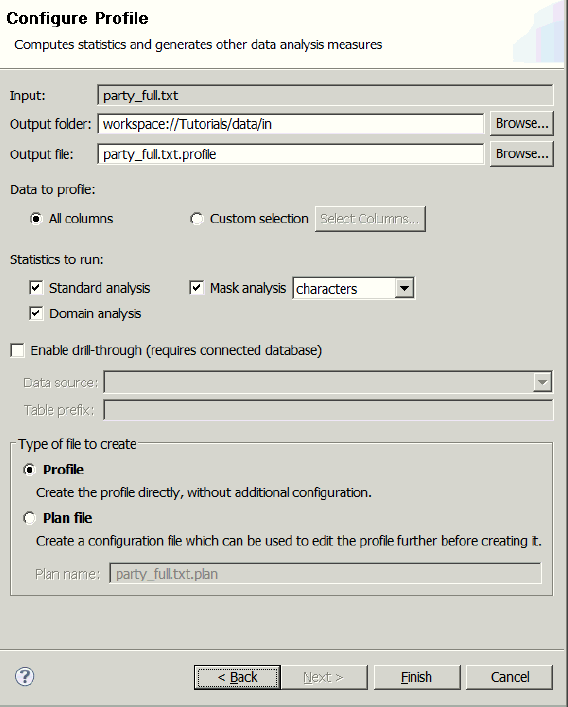A profile computes statistics and other data analysis
measures for a data file.
x
Procedure: How to Create a Quick Profile
To
create a quick profile, you will first be given the option to create
a Profile from a file or from a database table.
In order
to profile a database table, you must have a database configured.
-
To start the process of creating a profile, click New,
and then select Profile, as shown in the
following image.
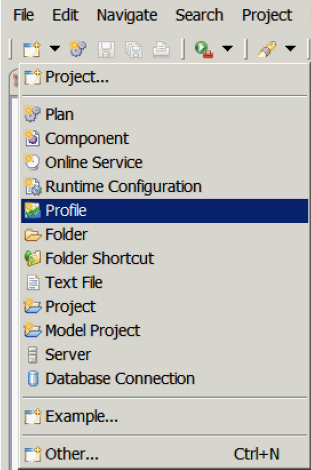
-
Select a file you would like to profile and click Next,
as shown in the following image.
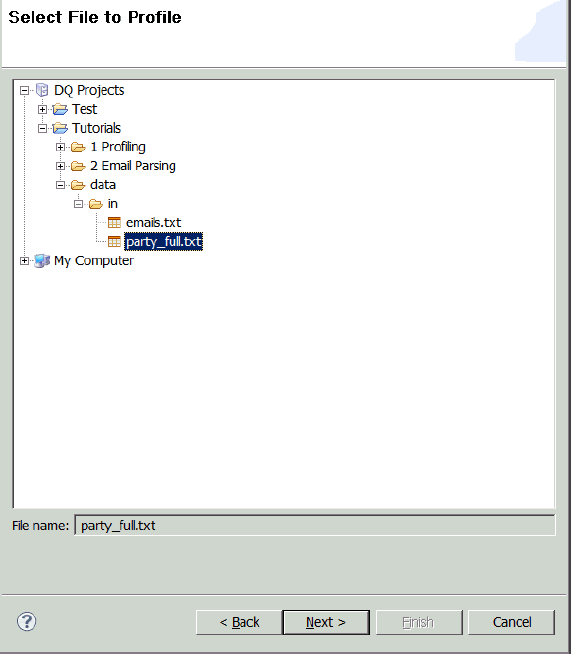
Note: You can
skip these steps by right-clicking on a text file or database table
and selecting Create Profile. This will take you directly
to the next step.
x
You may need to assign metadata to your file to describe
how it is formatted. If there is no metadata associated with the
file, the Edit Metadata window appears, as shown in the following
image.
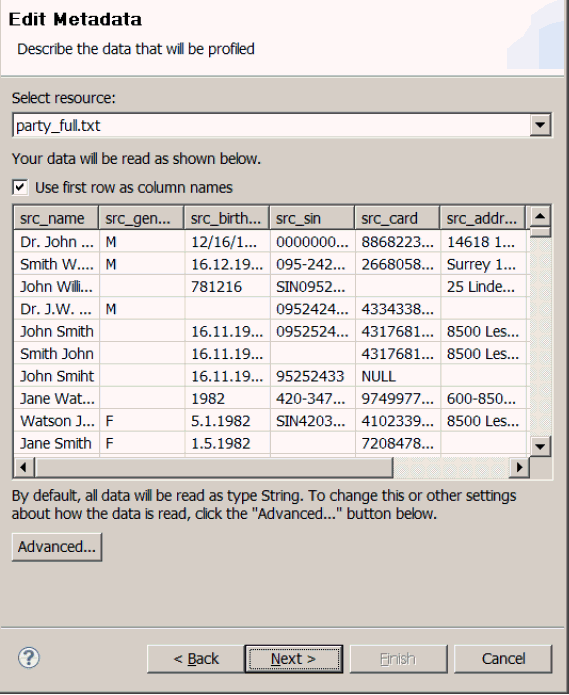
Click the Advanced button to customize
the format and appearance of your data, especially if the format
shown is not correct.
The following dialog appears:
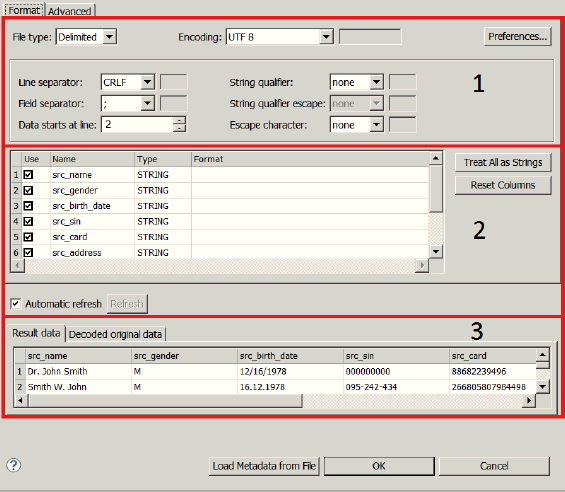
In Section 1 of the initial Format tab, the rules for reading
and interpreting the raw data can be specified, as shown in the
following list:
-
File type. Choose whether the file is delimited or
fixed width.
-
Encoding. Specify the encoding.
-
Field Separator. Choose which symbol separates your data
into fields (columns). The setting is applicable if the delimited
File Type has been chosen.
-
Data starts at line. Specify which line the data starts
at. The value is usually 2 for data with field names, or 1 for
data without field names.
Section 2 of the Edit File Metadata dialog allows to see the
columns resulting from specifications in Section 1, change their
type, and specify their format where applicable. For example, if
you choose integer or long data format, you will be able to choose
the thousands separator in the Format column.
Section 3 allows you to see the final data in the Result data
tab and compare it to the the original data in the Decoded original
data tab.
x
Once the appropriate metadata has been assigned, the
profile configuration step appears, as shown in the following image.
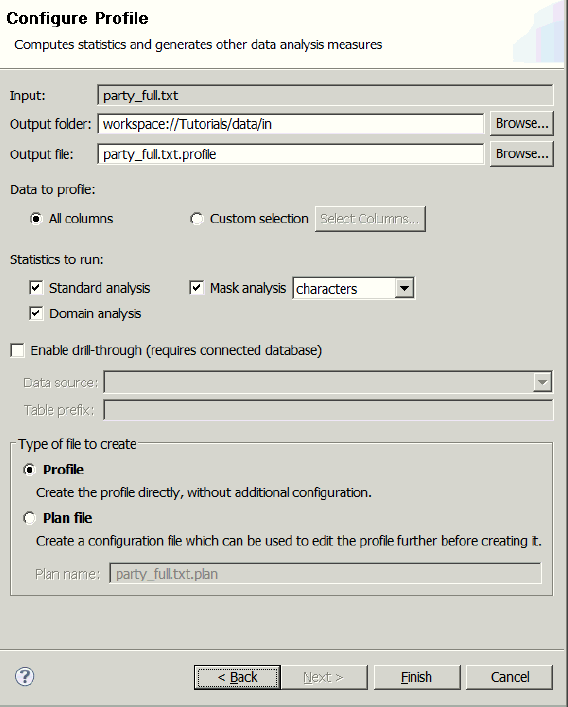
This panel allows you to configure the profile that you will
create. You can specify where to create the profile as well as which
columns to profile. Drill-through functionality allows you to see
the individual records that comprise of the statistics that are
generated (database connection required). There is also the option
to create a Profile or a Plan file.
If you select the Profile option and click Finish,
the Profile will be generated immediately using the specified settings
and opened in the Profile Viewer.
If you select the Plan file option, a Plan will be created.
It can be run to generate a Profile. This option is useful if you
wish to modify or filter the data before profiling it, or if you
want to do some advanced configuration of the profiling algorithm
(such as adding business rules or performing primary key analysis).